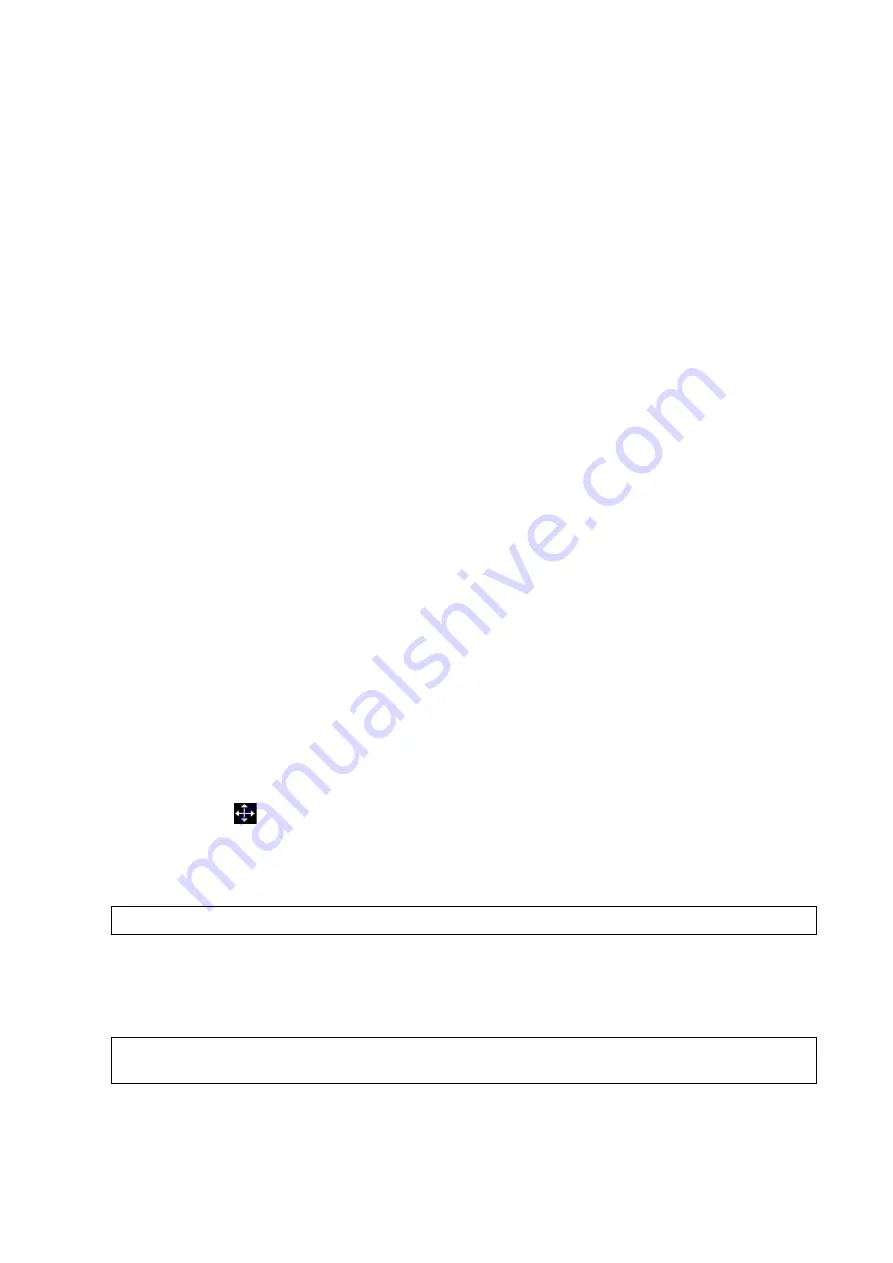
Comments and Body Marks 9-7
Library
Rotate the knob under the [Library] button on the touch screen or press the knob to switch to
the body mark library. Corresponding body marks are shown on the left.
Page-turning
If there is more than one page of body marks, rotate the knob under [Page] to turn the pages.
User-defined body mark
Touch [Custom] to enter the dialog. You can import body mark graphs here.
You can import a user-defined body mark in BMP/PNG format of 120*120 (unit: pixel) in size.
Save Probe
If the probe mark direction and position is determined for the current body mark being added,
touch [Save Probe] to save the current probe mark direction and position for the body mark.
9.2.2
Adding Body Marks
1. Enter Body Mark status. Use the knob under [Library] to select the body mark category.
2. Adding Body Marks:
Adding body marks using the trackball and <Set> key.
Move the cursor over the desired body mark to highlight your choice. Press <Set> to add
the body mark.
Adding body marks using the touch screen.
Touch the desired body mark on the touch screen directly.
3. To adjust the probe position and orientation marker:
Roll the trackball to position the probe marker.
Rotate the <Angle/Steer> knob to adjust the orientation.
Touch [Save Probe] to save the current probe mark direction and position for the body
mark.
4. Press <Set> to confirm the position and orientation of the probe marker and exit body mark
mode.
9.2.3
Moving Body Marks
You can move the body mark graphics to any desired position within the image area.
1. Press <Cursor> and roll the trackball to move the cursor over the body mark. The cursor then
changes to
, indicating you can move the pictogram to a new position.
2. Press the <Set> key to select the body mark.
3. Roll the trackball to move the Body Mark graphic to the desired position.
4. Press <Set> to anchor and confirm the graphic's new position.
NOTE:
In Dual B Mode, a body mark cannot be moved between the separate image windows.
9.2.4
Deleting Body Marks
1. Use the trackball to position the cursor over the body mark graphic and press <Set> to select.
2. Press <Clear> to delete the selected body mark.
NOTE:
If no object is selected, long pressing the [Clear] key will clear all comments, body marks
and general measurements from the screen.
Содержание DC-80A
Страница 2: ......
Страница 24: ......
Страница 44: ......
Страница 58: ...3 14 System Preparation Uninstalling Press the clip in the direction of the arrow to get out the holder...
Страница 59: ...System Preparation 3 15...
Страница 67: ...System Preparation 3 23...
Страница 68: ......
Страница 80: ......
Страница 299: ...Probes and Biopsy 13 19...
Страница 304: ...13 24 Probes and Biopsy NGB 035 NGB 039...
Страница 324: ......
Страница 334: ......
Страница 340: ......
Страница 348: ......
Страница 352: ......
Страница 363: ...Barcode Reader B 11...
Страница 368: ......
Страница 382: ......
Страница 391: ...P N 046 014137 00 3 0...






























