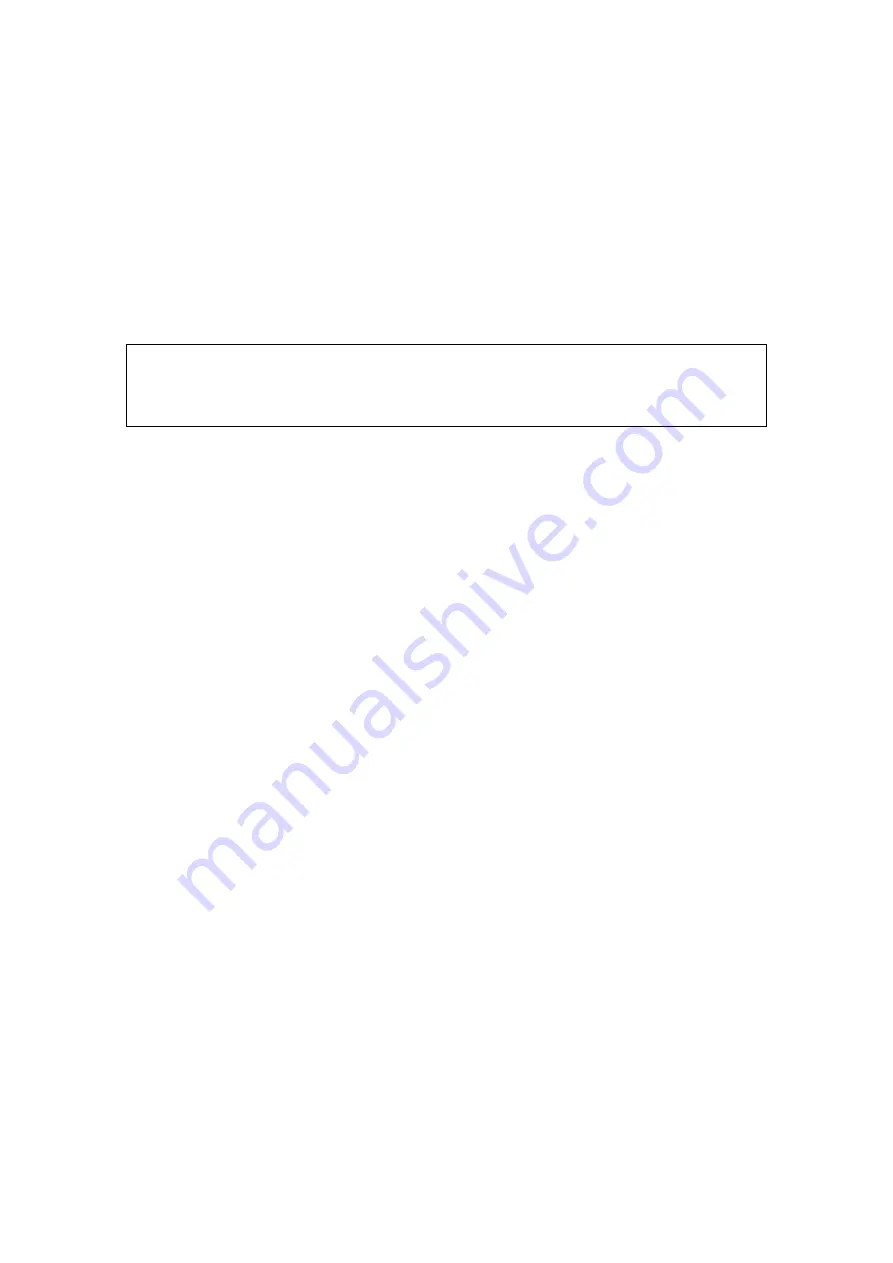
iScanHelper A-1
Appendix A iScanHelper
By providing the referential information, such as, the ultrasonic image, the anatomic
graphic, scanning pictures/other scanning tips or diagnosis comments, the system helps
the doctors to operate the scanning by iScanHelper. Furthermore, it is a good platform for
the self-learning and training of ultrasound scanning technique for doctors. The system
also plays a role in the assistant software system in fulfilling training and education.
Tips: iScanHelper feature is available under abdominal, urological, obstetrics, gynecology
and small parts exam modes.
NOTE:
THIS “iScanHelper” IS FOR REFERENCE OR TUTORIAL PURPOSES ONLY,
AND THE MANUFACTURER WILL NOT BE LIABLE FOR DAMAGES
AND/OR OTHER UNDESIRABLE CONSEQUENCE IN ANY KIND THAT MAY
OCCUR TO THE PATIENT OR THE USERS BY USING THE SOFTWARE.
A.1
Enter/ Exit
Enter
Press the user-defined key for entering iScanHelper (setting path: [Setup] (F10)
[System]
[Key Config]).
Exit
Press the user-defined key again to exit iScanHelper.
A.2
Use iScanHelper for Reference
1. Perform ordinary scanning procedure.
2. Press the user-defined key for entering iScanHelper to enter iScanHelper status.
3. Rotate the trackball to move the cursor onto the target view name in the view
selecting box and then press <Set>.
4. Perform scanning according to information displayed on the help information area.
You can zoom in a single window in the help information area to see the window
more clearly. For details, please refer to “A.4.3 Single/quad-window Display”.
5. Press the user-defined key for entering iScanHelper again to exit.
A.3
Use iScanHelper for Learning or
Training
1. Switch to the exam modes that support iScanHelper.
2. Press the user-defined key for entering iScanHelper to enter iScanHelper status.
3. Learn and practise views by system defaulted sequence according to the information
displayed on help information area; or select unfamiliar views to practise.
You can zoom in a single window in the help information area to see the information.
For details, please refer to “A.4.3 Single/quad-window Display”.
4. Press the user-defined key for entering iScanHelper again to exit iScanHelper.
Содержание DC-80A
Страница 2: ......
Страница 24: ......
Страница 44: ......
Страница 58: ...3 14 System Preparation Uninstalling Press the clip in the direction of the arrow to get out the holder...
Страница 59: ...System Preparation 3 15...
Страница 67: ...System Preparation 3 23...
Страница 68: ......
Страница 80: ......
Страница 299: ...Probes and Biopsy 13 19...
Страница 304: ...13 24 Probes and Biopsy NGB 035 NGB 039...
Страница 324: ......
Страница 334: ......
Страница 340: ......
Страница 348: ......
Страница 352: ......
Страница 363: ...Barcode Reader B 11...
Страница 368: ......
Страница 382: ......
Страница 391: ...P N 046 014137 00 3 0...






























