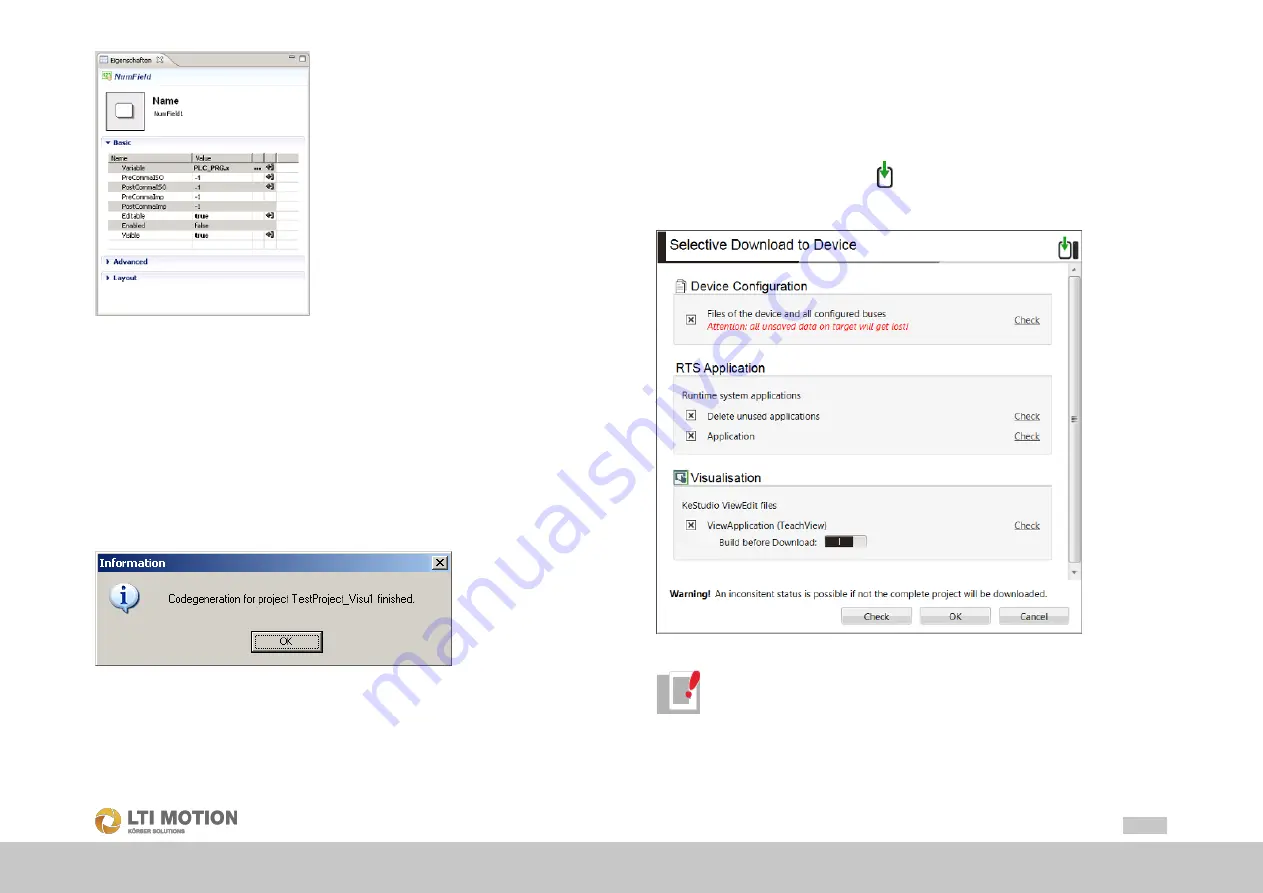
65
Id.-Nr.: 1556.212.1-07
Appendix: Tutorial - Creating a visualization
Fig. 19.47:
Parameter window with allocated variable
Now, you can save the editor visualization project by selecting the menu item
File >
Save All
.
19.5
Generating code for the visualization
project
The actions that were taken on the graphical interface of the mask editor (inserting a
numeric input field, assigning a variable) have to be translated into machine-readable
code. Select the main menu item
Run > Generate Code
. Generating the code can
last a few seconds and will be finished as soon as this success message appears:
Fig. 19.48:
Codegeneration is finished
Close this dialog window by pressing "OK".
19.6
Load visualization onto the control
The generated visualization project can now be transmitted again from MotionCenter
to the control. Close the mask editor tool ViEditor and switch back to MotionCenter.
Here, the updated control configuration (the added view node and the configured
panel) is not yet located on the control. With the menu command
Online > Selective
Download
or by clicking on the icon
in the toolbar, you login at your control and
the configuration on the control is updated. Then the Selective Download dialog
opens with the additional area "Visualization".
Fig. 19.49:
Selective Download dialog
Information
For information about ViEditor see ViEditor manual.
























