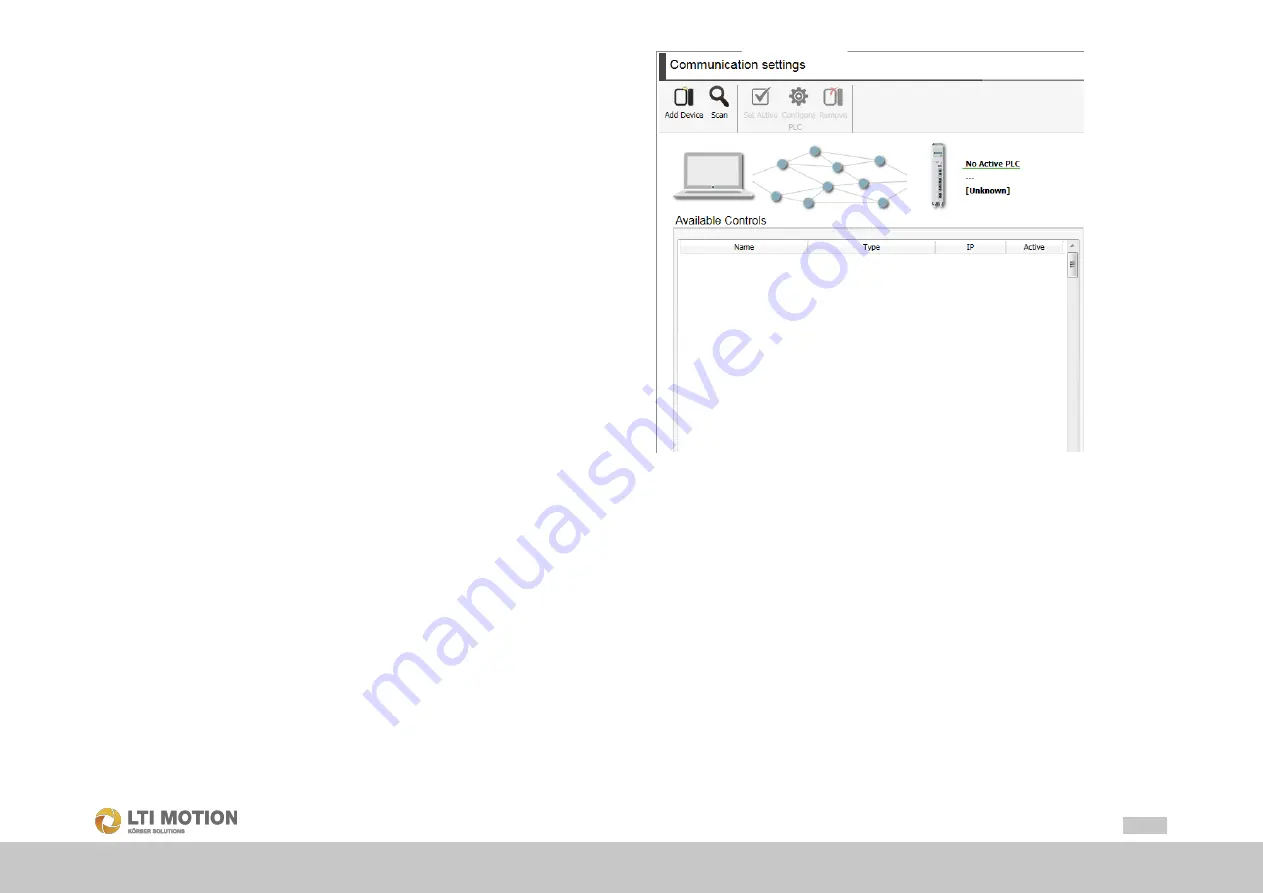
57
Id.-Nr.: 1556.212.1-07
Appendix: Tutorial - creating an IEC project
4.
Select
Restore
and confirm with ENTER.
5.
Select the desired image file from the USB stick.
6.
Choose the desired network configuration. Configured in the chosen image file
(
IP-Settings from Image
) or the current network configuration on the con-
trol (
IP-Settings from drive
) can be chosen. If the configured network
configurations are not valid,
IP-Settings no valid IP-Add
appears on the
display. Confirm with ENTER.
7.
The update process is carried out and the progress is shown on the display.
8.
As soon as
Restore Successful
appears on the display, pull out the USB
stick.
9.
Perform a restart of the control.
The firmware has been installed.
18.5
Configuration of the control
During the next step, the target PLC must be specified and configured. To do so,
open the control configuration in MotionCenter by double-clicking on the control in
the project tree and switch to the "Communication Settings" tab:
Fig. 18.35:
Communication settings
By clicking on
Scan
in the top area of the window, all controls available in the net-
work are displayed.
Select the control intended for your project and click on the button "Set Active". This
sets the status of the control in the project tree to "RUN" and the control is highlighted
in green.
The download of the translated project described below is applied to this control.






























