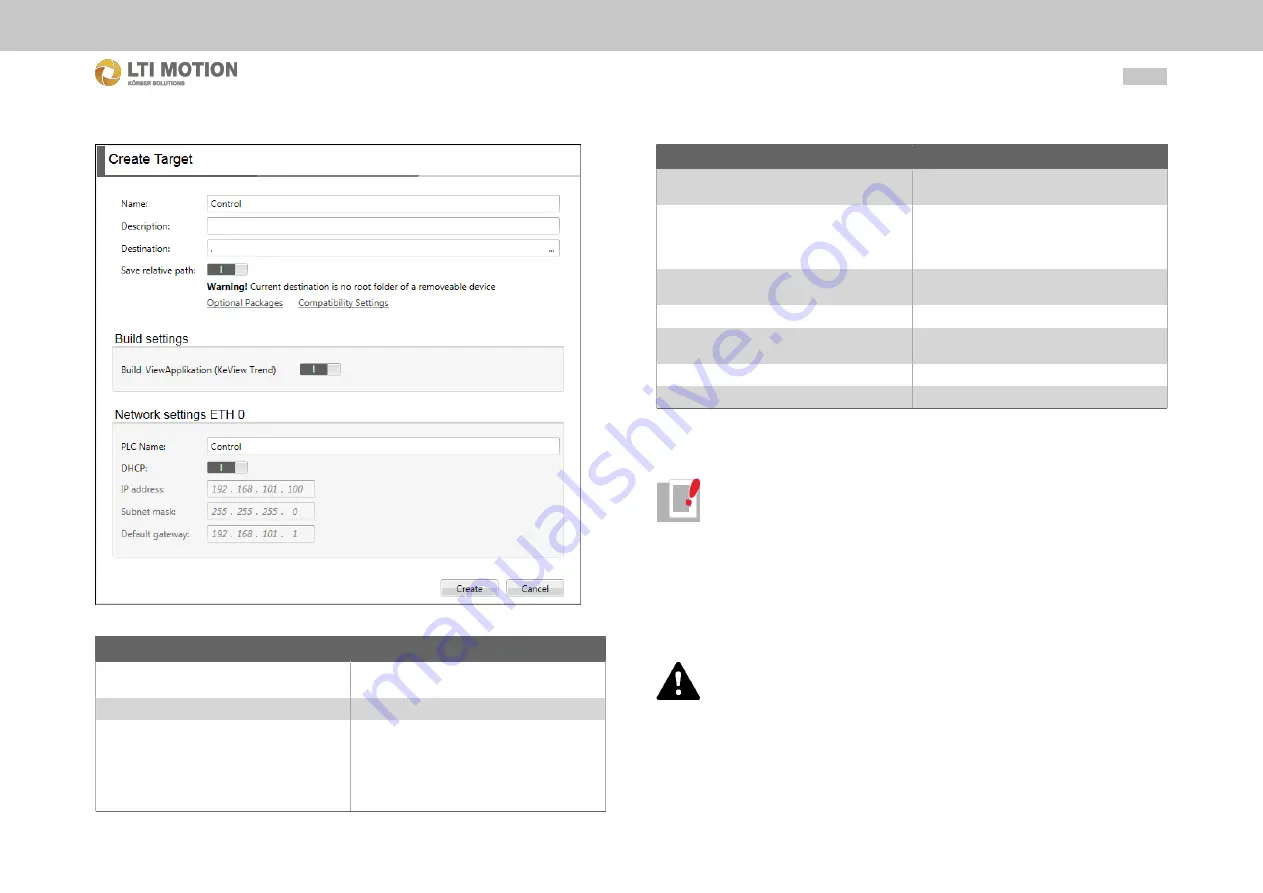
56
Id.-Nr.: 1556.212 .1-07
Appendix: Tutorial - creating an IEC project
Fig. 18.34:
Dialog - Create target
Name
Description
Name:
Name of the control or the active static oper-
ating panel
Description:
Individual description
Destination:
Selection of the USB stick or a folder. If the
selected path is not a removable device a
warning will be shown and the content will be
put down in the folder instead of the USB
stick. The step for making a USB stick
bootable will be skipped
Name
Description
Save relative path:
If this option is activated, the path will be
stored relative to the project
Generate and build Visualisation:
Generate Binaries (if not already existing) -
not visible in this graphic because its only
available if a visualisation application is con-
figured
PLC Name:
Name of the control or the active static oper-
ating panel
DHCP:
Use of a DHCP server
IP adress:
IP address of the control or the active static
operating panel
Subnet mask:
Subnet mask
Default gateway:
Gateway
After all settings are made the target USB stick can be created via "Create" in the di-
alog "Create target". This takes about 8 - 22 minutes.
Information
Never remove the USB stick during a saving procedure! This can lead to
data loss.
As soon as the display shows "Create target successfully completed ", the USB stick
can be removed from the PC and the dialog window can be closed. The software
package on the USB stick can be installed on the control or the active static operat-
ing panel.
Installing firmware on the control
CAUTION!
Never remove the USB stick during an update procedure nor disconnect
the module from the power supply. This can lead to destruction of the
firmware on the components and thus make a further operation impossible.
To install the prepared firmware on the USB stick on the control, proceed as follows:
1.
Connecting the prepared target USB stick to a USB port of the control.
2.
Perform a restart of the control.
3.
As soon as
Init
appears on the display, press ENTER to enter the service
menu.






























