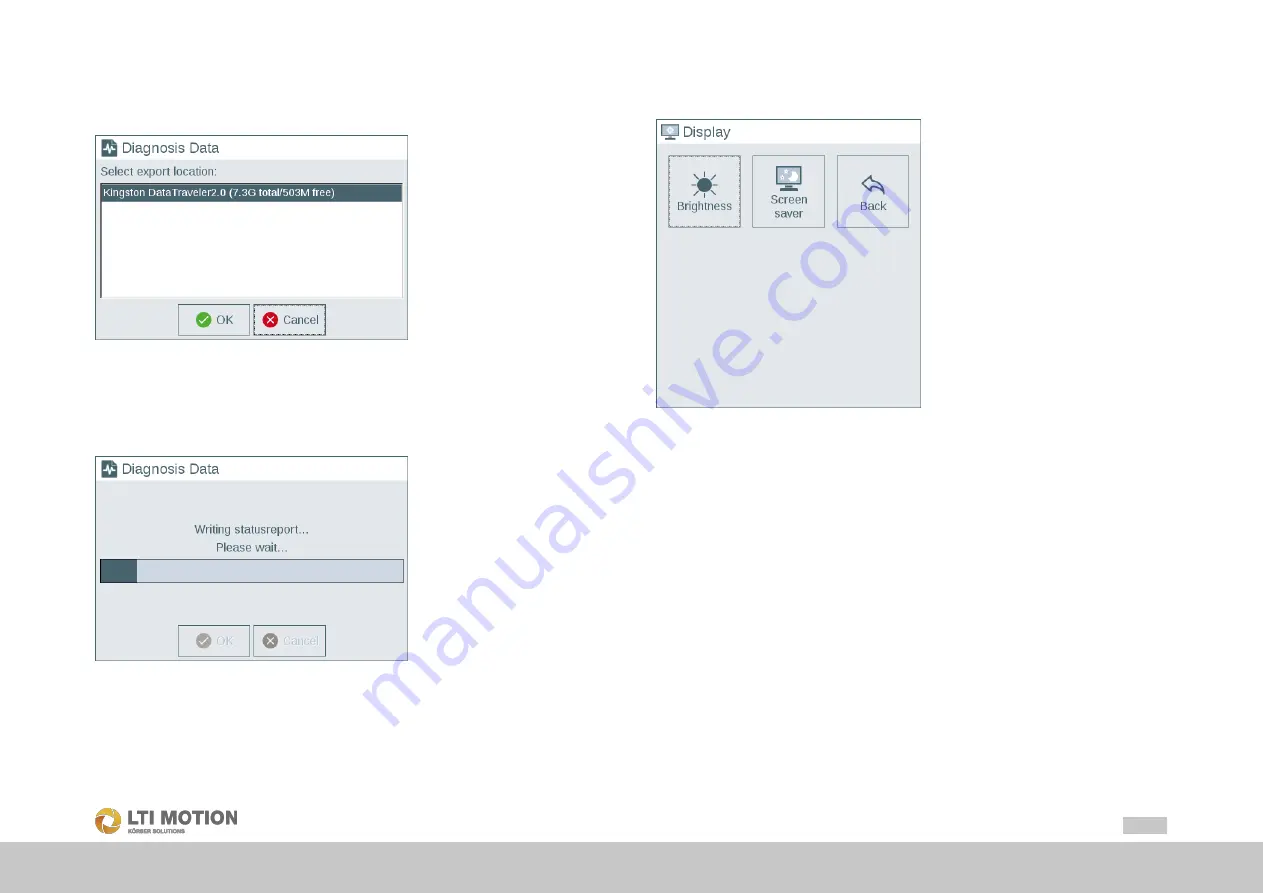
31
Id.-Nr.: 1556.212.1-07
Configuration
9.2.1
Diagnosis Data
Via
Diagnosis Data
the mask to trigger a status report and a crash report is opened.
In this mask the USB stick must be selected on which the diagnosis data should be
stored. Therefore a USB stick must be plugged into the operating device.
Fig. 9.6:
Selecting USB stick for status report and crash report
Via selecting the desired USB stick and
OK
a dialog is displayed. Confirming this dia-
log the status report and the crash report is triggered and a directory named
Diag-
nosis_Data_<JJJJ-MM-DD_HH>
(e.g.
Diagnosis_Data_<2017-05-17_13>
)in
which the data is stored into the sub directories
StateReports
and
CrashReports
is created on the USB stick. The progress is shown with a progress bar.
Fig. 9.7:
Progress status report and crash report
If this process is finished all other status reports and crash reports available on the
control can also be stored on the USB stick via
OK
. Otherwise via
Cancel
the
process is finished without storing additional status reports or crash reports on the
USB stick.
9.2.2
Display
Via
Display
the Display mask will be opened. In this mask the display settings
Brightness
and
Screen saver
can be done.
Fig. 9.8:
Display mask
Back
returns to the main mask.
Brightness
Via
Brightness
the mask for configuration of the brightness will be opened. By using
the slider the brightness will be configured.






























