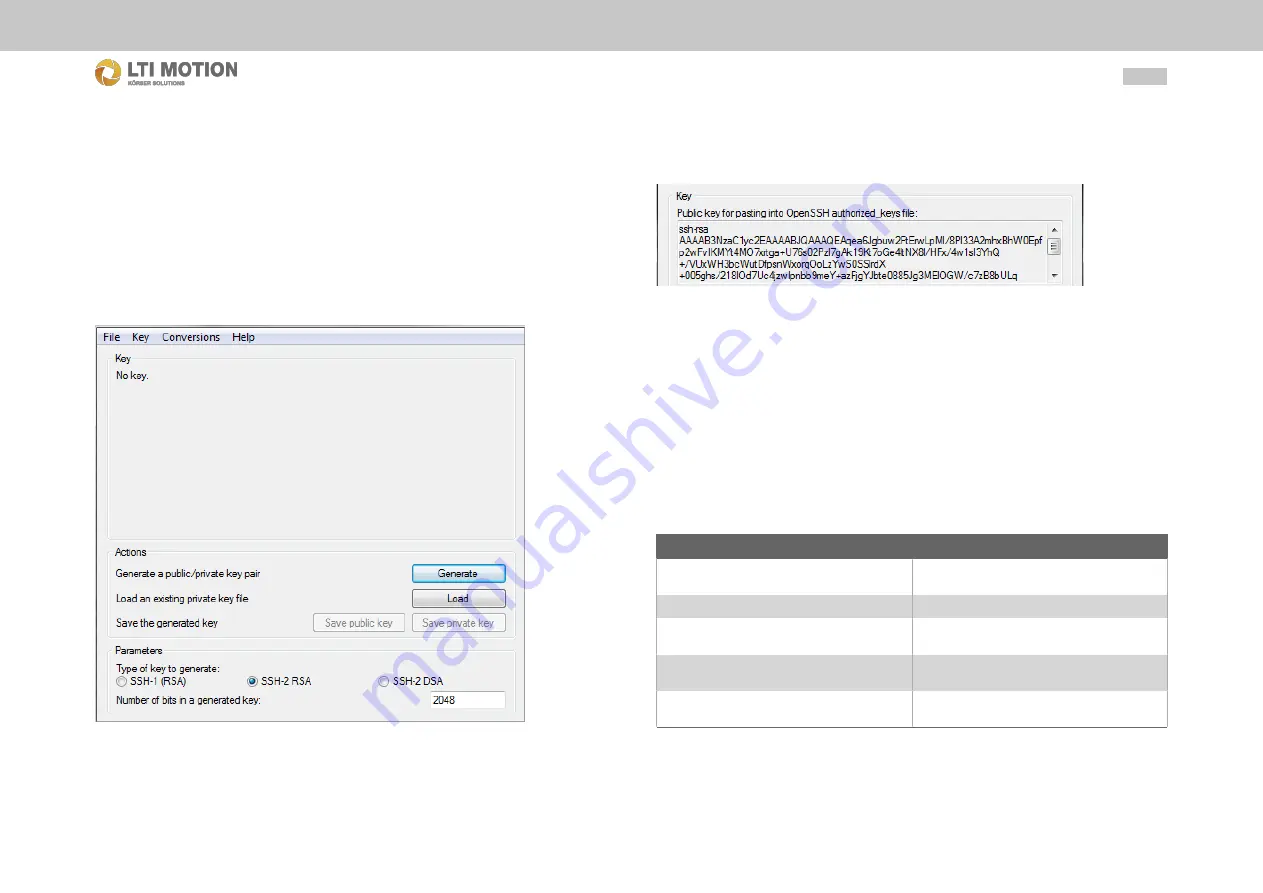
44
Id.-Nr.: 1556.212 .1-07
Diagnosis
Changing the SSH key pair
To generate a new SSH key pair a program is needed. This program can be down-
loaded in the internet whereat LTI recommend the program "PuTTYgen".
To change the SSH key with the use of "PuTTYgen" proceed as follows:
1.
Start the FTP program and connect to the control.
2.
Switch to the direction
ssh-key
and upload the file
authorized_keys
to the
PC.
3.
Start "PuTTYgen" on PC.
Fig. 12.21:
PuTTYgen
4.
Select the type Typs "SSH-2 RSA" (selected by default) in the lower area of the
dialog.
5.
Generate key via "Generate".
6.
Save the private key via "Save private key" (
[Dateiname].ppk
) to a directory
on the PC.
7.
Mark and copy the whole text in the text field in the upper area of the download
below "Public key for pasting into OpenSSH authorized_keys file:".
8.
Open the file
authorized_keys
and overwrite its content with the copied text.
9.
Save and close the file
authorized_keys
.
10. Switch to the FTP program and download the file
authorized_keys
to the di-
rectory
ssh-key
(old file gets overwritten).
11. Close all programs on the PC and restart the control.
The SSH key has been changed. The new private key must be given when connect-
ing now via SFTP connection to the control.
Directories on the flash storage medium
The user is able to read and write in the following directories, but is not allowed to ex-
ecute files:
Verzeichnis
Beschreibung
appldisk
Root directory for applications (Visualization
application, IED, ...)
masterdisk
Root directory for base system
ssh-keys
Directory for the public key which can be
changed
var
In this directory sub-derectories for state re-
port and crashreport are located
workspace
Root directory for files which are created dur-
ing operation






























