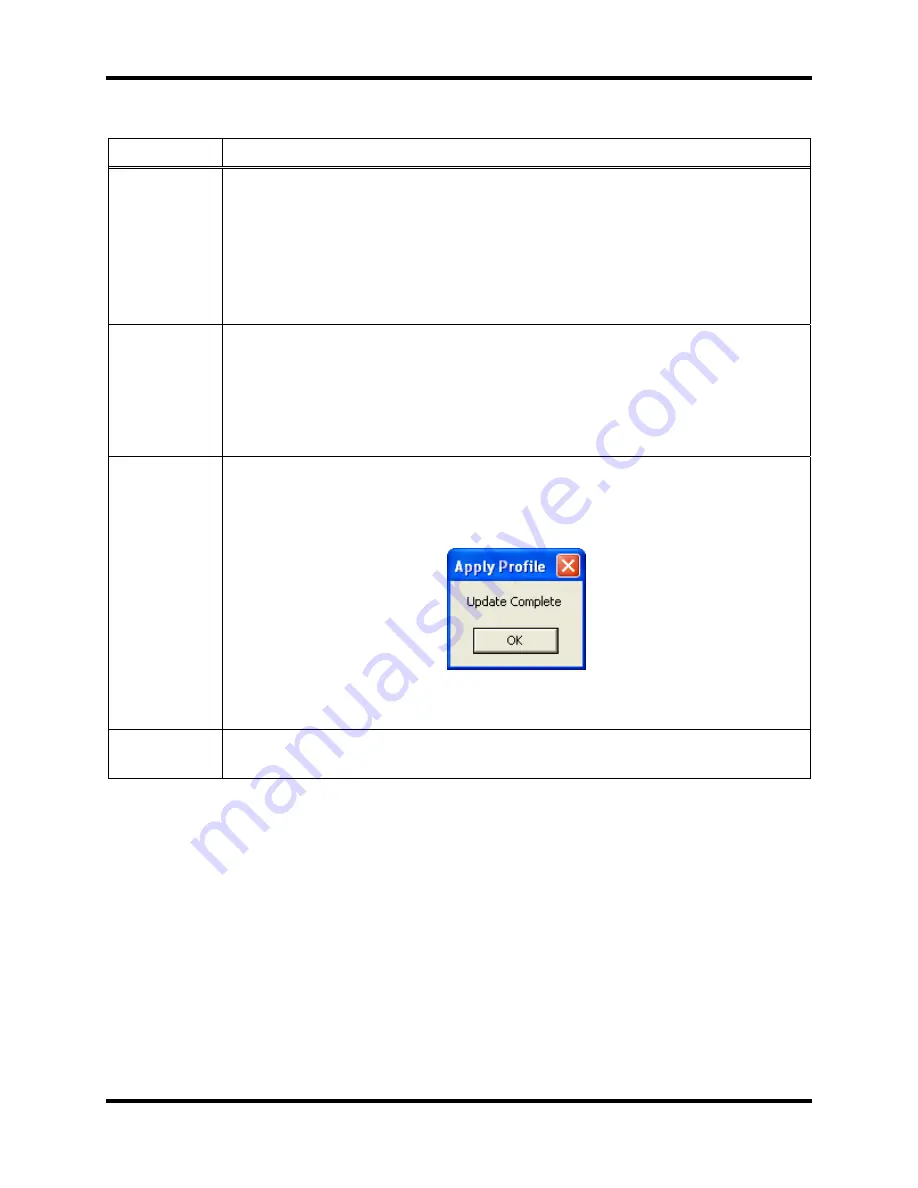
Getting Started
DS2 Docking Station
88
INDUSTRIAL SCIENTIFIC
Version 9.1 (P/N: 17112798)
Table 3-3. Components of the Apply Profile Screen
Component Description
Available
Profiles list
view
The Available Profiles list view will display all of the currently created
profiles. The Available Profiles list view has two columns: Profile Name and
Type.
If the user clicks any column header within the list view, the list is sorted by
that column. By default, the list view is sorted alphabetically first on the
Profile Name column. Double-clicking on any single profile opens that profile
in the Edit Profile form.
Apply
Selected
Profile To
list view
The “Apply Selected Profile To” list view displays all of the instruments
associated with the currently selected profile type. It has three columns: Serial
Number, Status and Location Last Docked. If the user clicks any column
header within the list view, the list is sorted by that column. By default, the
list view is sorted alphabetically first on the Profile Name column. Multiple
instruments can be selected within the list view.
Apply
Profile
Button
The Apply Profile button is disabled by default. Once one or more
instruments are selected, it is enabled. Clicking the Apply Profile button
applies the selected profile to the selected instruments. When the profile
is successfully applied, the following message is displayed.
Figure 3-54. Update Complete Message After Profile Is Successfully
Applied
Close
Button
Clicking the Close button will close the Apply Profile form.






























