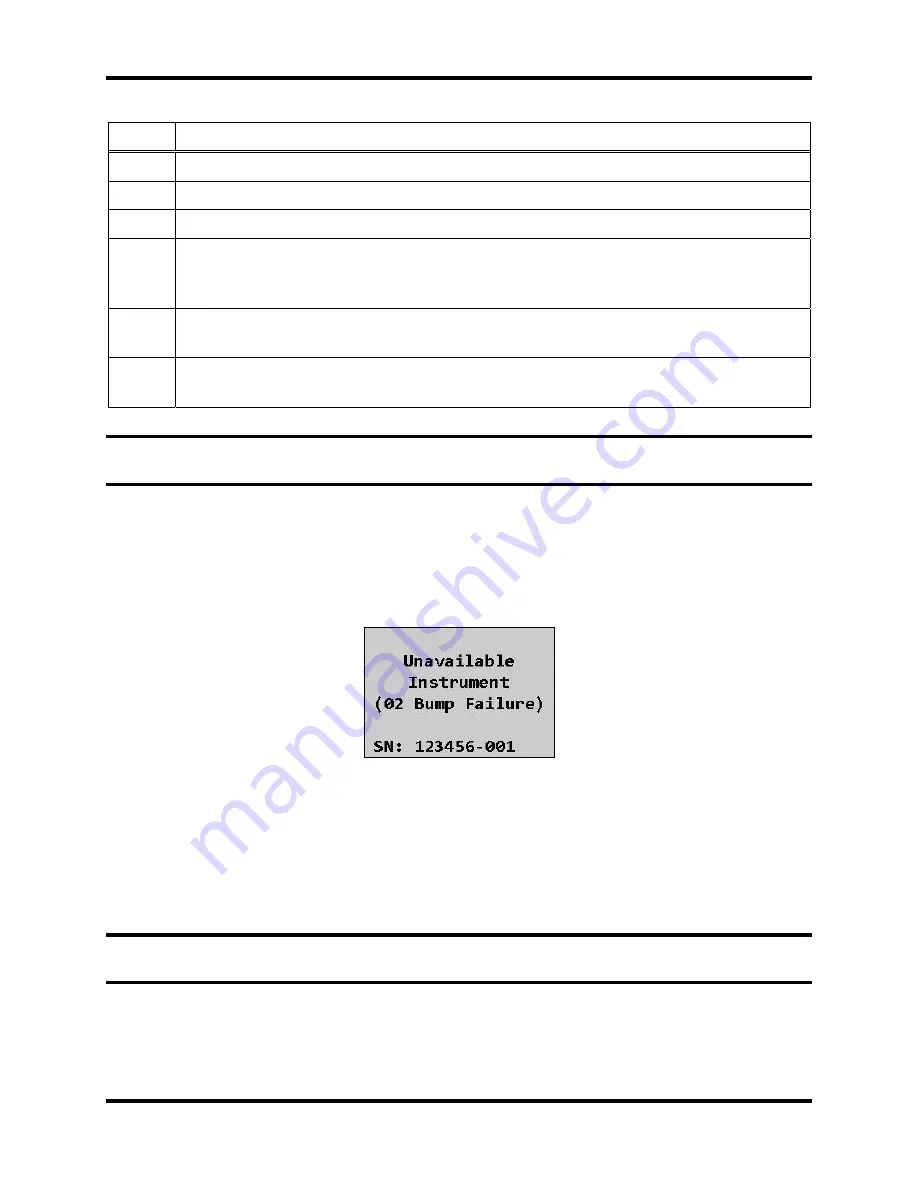
DS2 Docking Station
Basic Operation of the DS2
Version 9.1 (P/N: 17112798)
INDUSTRIAL SCIENTIFIC
201
Step Instruction
4.
Use the ARROW keys on the keypad until Instrument is highlighted.
5.
Press the ENTER key. The Instrument menu appears.
6.
Use the ARROW keys on the keypad to highlight Calibrate. Press the ENTER key.
7.
The LCD displays a confirmation prompt: “Are you sure?” Use the ARROW keys
on the keypad to highlight Yes, and then press the ENTER key. If you select No, the
LCD returns to the main menu.
8.
The IDS begins performing the calibration. The LCD displays “Calibrating.” The
yellow LED is illuminated.
9.
When the calibration is complete, the LCD returns to the main menu and the green
LED is illuminated.
NOTE:
If the instrument fails the calibration, the red LED illuminates and the Docking Station
sounds an alarm.
7.5.2. O2 Sensor Failures During Calibrations
If an O2 sensor fails a DS2 bump test in any docked instrument, the IDS will display the red light,
and the message “Unavailable instrument”, and will beep. Underneath the “Unavailable
Instrument” message, the IDS will display “O2 Bump Failure” in parenthesis.
Figure 7-2. DS2 Error Screen after O2 Sensor Failure
An automatic calibration will not take place if an O2 sensor fails a bump test, regardless of what
other sensors are installed. In addition, most forced events will also not be allowed. This
prevents the user from simply forcing a calibration, clearing the error, and thinking all is well.
A forced Bump test will be the only type of forced event which is allowed in this case. All other
forced events will simply result in the same “unavailable instrument” message.
NOTE:
The only way to clear this error is to either replace the sensor, or to force a bump test
and have it pass.






























