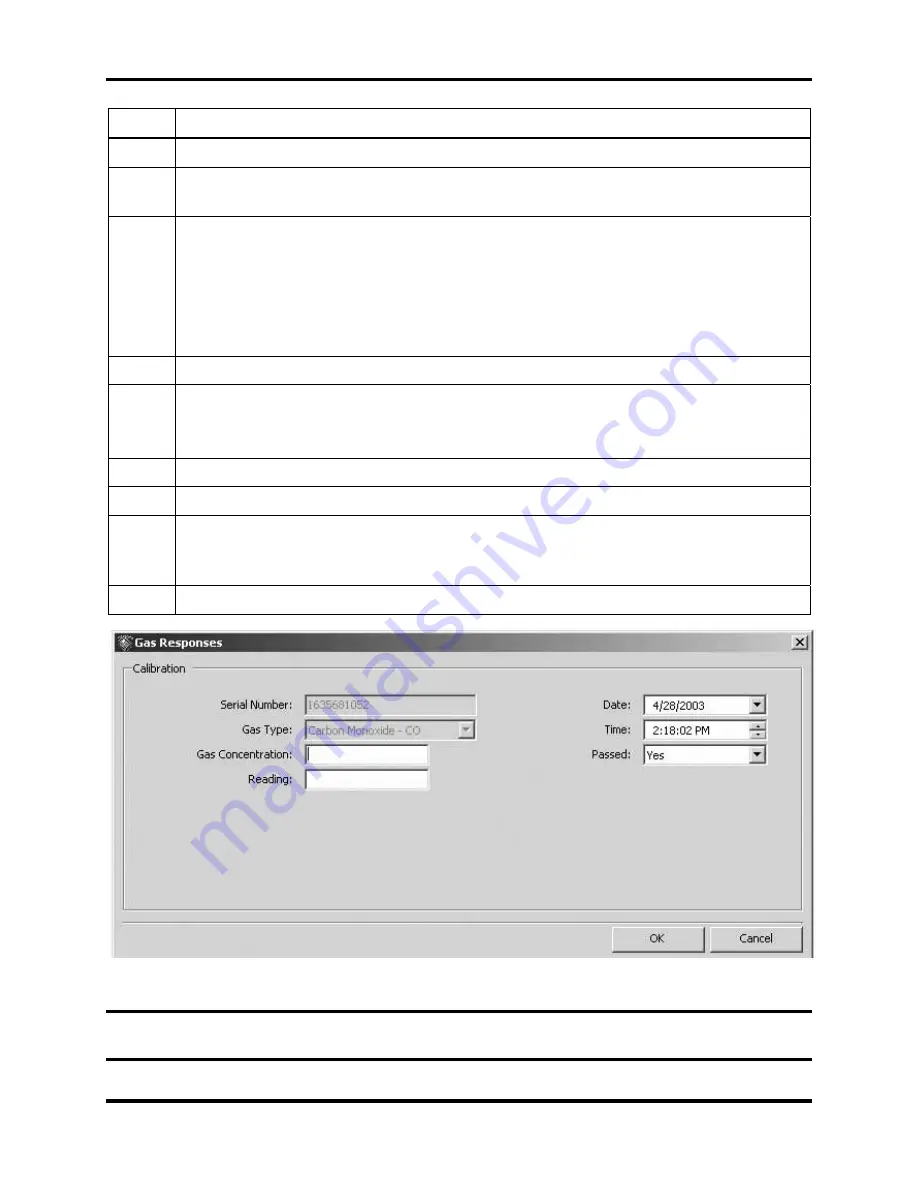
Configuring Instruments
DS2 Docking Station
200
INDUSTRIAL SCIENTIFIC
Version 9.1 (P/N: 17112798)
Step Instruction
1.
Open the DSSAC application.
2.
Click on the Instruments option in the navigation pane. The contents pane displays a
list of instruments.
3.
Double-click on the instrument for which you would like to add calibration
information.
Alternative:
You can also right-click on the instrument and select Properties from
the context menu.
Alternative: You can also select the instrument, and click the File menu and select
Properties.
4.
Click on the Components tab.
5.
Double-click on the sensor for which you would like to add calibration information.
Alternative: You can also right-click on the sensor entry and select Properties from
the context menu.
6.
The Edit Sensor dialog box appears. Click on the Calibrations tab.
7.
Click the Add button. The Gas Responses dialog box appears.
8.
Enter the data for the calibration, and then click the OK button to save the entry. The
new
calibration data displays on the Calibrations tab.
9.
Click the OK or Close button to close the Edit Sensor dialog box.
Figure 5-23. The Gas Responses Dialog Box – Gas Concentration Field
NOTE:
If you are an iNet customer, calibration information that is added manually to the
system will not be downloaded to iNet.






























