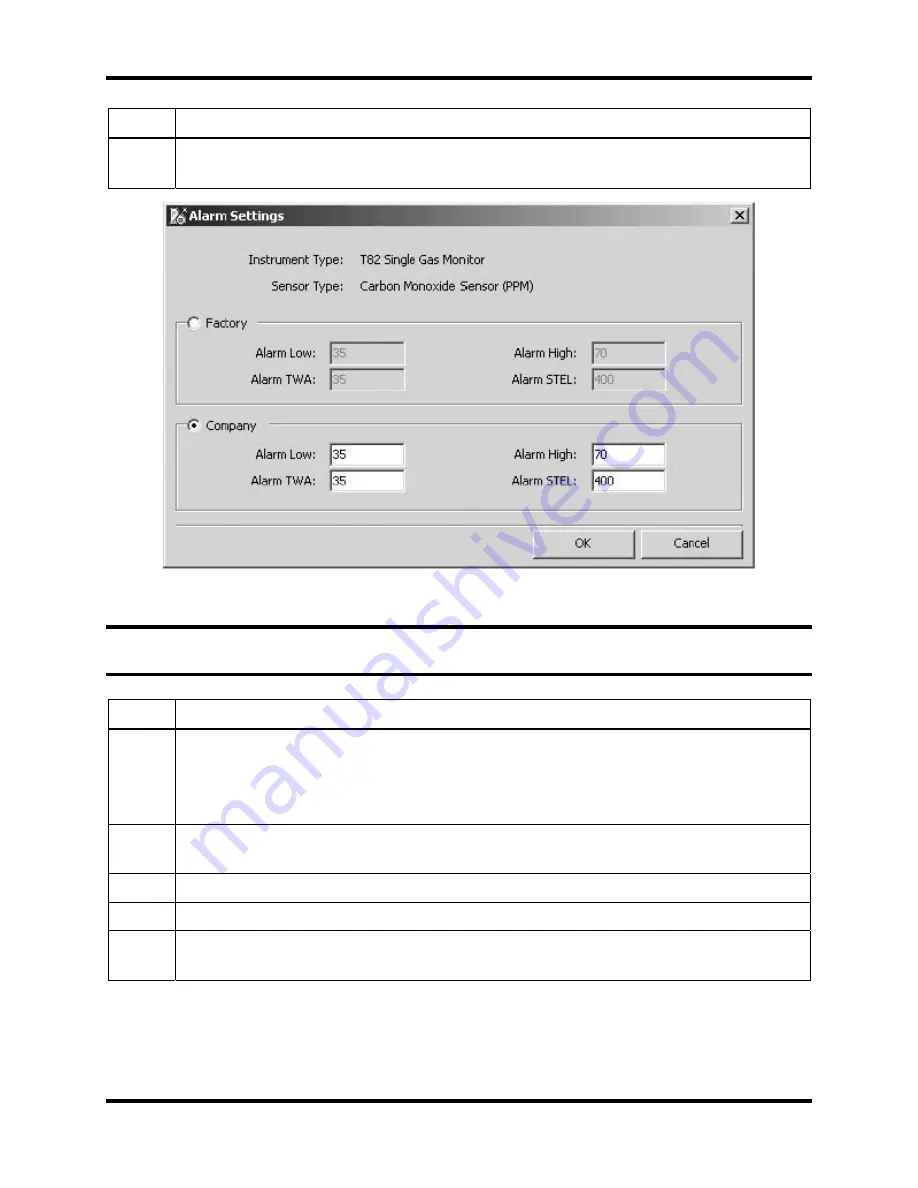
DS2 Docking Station
Default Settings
Version 9.1 (P/N: 17112798)
INDUSTRIAL SCIENTIFIC
231
Step Instruction
6.
The Alarm Settings dialog box appears (for Administrators only). By default, the
Factory setting is selected. You can override this setting by selecting Company.
Figure 11-2. Alarm Settings Dialog Box
NOTE:
You can return to the factory settings by editing the Alarm Setting and selecting
Factory.
Step Instruction
7.
You can now edit the values for Alarm Low, Alarm High, Alarm TWA and Alarm
STEL. Click OK to confirm your changes.
NOTE: Look at the Sensor Type to determine the type of value that should be
entered for the alarm values (e.g., PPM, %VOL, or %LEL).
8.
The sensor type appears in the list in bold type, which indicates that custom settings
have been entered, but are not yet saved.
9.
In the Company Alarms dialog box, Click on Update Sensors to save the changes.
10.
Click OK to close the Company Alarms dialog box.
11.
The changes you made are applied to instruments and sensors when they are first
registered in the database.






























