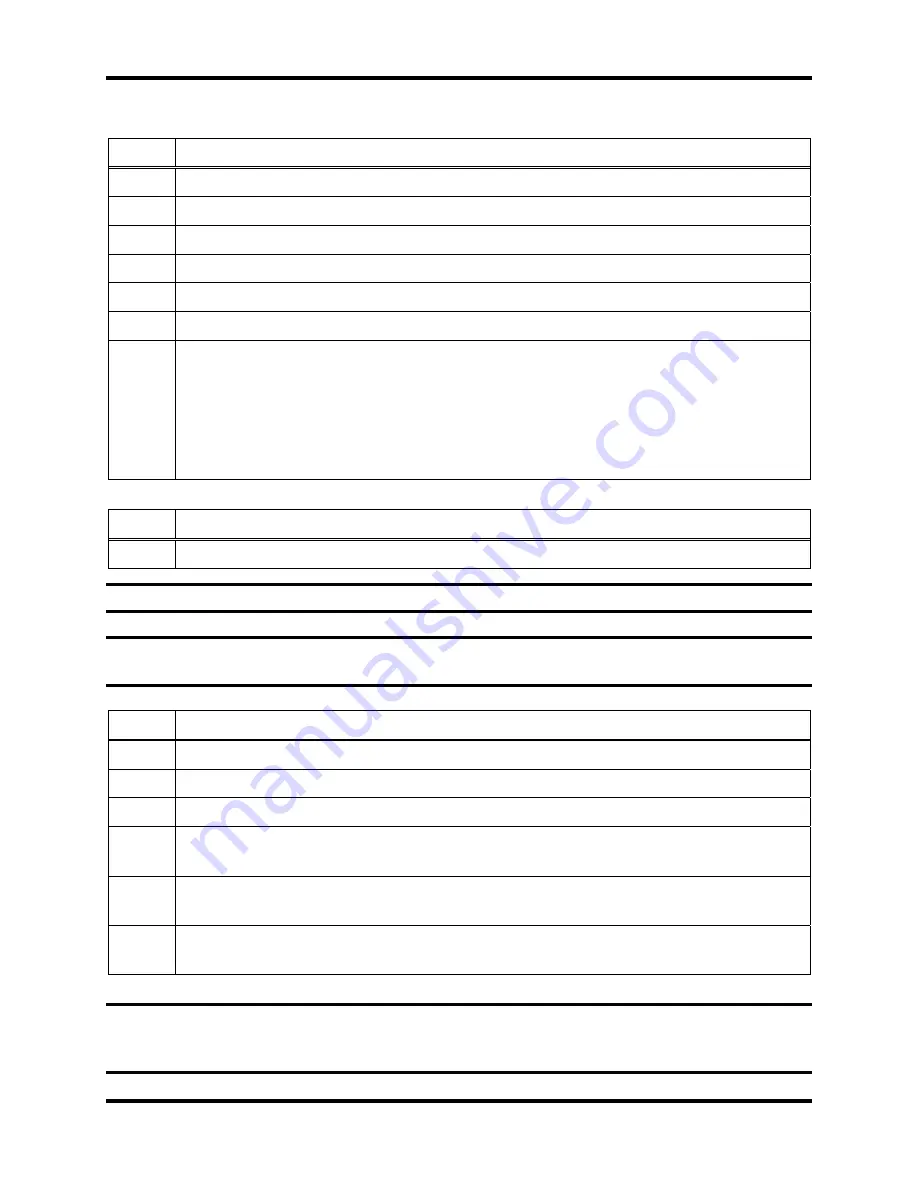
Language Features
DS2 Docking Station
246
INDUSTRIAL SCIENTIFIC
Version 9.1 (P/N: 17112798)
To change IDS language settings using the DSSAC, follow the instructions below.
Step Instruction
1.
Open the DSSAC application.
2.
Click the Docking Stations option in the navigation pane.
3.
The contents pane displays a list of IDSs that have been configured in the system.
4.
Double-click on the IDS whose language settings you wish to change.
5.
The Edit Docking Station dialog box appears.
6.
On the General tab, select a language in the Language Setting field.
7.
Click the OK button to save your changes. The change will take effect the next day,
when the system runs the Settings Update event for the IDS.
Alternative: You can also right-click on the IDS and select Properties from the
context menu.
Alternative: You can also select the IDS, and then click the File menu, and select
Properties.
To change IDS language settings using the IDS menu, follow the instructions listed below.
Step Instruction
1.
Press any of the keys on the IDS keypad to access the main menu.
NOTE:
The menu cannot be used when the IDS is performing an instrument action.
NOTE:
The menu cannot be used if the
Menu Locked
setting for the IDS in DSSAC is set to
“Yes.”
Step Instruction
2.
Use the ARROW keys on the keypad until Docking Station is highlighted.
3.
Press the ENTER key. The Docking Station menu appears.
4.
Use the ARROW keys on the keypad to select Set Language. Press the ENTER key.
5.
A list of languages appears. Use the ARROW keys on the keypad to navigate to the
language that you would like to use. Press the ENTER key to select the language.
6.
The LCD displays a confirmation prompt: “Are you sure?” Select Yes, and press the
ENTER key.
7.
The LCD screen returns to the main menu. The language setting on the Docking
Station has been changed.
NOTE:
If the language is not changed in DSSAC, the language set in DSSAC will override the
setting made on the IDS menu the next time the system runs the Settings Update event for the
IDS.






























