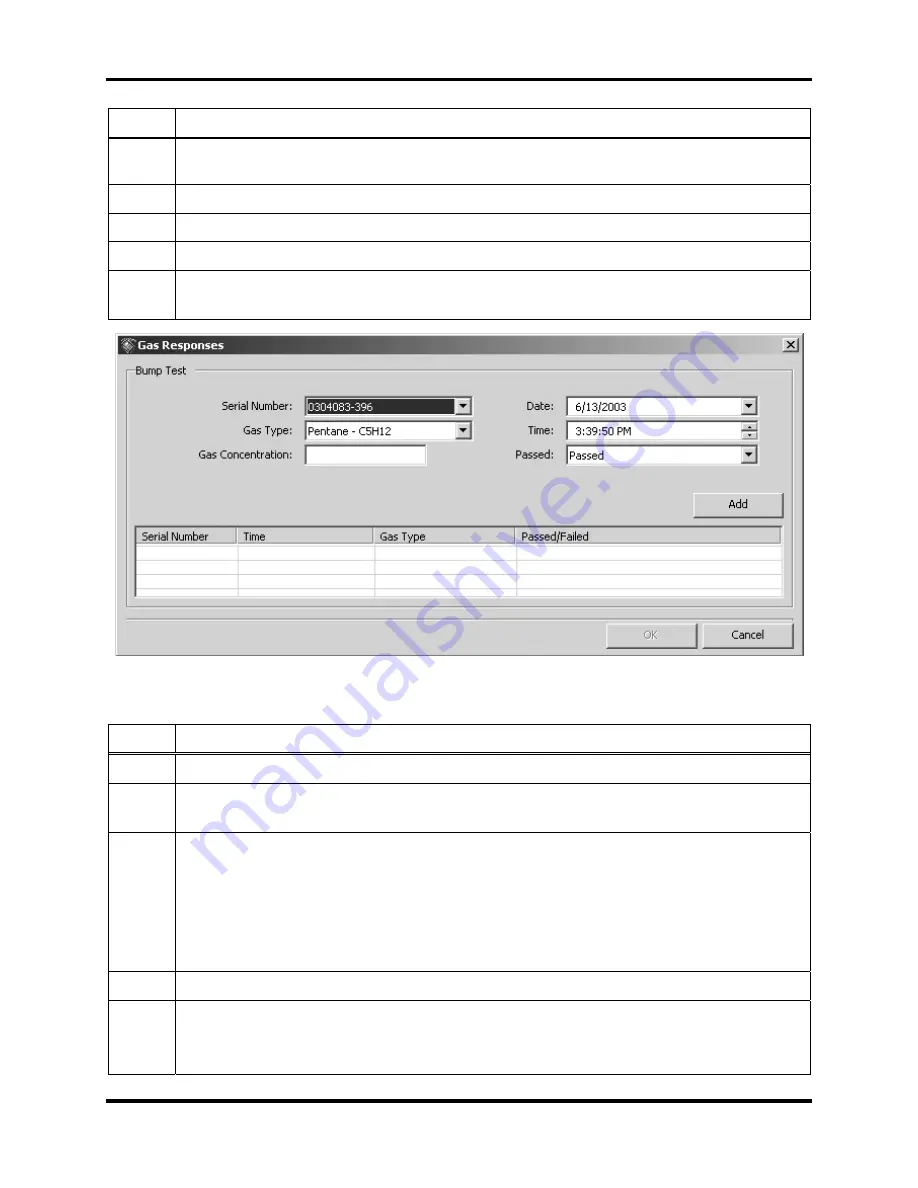
DS2 Docking Station
Configuring
Instruments
Version 9.1 (P/N: 17112798)
INDUSTRIAL SCIENTIFIC
209
Step Instruction
the context menu. You can also select the instrument, and click the File menu and
select Properties.
4.
Click on the Bump Tests tab.
5.
Click the Add button. The Gas Responses dialog box appears.
6.
Enter the data for each bump test, and then click the Add button to add it to the list.
7.
Click the OK button to save the bump test results. The results display on the Bump
Test tab.
Figure 5-29. Adding Bump Test Data Using Instrument Properties
To add bump test data to an individual sensor, follow the instructions listed below.
Step Instruction
1.
Open the DSSAC application.
2.
Click on the Instruments option in the navigation pane. The contents pane displays a
list of instruments.
3.
Double-click on the instrument for which you would like to add bump test
information.
Alternative:
You can also right-click on the instrument and select Properties from the
context menu.
Alternative:
You can also select the instrument, and click the File menu and select
Properties.
4.
Click on the Components tab.
5.
Double-click on the sensor for which you would like to add bump test information.
Alternative: You can also right-click on the sensor entry and select Properties from
the context menu.






























