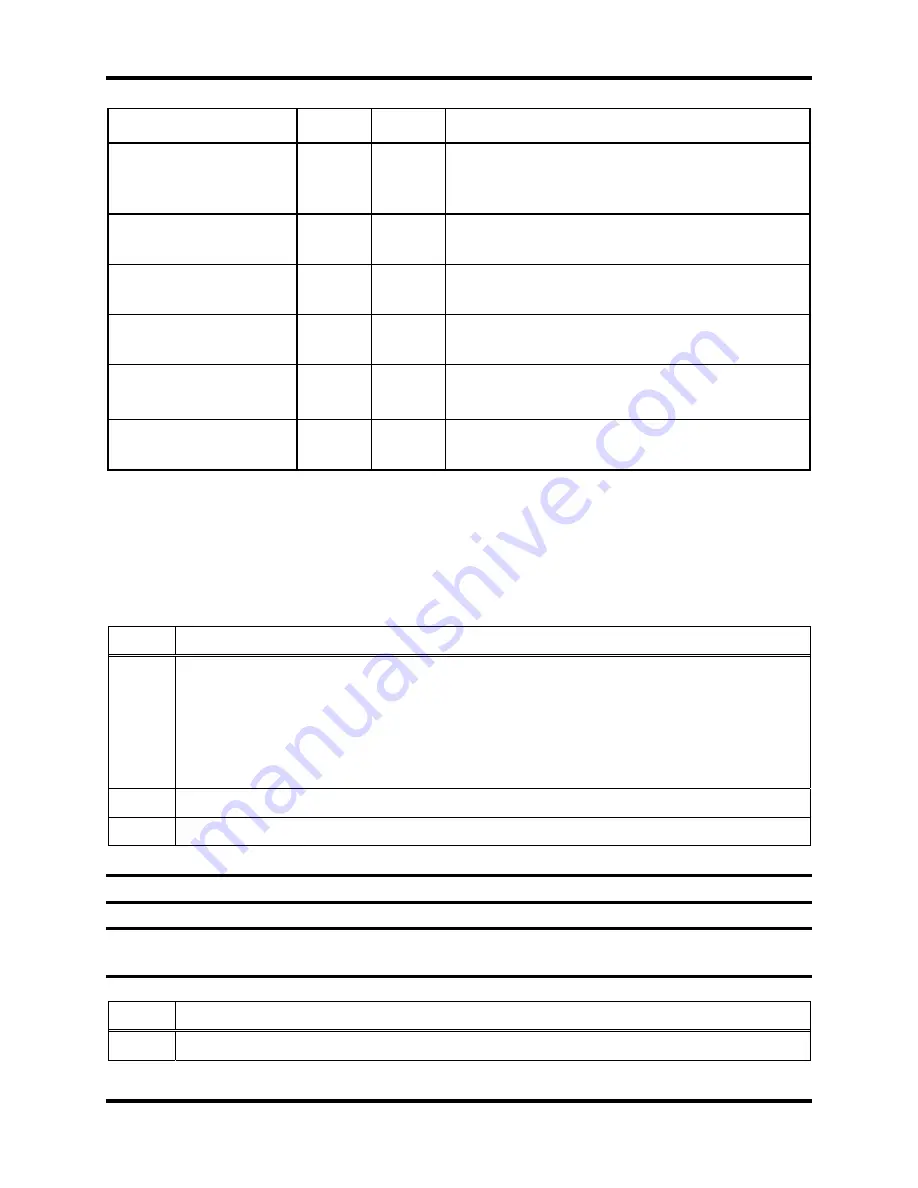
DS2 Docking Station
Basic Operation of the DS2
Version 9.1 (P/N: 17112798)
INDUSTRIAL SCIENTIFIC
199
LCD Display
LED
Alarm Description
Gases in Use. Please
wait.
Red Off
When
scheduling
a bump test or calibration,
another IDS in the cluster is using the required
gas.
Unavailable Instrument
Red
On
There is a problem with the instrument, such as
a failed calibration.
Unavailable Gas
Red
On
The IDS could not locate required gas for a
bump test or a calibration.
Undocked Instrument
Red
On
An instrument was undocked from the IDS
during an event.
Unsupported Software
Version
Red
On
The docked instrument’s software is not
supported for use with DS2 Docking Station.
Current Date and Time
Battery Error
Red
Off
There is a problem with the battery in the
docked instrument.
7.4. Forced
Bump
Tests
You can force an IDS to run a bump test on an instrument by using the IDS menu. You may
wish to do this when you want to run a bump test before the next automatic bump test scheduled
for the instrument.
To force a bump test, follow the instructions listed below.
Step Instruction
1.
Make sure that the IDS is on and that the proper gas cylinder is connected to the
Docking Station and that it is correctly configured in the DSSAC. See the
Configuring Gas Cylinders section for more information about configuring gas
cylinders. If the IDS is configured in a cluster, make sure that the gas cylinder is
connected to an IDS in the cluster. See Chapter 8 for more information about IDS
clusters.
2.
Dock the instrument in the IDS.
3.
Press any of the keys on the IDS keypad to access the main menu.
NOTE:
The menu cannot be used when the IDS is performing an instrument action.
NOTE:
The menu cannot be used if the
Menu Locked
setting for the IDS in DSSAC is set to
“Yes.”
Step Instruction
4.
Use the ARROW keys on the keypad until Instrument is highlighted.






























