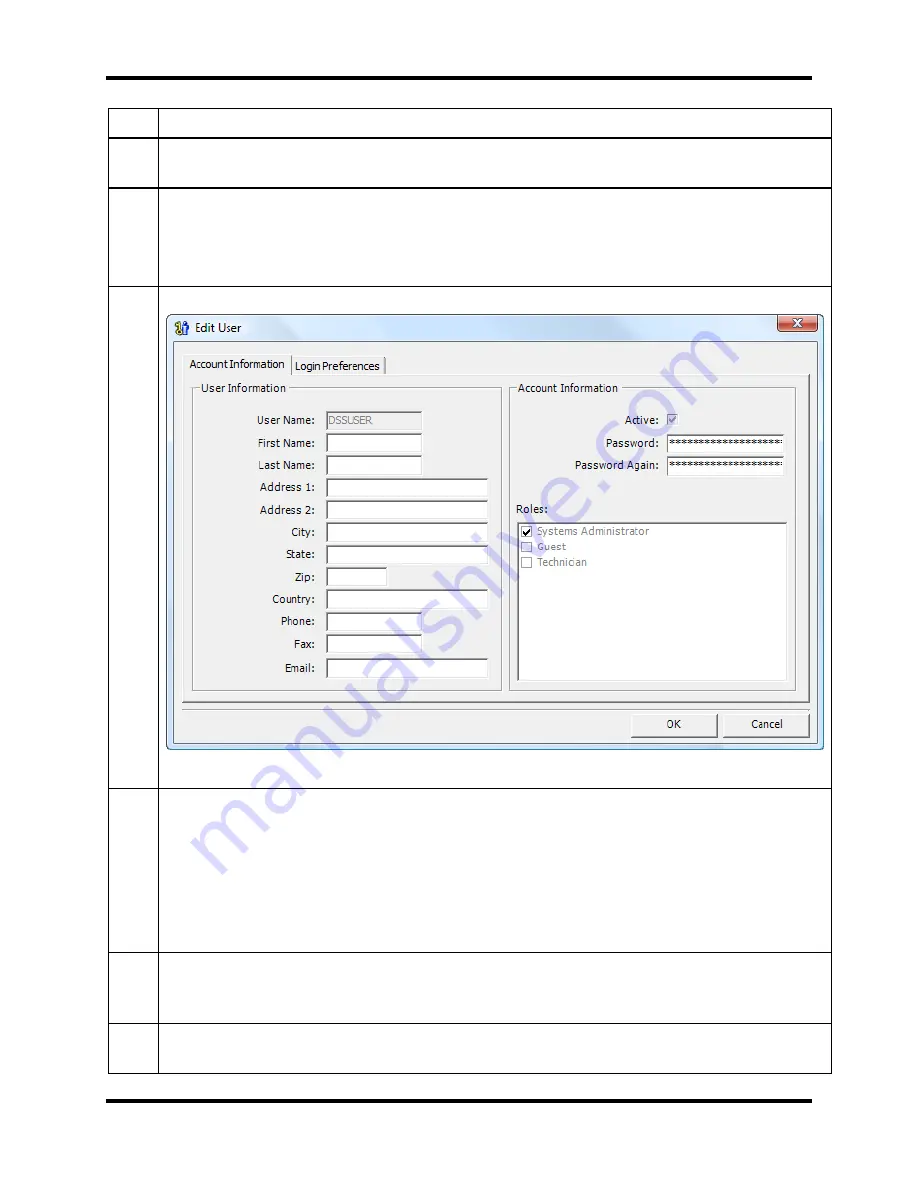
Setting Up Users
DS2 Docking Station
102
INDUSTRIAL SCIENTIFIC
Version 9.1 (P/N: 17112798)
Step Instruction
1.
Click the Users option in the navigation pane of the DSSAC. A list of users appears in the
contents pane.
2.
Double-click on the user whose information you would like to change.
Alternative:
You can also right-click on the user and select Properties.
Alternative:
You can also select the user, and then click on the File menu, and select
Properties.
3.
The Edit User dialog box appears.
Figure 4-2. Edit User Dialog Box
4.
Change the data that needs to be updated.
NOTE: You cannot change the User Name.
NOTE: If you change the password, remember to enter it twice; once in the Password
field and a second time in the Password Again field.
NOTE: You cannot change the roles assigned to the account with which you are currently
logged into the DSSAC. Also, the Active check box is grayed out and may not be edited
for the current user.
5.
If you wish to inactivate the account, de-select the checkmark next to the Active option.
This prevents the user from logging into the DSSAC. To re-activate an account, click the
Active option so that a checkmark appears.
6.
Click the OK button to save your changes and return to the user list. If you click the
Cancel button, your changes are not saved.






























