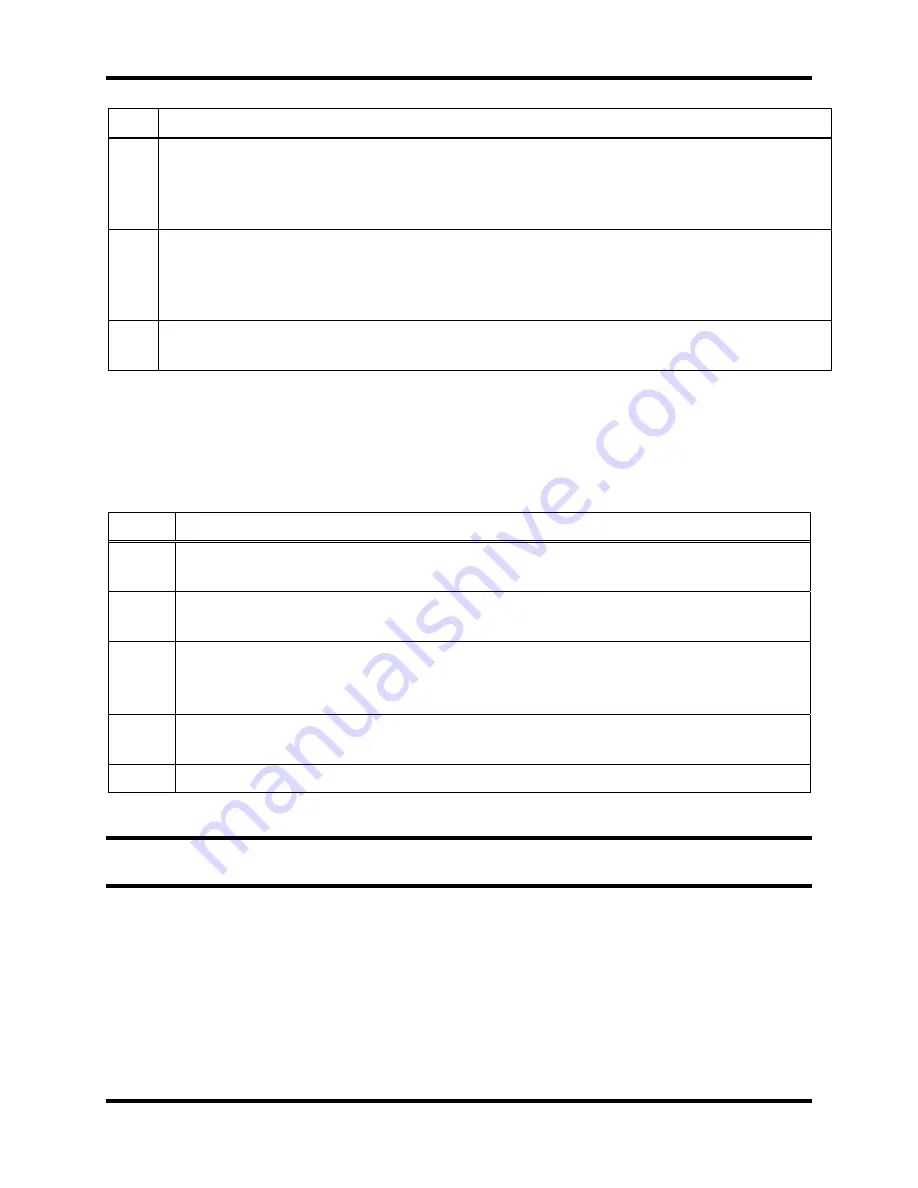
DS2 Docking Station
Setting Up Users
Version 9.1 (P/N: 17112798)
INDUSTRIAL SCIENTIFIC
103
Step Instruction
7.
If you wish to limit the locations from which the user can see information, click on the
Login Preferences tab. The Login Preferences dialog box appears. All available locations
or registered instruments and docking stations will be shown according to the Location
column of the instrument or docking station listing.
8.
Check the boxes under Available Locations of the locations that user should be able to
view information for. Checking the Show only selected box will limit the list for that user
to those locations selected. If the selection has been previously limited, checking the
Show all locations box will place all locations back in the user list.
9.
Click the OK button to save your changes and return to the user list. If you click the
Cancel button, your changes are not saved.
4.5. Removing
Users
You may wish to remove a user account completely from the system. Only do this when you are
sure that the user account is no longer going to be used. To remove a user account, follow the
instructions below.
Step Instruction
1.
Click the Users option in the navigation pane of the DSSAC. A list of users appears
in the contents pane.
2.
Click on the user that you wish to remove. You can select multiple users by pressing
the CTRL key on your keyboard while clicking on each user.
3.
Click on the File menu, and select Remove.
Alternative:
You can also right-click on the user and select Remove from the context
menu.
4.
A confirmation prompt appears. Click Yes to confirm that you wish to remove the
user(s). Otherwise, click No to cancel the action.
5.
The selected users are deleted from the system.
Note:
You cannot delete the account with which you are currently logged in to the DSSAC.
Also, you cannot delete the default DSS User account.






























