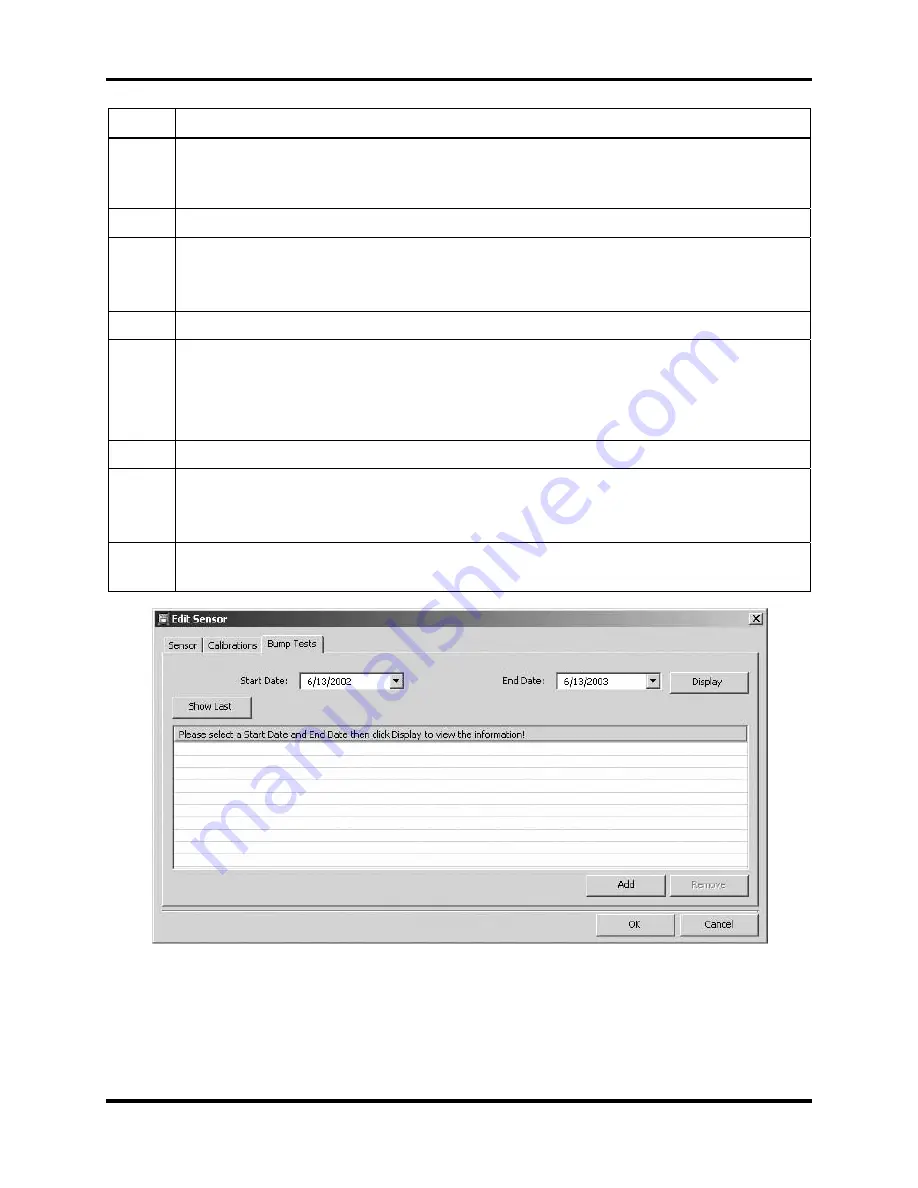
DS2 Docking Station
Configuring
Instruments
Version 9.1 (P/N: 17112798)
INDUSTRIAL SCIENTIFIC
207
Step Instruction
the context menu.
Alternative: You can also select the instrument, and click the File menu and select
Properties.
4.
Click on the Components tab.
5.
Double-click on the sensor whose bump test results you wish to view.
Alternative: You can also right-click on the sensor entry and select Properties from
the context menu.
6.
The Edit Sensor dialog box appears. Click on the Bump Tests tab.
7.
Do one of the following:
Click the Show Last button to display the results of the last bump test.
Select a Start Date and an End Date, and then click the Display button to
show bump test results for a specific date range.
8.
The bump test results appear in the list.
9.
To view the details of a bump test, double-click on its entry in the list.
Alternative: You can also right-click on the entry and select Properties from the
context menu.
10.
The Gas Responses dialog box appears. See the table above for an explanation of the
fields in the Gas Responses dialog box.
Figure 5-27. The Bump Tests Tab of the Edit Senor Dialog Box






























