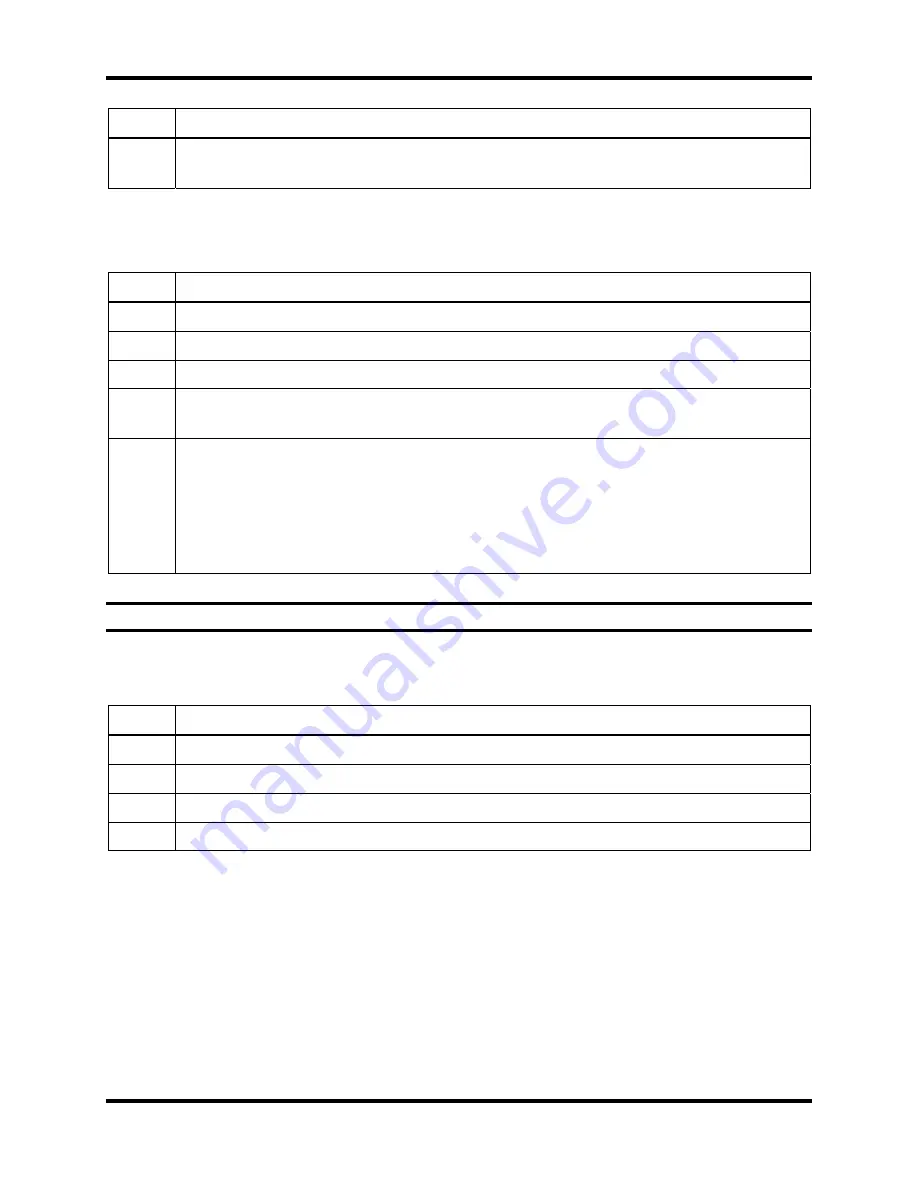
Printing
DS2 Docking Station
236
INDUSTRIAL SCIENTIFIC
Version 9.1 (P/N: 17112798)
Step Instruction
7.
The output is a formatted report of the data that appears in the contents pane for the
option that you had selected.
12.3. Printing IDS or Instrument Detail
To print the details of an instrument or IDS, follow the instructions listed below.
Step Instruction
1.
Open the DSSAC application.
2.
Click on the Instruments or Docking Stations option in the navigation pane.
3.
Right click on the instrument or IDS whose details you would like to print.
4.
The Print dialog box appears. Select the printer to which you would like to print, and
the number of copies that you would like to print.
5.
Click OK. The information is sent to the printer you selected. If you printed an IDS,
the output contains the information on the General tab and each of the Gas In tabs. If
you printed an instrument, the output contains the information on the General,
Options (if available), Components, Users and Sites (if available), and Notes tabs.
Alternative: You can also select the instrument or IDS, and click the File menu and
choose Print.
NOTE:
The
Access Code
field will not be included on an instrument print out.
You can also print the details of an instrument or IDS from within the
Edit Instrument
or
Edit
Docking Station
dialog box. Follow the instructions listed below.
Step Instruction
1.
Open the DSSAC application.
2.
Click on the Instruments or Docking Stations option in the navigation pane.
3.
Double-click on the instrument or IDS whose details you would like to print.
4.
Click the Print button.






























