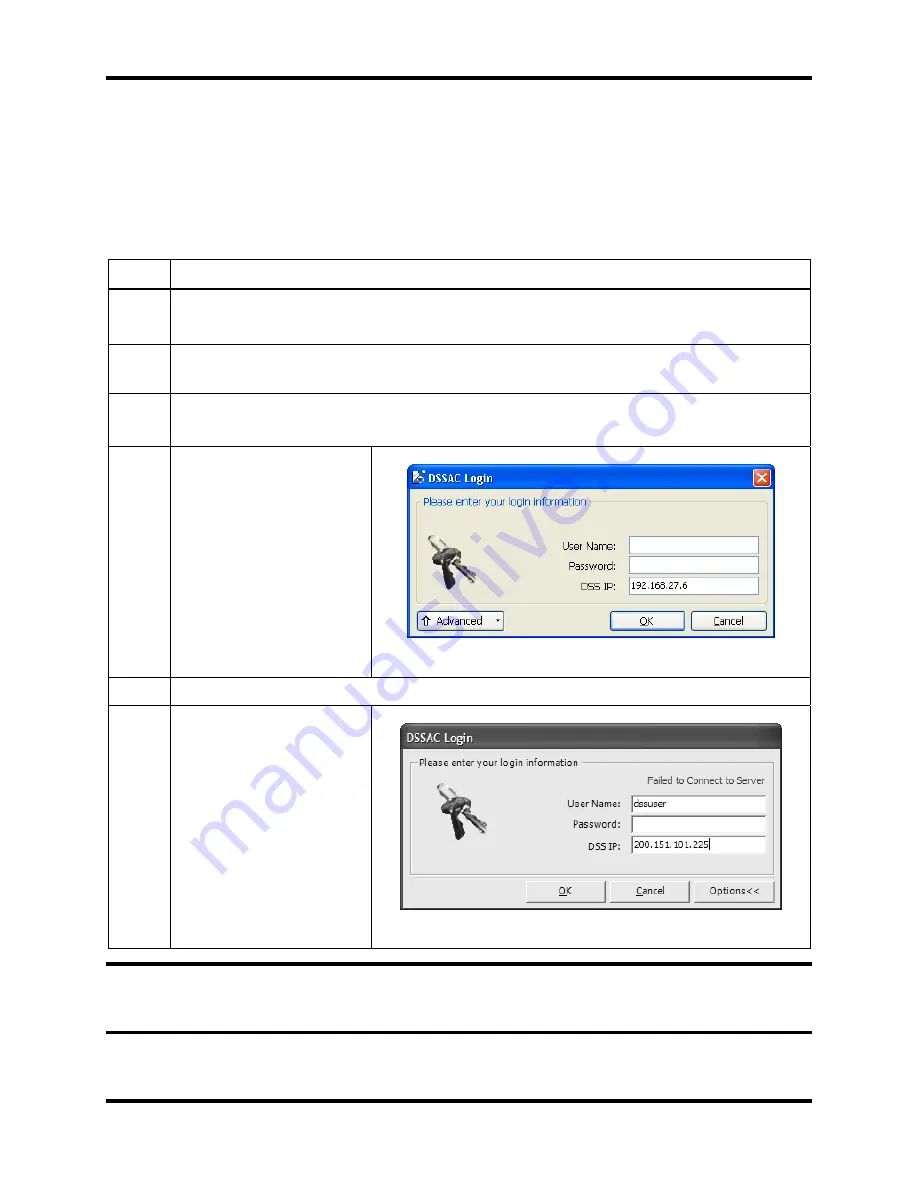
Getting Started
DS2 Docking Station
78
INDUSTRIAL SCIENTIFIC
Version 9.1 (P/N: 17112798)
3.15.3. Specifying the DSS IP Address
By default, the DSSAC will attempt to log in to the nearest Docking Station Server (DSS) from
which it receives a broadcast. If you know the IP address of another DSS, you can log into it by
specifying the server’s address in the
Login
dialog. You will also need to specify the DSS IP
when your DSS is not using the broadcaster service.
To specify a DSS IP address, follow the instructions below.
Step Instruction
1.
Using the Windows
®
Start menu, select Programs, then Industrial Scientific
Corporation, and then Docking Station Server Admin Console.
2.
The DSSAC splash screen appears, followed by the DSSAC Login dialog box. Enter
your User Name and Password.
3.
Click the Options button. The DSS IP field will appear in the DSSAC Login dialog.
NOTE: Clicking the Options button again will hide the DSS IP field.
4.
Enter the IP address of
the DSS to which you
would like to connect.
Click the OK button.
Figure 3-41. Specifying the DSS IP Address at Login
5.
DSSAC connects to the specified DSS and the application opens.
6. When the DSSAC is
unable to connect to the
server during log in, the
error message “Failed to
Connect to Server” is
displayed.
Figure 3-42. Failed to Connect to Server Message
NOTE:
When you restart the DSSAC, it will always attempt to log in to the DSS from which a
broadcast is received, if any. If a broadcast is not received, it will remember the IP of the DSS to
which the DSSAC was last logged in.






























