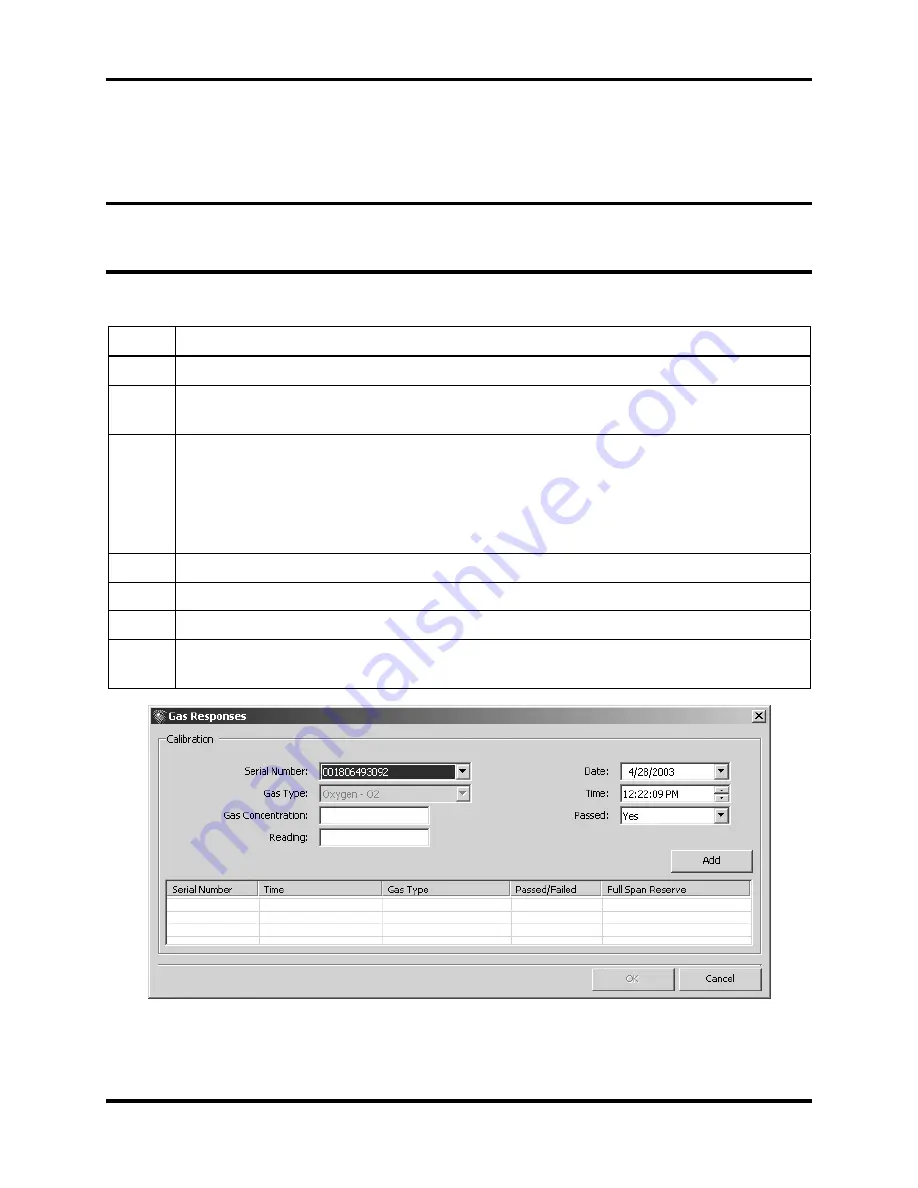
DS2 Docking Station
Configuring
Instruments
Version 9.1 (P/N: 17112798)
INDUSTRIAL SCIENTIFIC
199
5.12.2. Adding Calibration Data
You can also manually add calibration data to the system. You can use the instrument properties
or the properties of an individual sensor to add calibration data.
NOTE:
For legacy instruments, be sure that you have added sensor information to the
Components tab of the instrument before you add calibration data. Refer to section 5.8 The
Components Tab on page 5-180 for more information about adding sensor information.
To add calibration data using instrument properties, follow the instructions below.
Step Instruction
1.
Open the DSSAC application.
2.
Click on the Instruments option in the navigation pane. The contents pane displays a
list of instruments.
3.
Double-click on the instrument for which you would like to add calibration data.
Alternative:
You can also right-click on the instrument and select Properties from
the context menu.
Alternative:
You can also select the instrument, and click the File menu and select
Properties.
4.
Click on the Calibrations tab.
5.
Click the Add button. The Gas Responses dialog box appears.
6.
Enter the data for each calibration, and then click the Add button to add it to the list.
7.
Click the OK button when you have finished adding calibration results in order to
save them to the system. The results display on the Calibrations tab.
Figure 5-22. The Gas Responses Dialog Box – Serial Number Field
To add calibration data to an individual sensor, follow the instruction listed below.






























