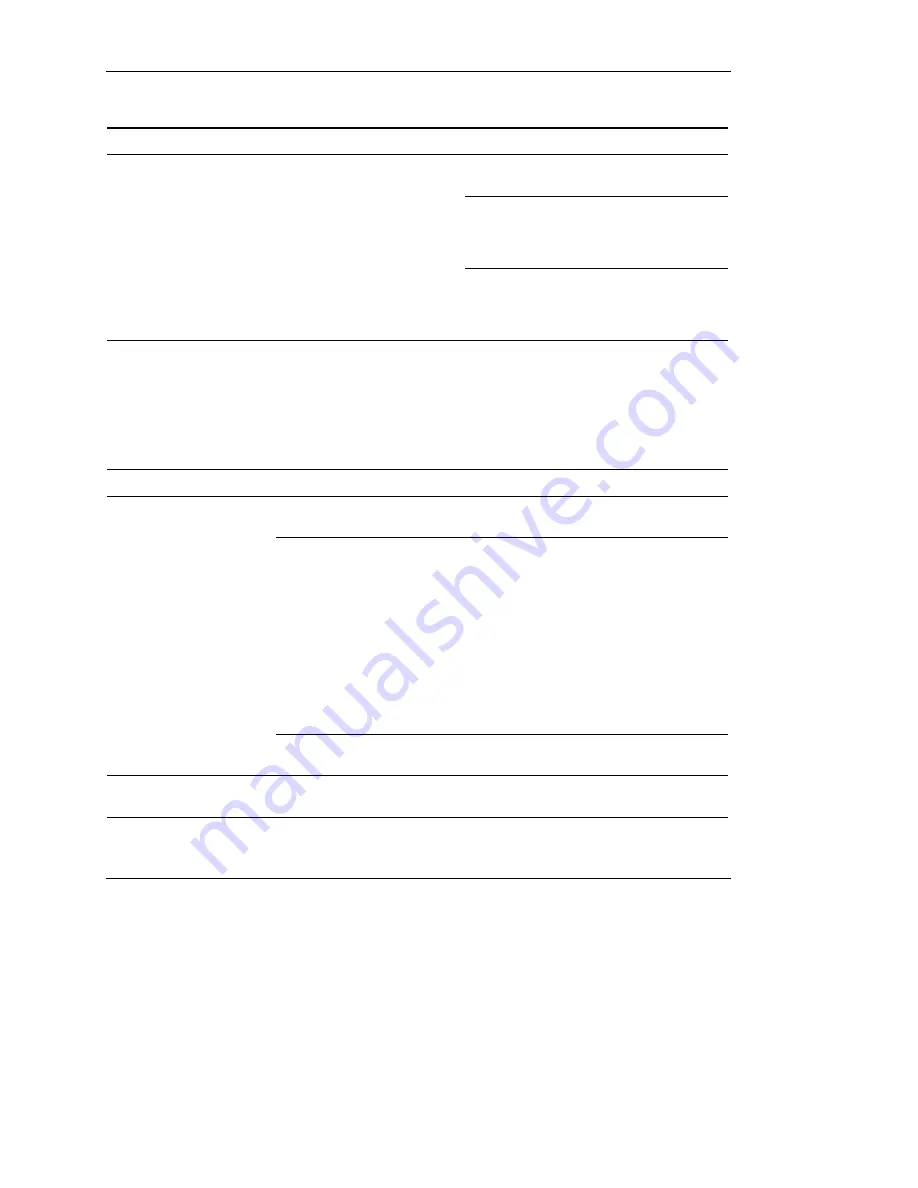
Hardware Problems
HP Servers Troubleshooting Guide
2-21
HP CONFIDENTIAL
Writer: Ted Weiman File Name: c-ch2 Hardware Problems.doc
Codename: Generic TSG Part Number: 161759-007 Last Saved On: 11/19/02 9:31 AM
Table 2-7: General Fan Problems
continued
Problem Possible
Cause Possible
Solution
Be sure that all fans are properly seated
and working.
Replace any required nonfunctioning
fans and restart the server. Refer to
your server-specific user documentation
for specifications on fan requirements.
Thermal and fan
problems are occurring
(continued).
Fans are not functioning
properly.
Be sure that all fan slots have fans or
blanks installed. Refer to your server-
specific user documentation for
requirements.
Hot-Plug Fan Problems
Use the information in Table 2-8 to troubleshoot hot-plug fan problems.
Table 2-8: Hot-Plug Fan Problems
Problem Possible
Cause Possible
Solution
Hot-plug fans are not
working properly.
Check the LEDs. Refer to your server-
specific user documentation.
Hot-plug fan errors are
occurring.
If the system powers up, generates two
long beeps and two short beeps (if your
server has speakers), displays
1611-Fan failure detected
,
and then powers down, check whether
all required fans are installed and
installed properly. When the power
comes on, the green LED on the top of
the fan assembly comes on and stays
on. An amber fan LED indicates a fan
failure. If a fan has failed, replace the
fan.
Thermal and fan
problems are occurring.
Hot-plug fan requirements
are not being met.
Refer to your server-specific user
documentation for fan requirements.
NOTE:
For servers with redundant fans, backup fans may spin up periodically to test functionality.
This is a part of normal redundant fan operation.






























