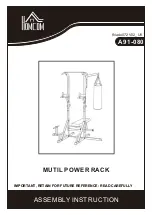3D Orientation
Rotates the 3D image by selecting one of the two toggle buttons:
The selected icon is shown in green.
Display formats
Selection of format controls.
The selected format is shown in green.
Render View Direction
Selects the desired render direction.
Note
The defined render direction does not change when another user program is
selected.
Gray/Tint Maps
Select the desired Gray/Tint Map.
Show 3D Frame
Toggles between on and off to show or hide the border of the rendered 3D image.
Probe Orientation
Opens the Probe Orientation menu.
Background
Adjusts the Background
Info 2D Param
Displays extended image information on the top right corner.
Render Mode 1 (basic)
Render Mode 2 (mix)
Selects the desired render modes.
For more information see ' Render Modes ' on
Gray Tansparency
Adjusts the gray transparency.
Ref.Image
Ref.Image is able to be selected with the left trackball key. All image dependent functions like
parallel shifts, rotations, etc. are applied to the selected reference image.
Volume Cine Menu
8.7.1.1 SonoRenderlive (Sono RL)
SonoRender
live
helps to find the render start position to easily separate solid tissue in front of
the render object.
The SonoRender
live
algorithm “looks” for the transition from solid to liquid tissue and positions
the “Render Start” into the liquid area visualized by the green render start line. The render start
line is not a straight line but a “free” trace for optimal adaptation to the render object.
Figure 8-8 Screen display: Sono RL off
3D and 4D Mode
8-16
Voluson™ SWIFT / Voluson SWIFT+ Instructions For Use
5831612-100 Revision 4
Содержание Voluson Swift
Страница 343: ......