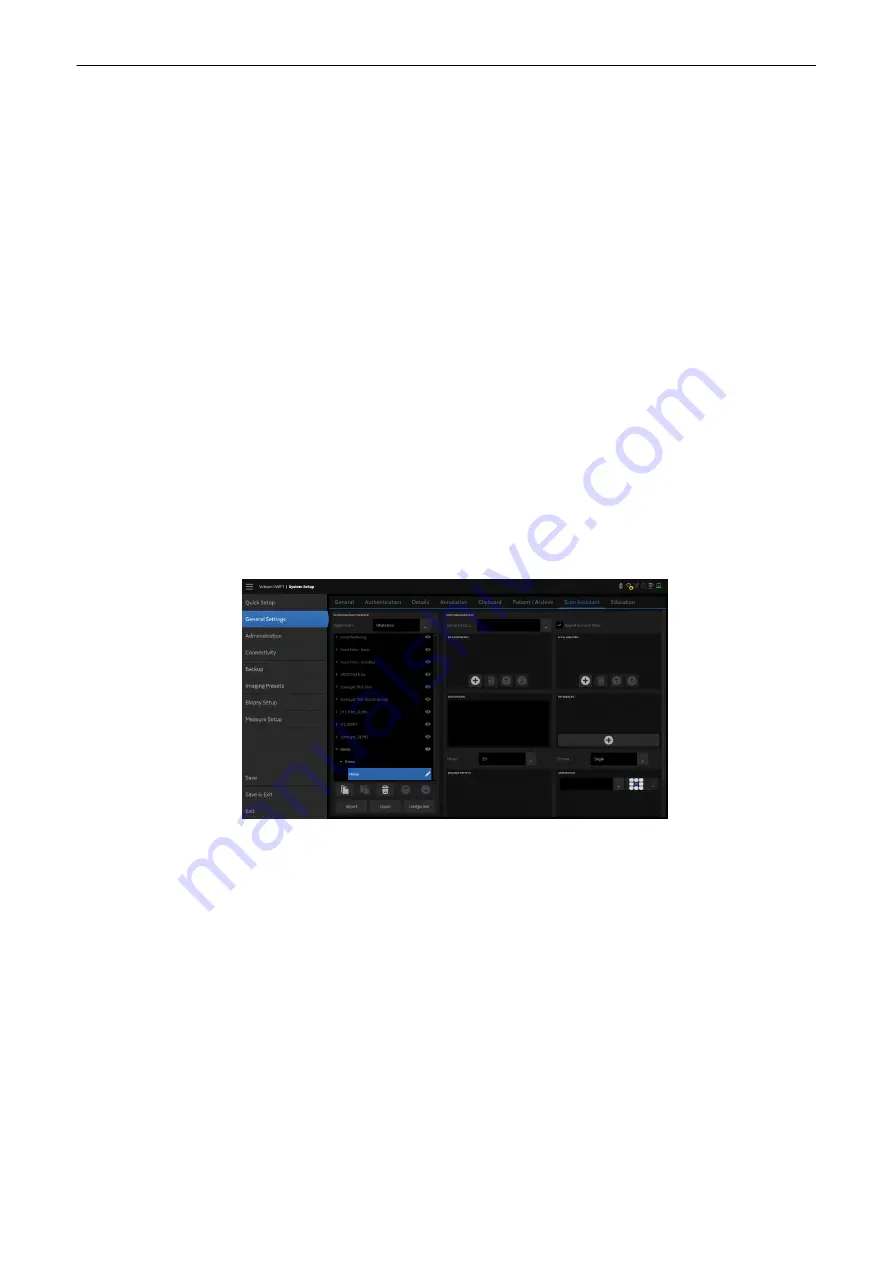
Export
Exports the Scan Assistant settings.
1. Press
Export to open the Export dialog window.
2. Select the desired location to export the Scan Assistant settings to.
3. The file name (ScanAssistant_date.sca) is created by the system but can be
changed. Available file formats are the Scan Assistant format (*.sca) containing
the Scan Assistant setup without reference and the Scan Assistant Reference
format (*.sar) containing the .sca file and all references.
4. A message appears telling whether the export failed or is completed.
Import
Imports the saved Scan Assistant settings.
1. Press
Import to open the Import dialog window.
2. Select the desired .sca / .sar file to be imported and click
Open.
Note
The import process checks the Folder/Preset availability for the import system. If the
import Folder/Preset is not available at the import system, the depending item is set
to Last used preset.
3. Select between
Import complete Scan Assistant configuration and replace
existing configuration (the complete current configuration is deleted and
replaced by the imported file) and an
Advanced selection (Import additional to
the existing configuration) (different items can be imported and added to the
existing configuration).
4. Press
Import to start the importing process or Cancel to close the dialog without
importing the selected file.
Item Configuration
Select an item from the Scan Assistant list to configure its settings.
Figure 11-9 Scan Assistant Item Configuration
Enter the desired
Application
and
Mode
and select whether the Item is
Required
or
Optional
.
Also define whether the configuration is
Fetus dependent
(
Yes
= selected or checked: this item
is performed for every fetus) or not (
No
= deselected or unchecked: this item is performed only
once although several fetuses are available).
Depending on the selected mode, three display formats are available (single, dual. quad). In
3D mode it is possible to select the desired
Automation
(None, SonoAVC follicle, SonoAVC
antral).
Preset selection
If
Last used preset is checked, the last used mode dependent preset is activated. If
Last used preset is not checked, it is possible to select a Probe, Folder and Preset
from the dropdown lists for this item.
Annotation
Select the desired annotation and the
Position of the annotation.
System Setup
Voluson™ SWIFT / Voluson SWIFT+ Instructions For Use
5831612-100 Revision 4
11-15
Содержание Voluson Swift
Страница 343: ......
















































