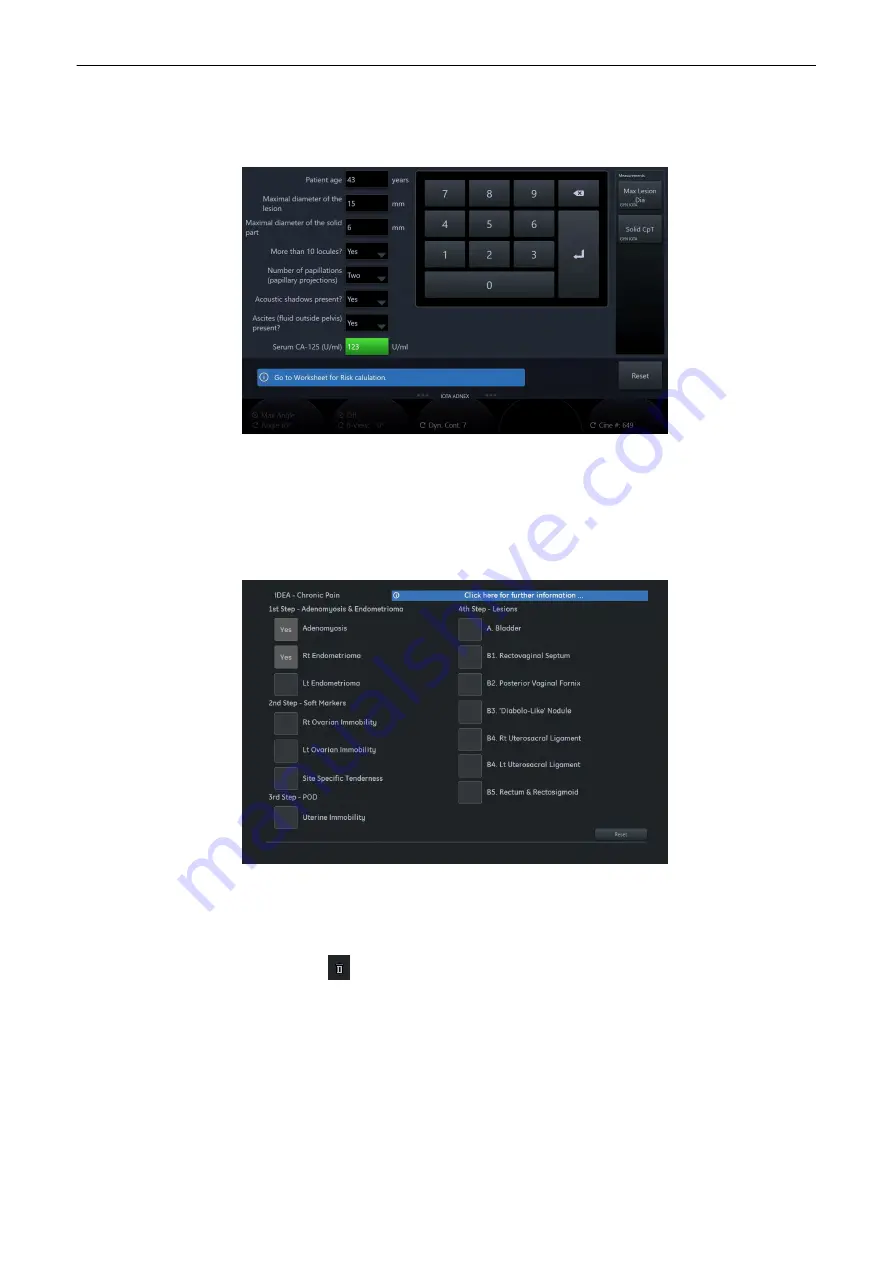
An IOTA assessment touch panel based tool can be started from the Patient ID menu.
Worksheet
and Assessment tool are synchronized and show always the same values. Swipe
down on the touch panel to open the Assessment tool menu.
Figure 10-13 Assessment Tool (example)
10.4.7 IDEA Worksheet
The
IDEA Chronic Pain
contains all IDEA findings available in the IDEA assessment tool. Each
item can be selected (
Yes
/
No
) individually by pressing the corresponding button. The
selection is the same as in the IDEA assessment tool when the
IDEA Chronic Pain
is opened/
closed.
A click onto the blue badge opens the IDEA info dialog displaying additional information. The
dialog is closed by pressing
Close
.
Reset
resets all selections in the IDEA summary.
The second page of the
IDEA Chronic Pain
displays the IDEA measurements. It is possible to
edit or delete (
) the values displayed.
An IDEA assessment touch panel based tool can be started from the Patient ID menu.
Worksheet
and Assessment tool are synchronized and show always the same values. Swipe
down on the touch panel to open the Assessment tool menu.
Measurements and Calculations
Voluson™ SWIFT / Voluson SWIFT+ Instructions For Use
5831612-100 Revision 4
10-29
Содержание Voluson Swift
Страница 343: ......
















































