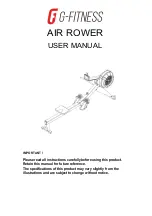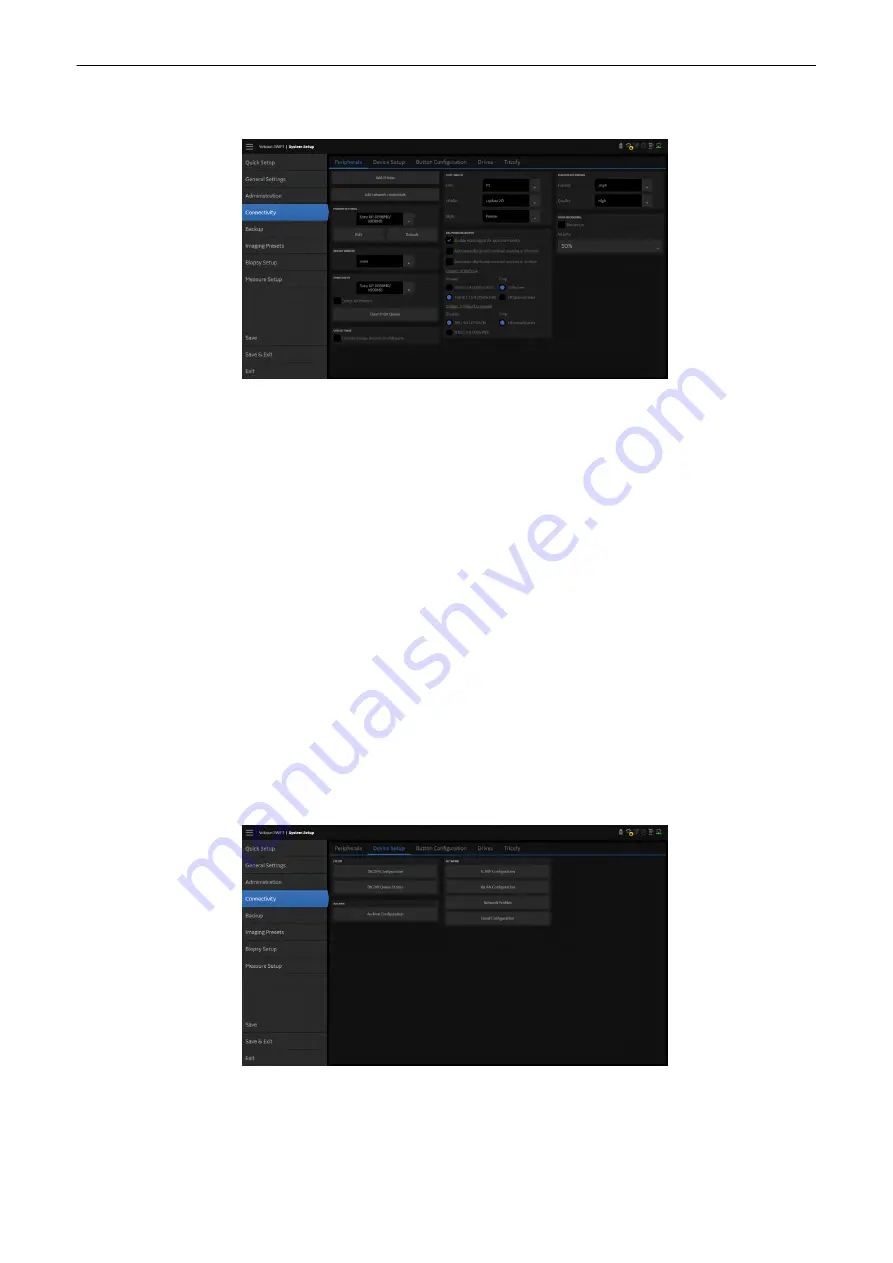
11.2.3.1 Peripherals
Figure 11-14 Peripherals
Controls
Add Printer
A message box appears. If confirmed with
Yes, a new printer can be installed.
Add network credentials
To connect with a Network printer, Network credentials (e.g. Server name,...) have
to be added.
Printer Settings
The drop-down list displays all printers available (no DICOM printers).
Edit
Opens the printer setting dialog.
Default
Resets the selected printer settings to the default settings.
Report Printer
Select which printer to use for printing reports from the drop down list.
Print Queue
Select a printer from the pull down menu and press
Clean Print Queue to delete all
jobs from the print queue of the selected printer. Check
Select All Printers and press
Clean Print Queue to delete all jobs from all printers installed on the system.
Foot Switch
Select the functionality of the
Left / Middle/Right Foot Switch. Choose between
Update 2D, Freeze P1, P2, P3.
USB Settings
Check the box for disabling storage devices on USB ports
USB recording
Select the desired recording format and the desired recording quality on the drop
down list.
11.2.3.2 Device Setup
Figure 11-15 Device Setup
It is possible to configure:
•
DICOM
System Setup
11-24
Voluson™ SWIFT / Voluson SWIFT+ Instructions For Use
5831612-100 Revision 4
Содержание Voluson Swift
Страница 343: ......