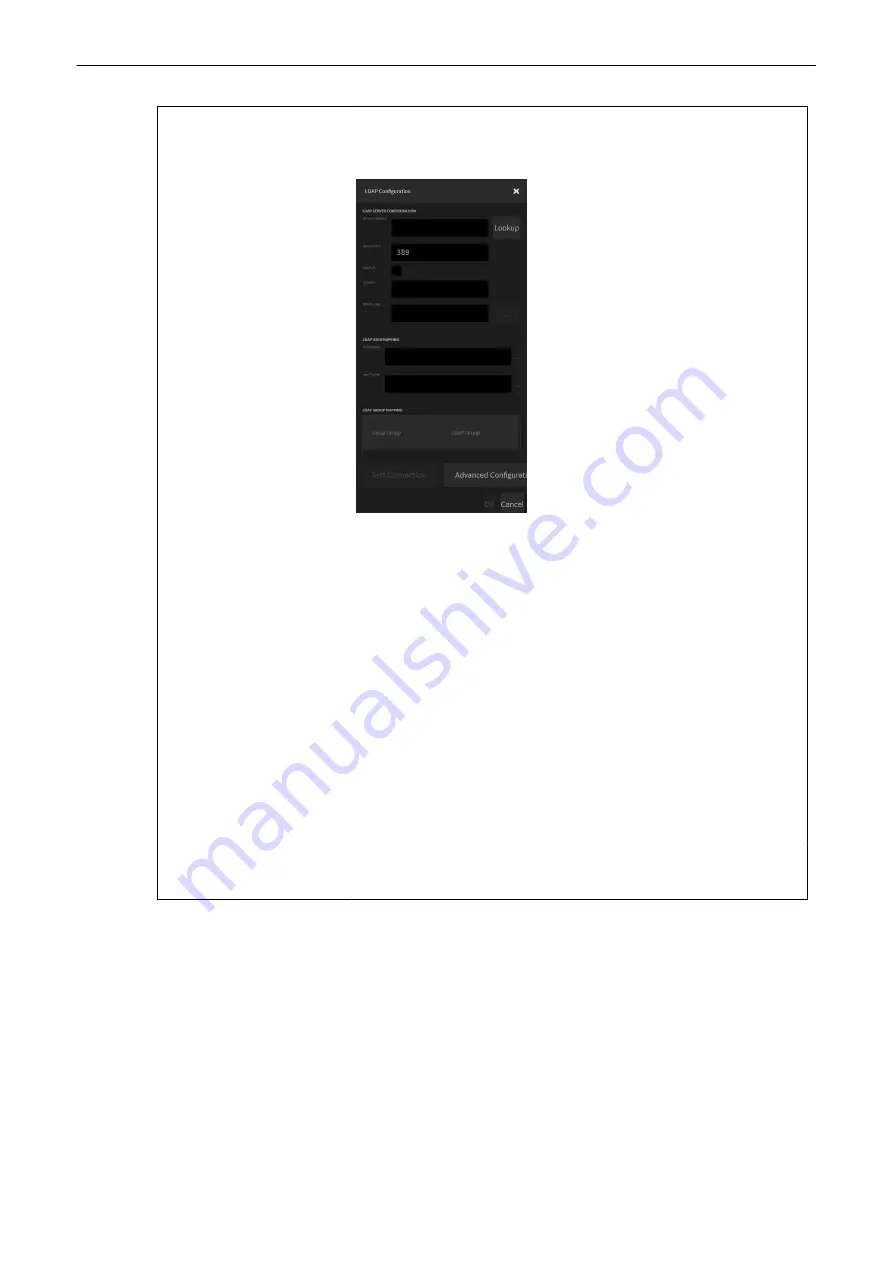
Use LDAP for user authentication Check to activate the LDAP (Lightweight Directory Access Protocol) for user
authentication. The user password and depending group permissions can be
received from a LDAP server.
Click
Configuration to open the following dialog:
•
Enter the desired
Server Address or choose one from the Lookup list (all
available domains are listed there).
•
Enter the
Server Port (default: 389), check whether to Use SSL (SSL transfer
encryption) or not, enter the
Domain and the DN for User (Distinguished Name
for User). Press the button next to the
DN for User field to edit the settings.
•
LDAP User mapping: Enter the First Name and the Last Name or edit the
settings by pressing the button next to the input fields.
•
LDAP Group mapping: Select an existing group and press the button next to the
list to edit the settings for the selected group as desired (i.e. apply a
DN for
Groups or a Filter for Groups,...)
•
Click
Test Connection to display the LDAP connection result.
•
Click
Advanced Configuration to configure the settings in a more detailed way
(i.e. enable
Two step authentication and further settings).
Insert User Name as Sonographer Check if you want to insert the user name as sonographer.
Display Logon Screen after
Screensaver
Check to display the login screen after the screensaver.
Activate Audit Trail
Check if you want to log the audit trail data.
Show Disclaimer
If checked the system displays a disclaimer after user login. Press
Configure to
open the
Disclaimer Configuration Dialog. Enter the desired text and click OK to
save the changes or
Cancel.
System Login
The system login window appears as soon as the system is started or a current user logs off.
The correct user name and password has to be entered to login. If the correct password/user
name combination is entered, it is also possible to change the password. The
Emergency
button enables to use the system in emergency mode with restricted access.
Emergency Mode
•
no access to the system setup
•
no access to the Archive
•
search function and Worklist view are disabled in the patient archive.
System Setup
Voluson™ SWIFT / Voluson SWIFT+ Instructions For Use
5831612-100 Revision 4
11-9
Содержание Voluson Swift
Страница 343: ......






























