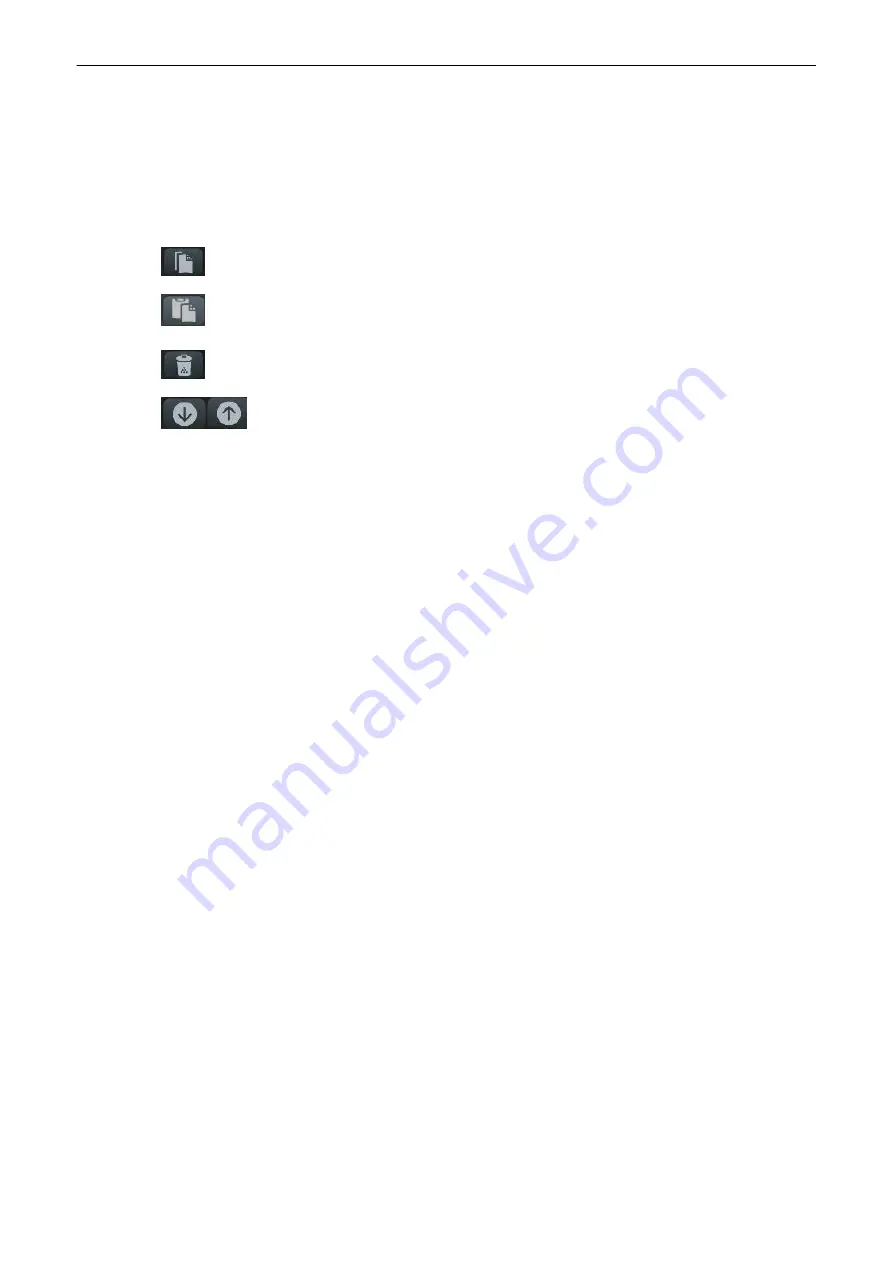
Controls
Application
Select the desired application from a tree menu.
Add new List
Creates a new list with an entered name (max. 36 characters).
Add new Group
Creates a new group with an entered name (max. 36 characters).
Add new Item
Creates a new item with an entered name (max. 36 characters).
Copies the selected list, group or item entry (only one by one).
Pastes the copied list, group or item. A dialog appears asking for a name (max.36
characters) for the copied entry. Enter a name and click
OK or Cancel to close the
dialog without pasting.
Deletes the selected list/group/item.
Move the selected entry (items, lists, groups) up or down. (Only available when an
item is selected.)
Scan Assistant always available
If On is selected, Scan Assistant can be opened from the touch menu, which is then
visible when an exam is started. A swipe down opens the Scan Assistant menu.
Select the desired list by pressing
Select List.
Show Scan Assistant menu on
"Freeze"
If On is selected, the Scan Assistant touch menu opens on
Freeze.
Sort Images on End Exam
If On is selected, images are sorted according to the Scan Assistant list.
Start measurements automatically
after freeze
If On is selected, the measurement of an active item starts automatically after
pressing
Freeze. If not selected, the measurement has to be started manually.
Do not cycle back to any open/
unchecked item after the last item
of the list
If On is selected, the Scan Assistant does not return to open/unchecked items after
the last item on the list.
Do not cycle back to open/
unchecked optional items after the
last item of the list
If On is selected, the Scan Assistant does not return to open/unchecked optional
items after the last item on the list.
Enter key action
Select the desired Enter key action:
•
None: no function
•
Confirm and skip Validation: the item can always be checked, even if a required
step is missing (same as a manual check at the touch panel).
•
Confirm with validation: the item can only be checked when all required steps
are complete (i.e. measurement completed, image saved,...).
P-button action
Select the desired P-button action:
•
Confirm and skip Validation: the item can always be checked, even if a required
step is missing (same as a manual check at the touch panel).
•
Confirm with validation: the item can only be checked when all required steps
are complete (i.e. measurement completed, image saved,...).
Activate next item
Select how to activate the next item:
•
on manual selection: switch to the next item after selecting an item on the touch
menu manually.
•
on item confirmation: switch to the next item after confirming with a P-button,
Enter key or checking on the touch menu.
•
on unfreeze: switch to the next item with unfreeze.
Annotations
Select the settable Annotation function. The selection function can be performed
when the active Scan Assistant item is changed.
System Setup
11-14
Voluson™ SWIFT / Voluson SWIFT+ Instructions For Use
5831612-100 Revision 4
Содержание Voluson Swift
Страница 343: ......






























