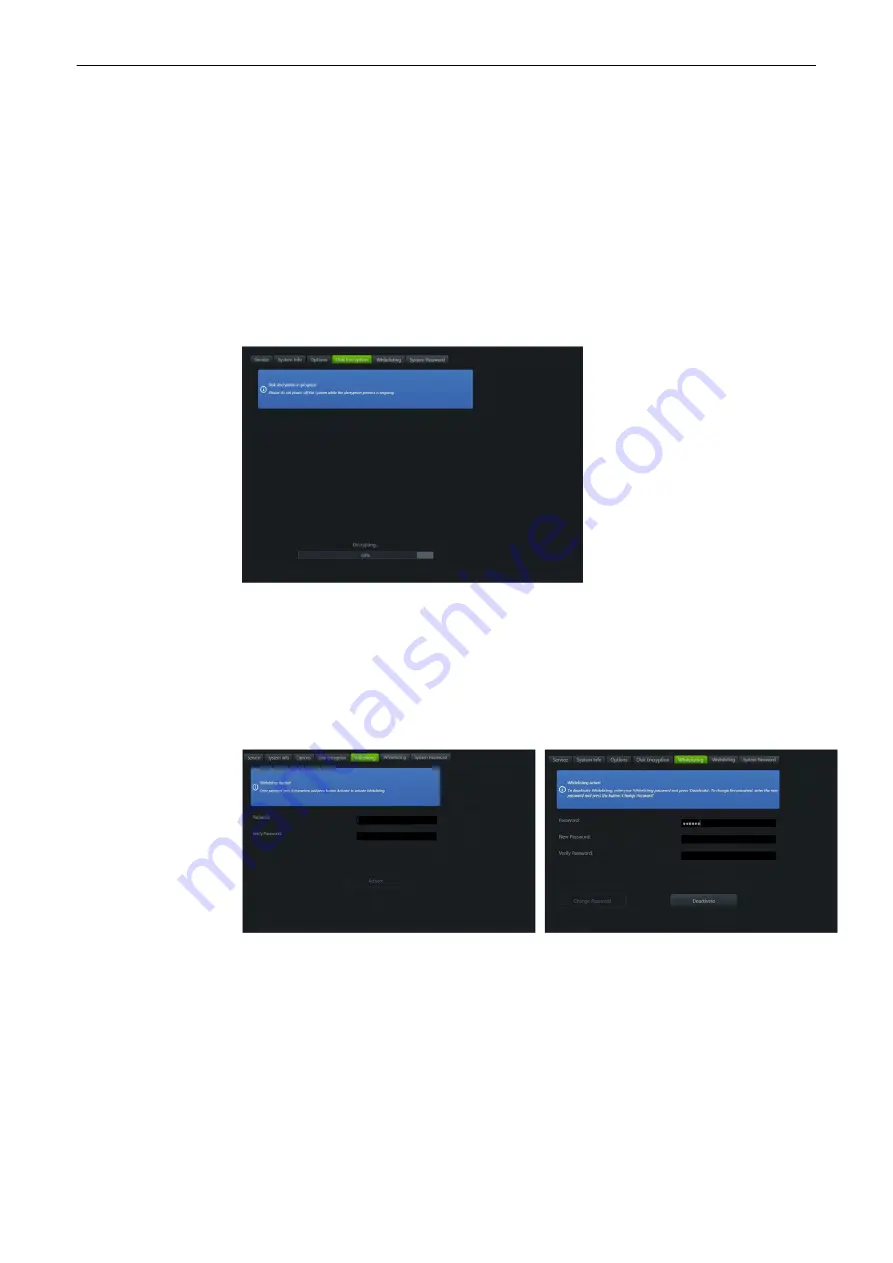
Password
Enter the password.
Recovery key
Press the button to the recovery key dialog. Enter the Recovery key.
Unlock
Press to unlock the disk. If the password or the recovery key are incorrect an error
message appears.
Note
If the correct USB device with unlock key is connected in the meantime then the
Unlock button unlocks the disk.
Decrypt
Disk decryption is possible in the Service tools using the
Decrypt Disk
button.
During the decryption process the Tab Disk encryption displays the following content.
11.2.2.6 Whitelisting
Note
Whitelisting is an option. Only if the option is set, the tab Whitelisting is visible.
Whitelisting
prevents the system from installing unwanted Software.
Before
Whitelisting
can be used, the user has to define a password with at least 8 characters.
When
Whitelisting
is activated, a printer can only be installed after the user confirms it with the
Whitelisting password.
Figure 11-13 Activate Whitelisting (left image), deactivate Whitelisting (right image)
Controls
Whitelisting active
Info badge
The Info badge displays the current state of the Whitelisting including a short
description how to continue.
Password
The entered password is not visible and has a minimum of 8 characters.
Verify Password
Enter the same password as in
Password to activate Whitelisting.
System Setup
11-22
Voluson™ SWIFT / Voluson SWIFT+ Instructions For Use
5831612-100 Revision 4
Содержание Voluson Swift
Страница 343: ......






























