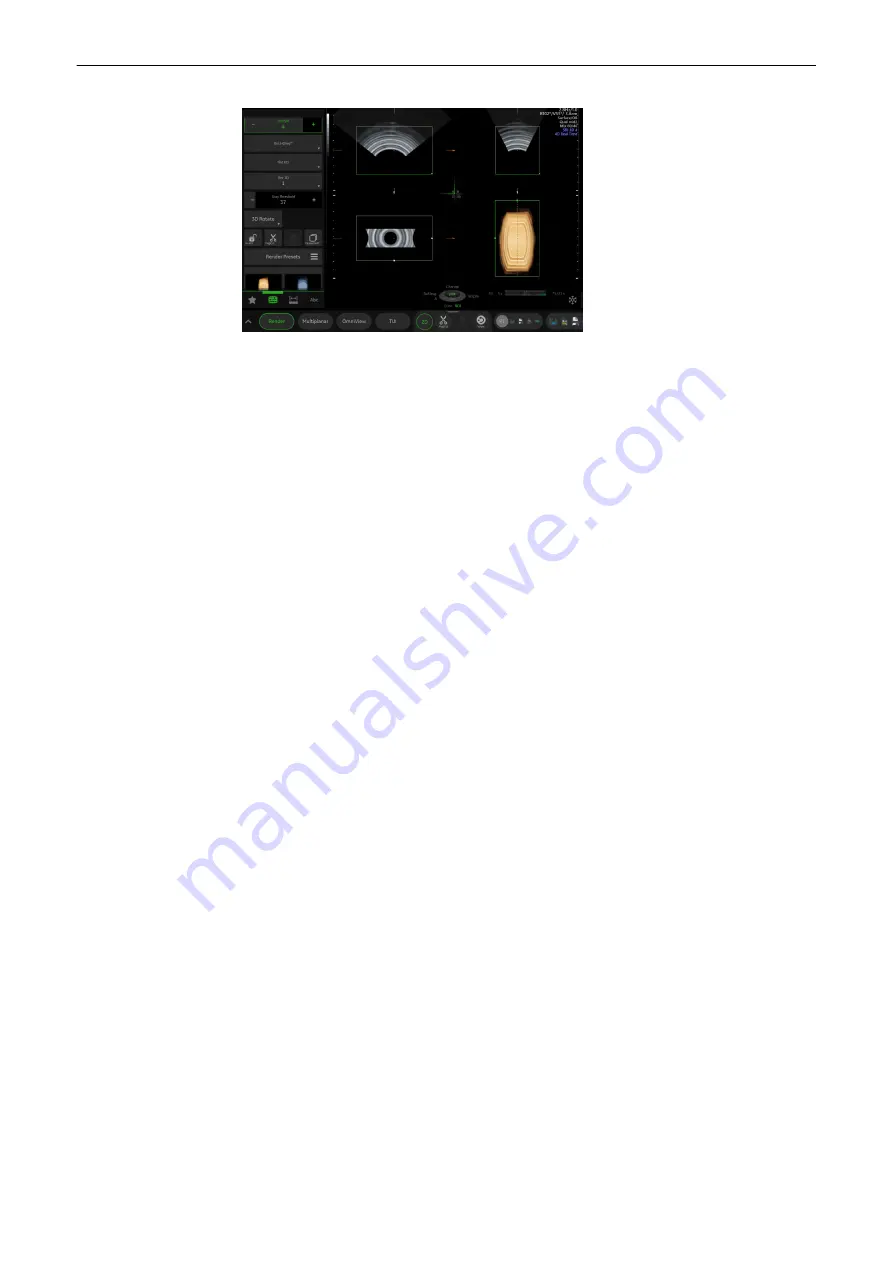
Figure 8-7 Volume Visualization Mode
Render
Opens Render Mode.
Multiplanar
Opens Multiplanar Mode.
TUI
Opens TUI Mode.
Omniview
Opens OmniView Mode
Render Menu Controls
Edit Light
The Light source position can be changed with the trackball to any position or with
the preset buttons to dedicated positions. The current position is shown with help of
the Light Icon.
Render Presets
Selects the desired render preset.
3D: SRI
Applies the filter to the rendered 3D image only.
2D : SRI
Applies the filter to the rendered 2D image only.
MagiCut
Displays the
MagiCut menu.
Fix ROI
The image data outside of the render box will be shown dimmed.
Zooming doesn't cut off parts of the image.
3D Contr.
Adjusts the contrast.
3D Brightn.
Adjusts the brightness.
Mix
Adjusts value between the two selected render modes and gray threshold low of 3D
images.
Gray thresh.
Displays the Gray Threshold and adjusts the value.
SonoRenderlive
Selects SonoRenderlive and adjusts value of the sensitivity.
Quality
This control improves the resolution by reducing the frame rate. Respectively it
reduces the resolution by increasing the image frame rate.
Vol. Angle
Adjusts the Volume Angle.
Save
Saves the preset.
B Mode Quality
Switches the B Mode Quality on/off.
3D Rotate
Opens 3D Rotate menu.
Init
Sets all transitions and rotations back to the initial acquisition mode.
XL
Changes to wide format.
3D and 4D Mode
Voluson™ SWIFT / Voluson SWIFT+ Instructions For Use
5831612-100 Revision 4
8-15
Содержание Voluson Swift
Страница 343: ......
















































