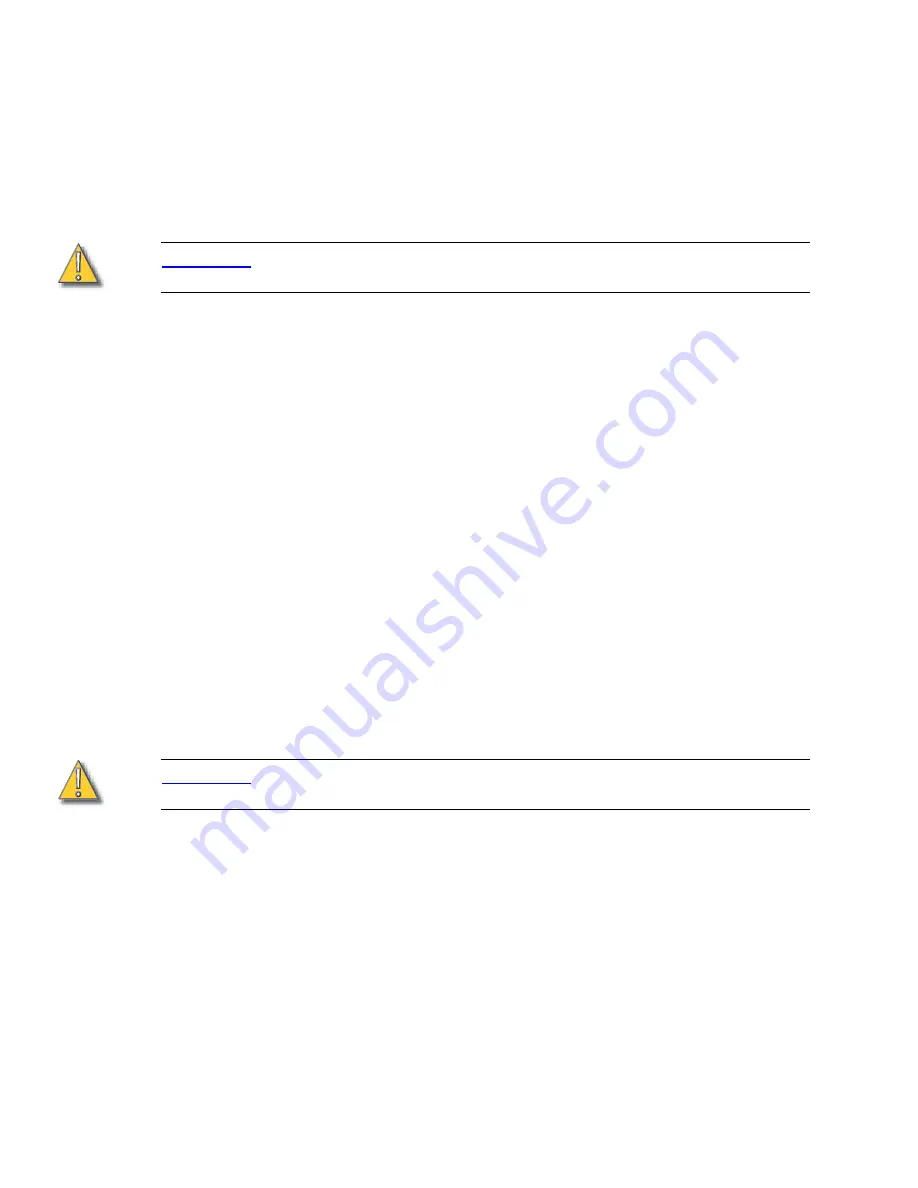
12
Emphasis Console v1.4.0 User Manual
Step 16: Press [Enter]. The Facepanel will boot and the Stage displays will open on the
attached monitors.
Installing Software on the Emphasis Server
If you are reinstalling a new version of software, you will be provided specific instructions
for installation with the release notes for that version. When installing Emphasis software,
you are given the opportunity to install only Emphasis program files (located on the C drive)
or to install a full disk image for both the C and D drives.
C A U T I O N :
Installing a full disk image for the C and D drives will delete show files stored on the
Emphasis Server.
It is highly recommended to backup all show files before loading new software. To backup
existing show files see the
Emphasis Visualization User Manual
.
To install new software:
Step 1:
Power up the Emphasis Server.
Step 2:
When the Dell screen appears, press F12.
Step 3:
Insert Emphasis Software CD #1 into the CD drive on the Emphasis Server.
Step 4:
Press “4” to select
Boot from IDE CD ROM
and press ENTER.
Step 5:
A warning screen appears allowing you to choose to continue or abort:
•
If you want to
continue
with the installation process, press any key.
•
If you want to
abort
the installation process, Press CTRL+C. When
prompted to “Terminate batch job (Y/N)?”, press “Y”. The DOS prompt will
appear. You may restart the Emphasis Server (press CTRL+ALT+DELETE)
at this point for normal operation.
Step 6:
The installation type screen appears. Choose the type of installation you want to
perform:
•
Install Emphasis Program files only (press “E”). This option restores the disk
image of the C drive only,
show files are retained
.
•
Install full disk image (press “A”). This option restores the disk image of the
C and D drives,
show files are deleted
.
C A U T I O N :
Installing a full disk image for the C and D drives will delete show files stored on the
Emphasis Server.
Step 7:
After you press “E” or “A”, the disk image begins to load from the Emphasis
Software Disk #1. You will be prompted to load subsequent disks by the disk
utility. Eject the first disk and load the next disk and press ENTER.
Step 8:
When completed, you will be prompted to remove the final CD from the drive and
restart the Emphasis Server. You can restart the Emphasis Server by pressing
the power button twice, or by pressing CTRL+ALT+DELETE.
Step 9:
After a new version of software has been installed on your Emphasis Server, you
will need to install Facepanel Software. See
Installing Facepanel Software, page
, for that procedure.
Содержание Emphasis Lighting Control System
Страница 10: ...viii Emphasis Console v1 4 0 User Manual This page intentionally blank...
Страница 14: ...4 Emphasis Console v1 4 0 User Manual This page intentionally blank...
Страница 62: ...52 Emphasis Console v1 4 0 User Manual...
Страница 114: ...104 Emphasis Console v1 4 0 User Manual This page intentionally blank...
Страница 152: ...142 Emphasis Console v1 4 0 User Manual This page intentionally blank...
Страница 164: ...154 Emphasis Console v1 4 0 User Manual This page intentionally blank...
Страница 244: ...234 Emphasis Console v1 4 0 User Manual This page intentionally blank...
Страница 252: ...242 Emphasis Console v1 4 0 User Manual This page intentionally blank...
Страница 274: ...264 Emphasis Console v1 4 0 User Manual This page intentionally blank...
Страница 276: ...266 Emphasis Console v1 4 0 User Manual This page intentionally blank...
Страница 291: ...This page intentionally blank...






























