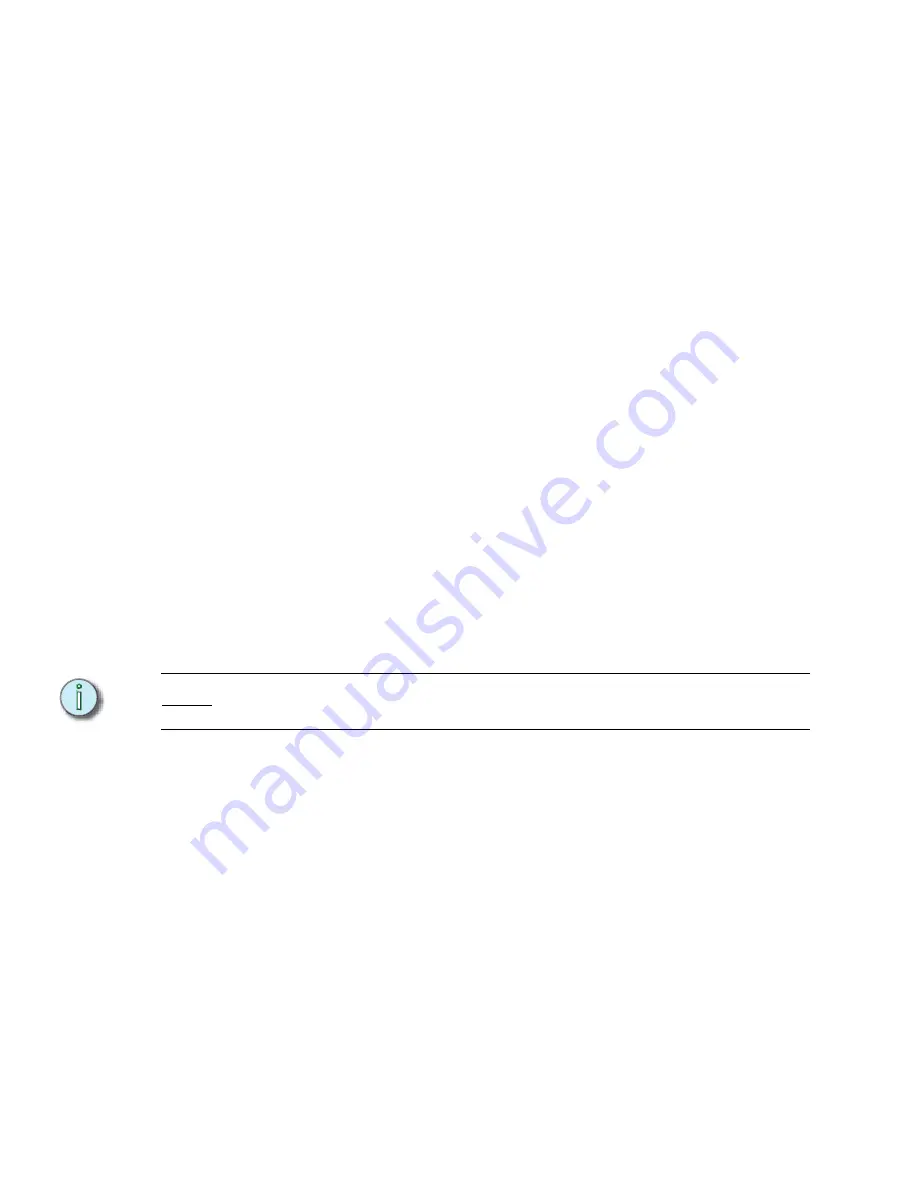
122
Emphasis Console v1.4.0 User Manual
time. The dynamic fade time, displayed in purple, follows the fade time stored
with the cue.
Step 11: Press
right-arrow
[
t
]
key
to set the Follow time. This can be fixed, dynamic or
manual. Type a time value or press
[Clear]
to set dynamic fade time or Hold.
Hold takes the place of a “Hold for Go” command (see below).
Step 12: Press the down-arrow
[
v
]
key
to move to the next step. Repeat steps 5 through
12 for each step in the subroutine that contains cue information.
Step 13: Press
[Record] [Enter]
to record the submaster. You can also press
[Record]
and a submaster bump button to record the subroutine to another submaster.
To add a subroutine style to a step:
Step 1:
Select the step you want to modify and press
[S8 -Style]
. Use
[And]
and
[Thru]
to select multiple steps.
Step 2:
Press:
•
[1] [Enter]
for Loop to Step and enter the step number to loop to, and the
number of loops you want the subroutine to perform. The Loop to Step style
is typically entered in the last step of a subroutine.
•
[2] [Enter]
for Bounce and enter the number of bounces you want the
subroutine to perform. The Bounce style is typically entered in the last step
of a subroutine, unless a Subroutine Fade step is also in the subroutine. In
that case, the Bounce step will be the next-to-last step.
•
[3] [Enter]
for Subroutine Fade and enter the fade time. This step will not
auto execute, rather it is an embedded command for the ‘Fade Subroutine’
softkey. Subroutine fade is typically entered in the last step of a subroutine.
•
[4] [Enter]
for Hold for Go. A Hold for Go step causes the subroutine to stop
and wait for a press of the submaster bump button. Placing a Follow time of
Hold on a cue step performs the same function.
•
[5] [Enter]
for Filter settings. Enter the Group number you want to perform
the subroutine. Use Group zero (0) to filter all channels. Over-arching Filter
settings usually are placed in the first step of a subroutine.
N o t e :
You can place many filters in one subroutine. The later filters will reset the earlier ones.
This way you can have a single subroutine affect different lights in different steps.
•
[6]
[Enter]
for Jump to Step and enter the step number to jump to. This style
can be placed anywhere within the subroutine.
•
[7]
[Enter]
for Macro and enter the macro number to fire. This style can be
placed anywhere within the subroutine.
Содержание Emphasis Lighting Control System
Страница 10: ...viii Emphasis Console v1 4 0 User Manual This page intentionally blank...
Страница 14: ...4 Emphasis Console v1 4 0 User Manual This page intentionally blank...
Страница 62: ...52 Emphasis Console v1 4 0 User Manual...
Страница 114: ...104 Emphasis Console v1 4 0 User Manual This page intentionally blank...
Страница 152: ...142 Emphasis Console v1 4 0 User Manual This page intentionally blank...
Страница 164: ...154 Emphasis Console v1 4 0 User Manual This page intentionally blank...
Страница 244: ...234 Emphasis Console v1 4 0 User Manual This page intentionally blank...
Страница 252: ...242 Emphasis Console v1 4 0 User Manual This page intentionally blank...
Страница 274: ...264 Emphasis Console v1 4 0 User Manual This page intentionally blank...
Страница 276: ...266 Emphasis Console v1 4 0 User Manual This page intentionally blank...
Страница 291: ...This page intentionally blank...






























