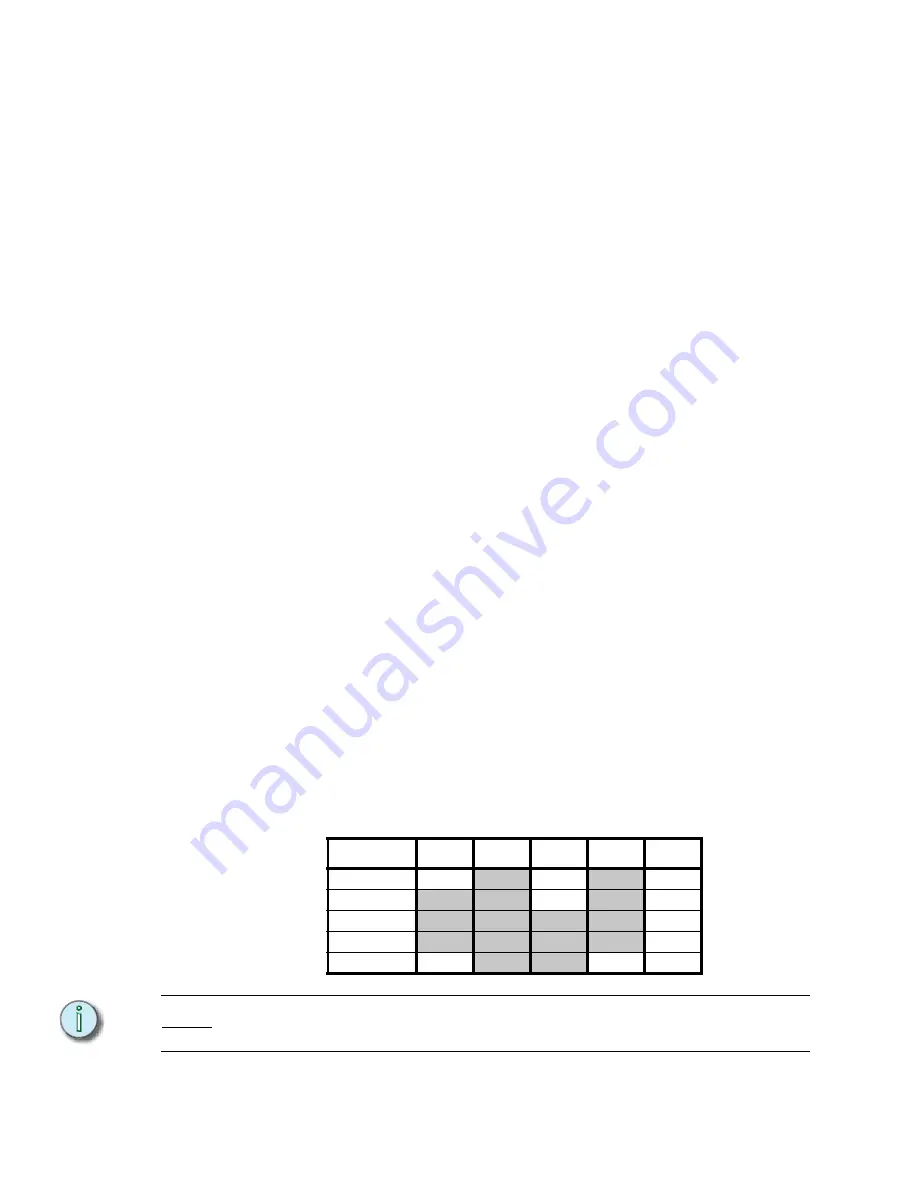
90
Emphasis Console v1.4.0 User Manual
Link to submasters
You can also link a cue to a submaster (see
). Submaster links have
two components -
sub-bump on
and
sub-bump off
. This allows you to fire a submaster
automatically when you press
[Go]
. Use
sub-bump on
to fade in the submaster, and
sub-
bump off
to fade out the submaster. The submaster will fire as soon as you press
[Go]
,
unless you have entered a
[Follow]
time in the cue.
Link a cue to a submaster:
Step 1:
Press
[Cue] [
x
]
, where [
x
] is the cue you are linking the submaster to.
Step 2:
Press:
•
[Link] [Sub] [+] [
y
] [Enter]
, where [
y
] is the submaster number, to link to a
sub-bump on.
•
[Link] [Sub] [-] [
y
] [Enter]
, where [
y
] is the submaster number, to link to a
sub-bump off.
•
You can press the actual submaster bump button instead of entering the
number -
[Link] [Sub] [+] [Sub-Bump y] [Enter]
. You still need to indicate
[+] or [-] to indicate whether you want the submaster to turn on or off.
Clear a link
You can only have one item linked to a single cue at a time. If you have a cue linked to
another cue, and then link a macro to that same cue, the cue link will be replaced with the
macro link. You can also clear a link completely. Clearing a link does not clear any
associated
[Follow]
time (see
Clear a link:
Step 1:
Press
[Cue] [
x
]
, where [
x
] is the cue number containing the link.
Step 2:
Press
[Link] [Clear]
. This removes the link.
Tracking
Tracking is an editing method that enables you to change channel levels through
consecutive cues. You can track forward, track backward, or both directions at once.
Tracking is a powerful tool that should be used with care, as it can make sweeping changes
in your show with only a few key presses.
When you have channel levels that stay the same through a series of consecutive cues,
those levels are said to
track
through those cues (shaded cells in the table below show
tracking channels). Track recording will change the whole series of cues in one record
action. A track record stops changing cues when the tracked channel’s level moves to a
different level, the channel is
blocked
(see
), or a block or
allfade cue is encountered (see
).
N o t e :
If you use
[Track]
and have blackout cues in your show, make them allfade cues. This
will keep channels from unintentionally tracking through your blackouts.
Channels
1
2
3
4
5
Cue 1
00
25
00
FL
30
Cue 2
FL
25
60
FL
25
Cue 3
FL
25
50
FL
50
Cue 4
FL
25
50
FL
30
Cue 5
00
25
50
00
65
Содержание Emphasis Lighting Control System
Страница 10: ...viii Emphasis Console v1 4 0 User Manual This page intentionally blank...
Страница 14: ...4 Emphasis Console v1 4 0 User Manual This page intentionally blank...
Страница 62: ...52 Emphasis Console v1 4 0 User Manual...
Страница 114: ...104 Emphasis Console v1 4 0 User Manual This page intentionally blank...
Страница 152: ...142 Emphasis Console v1 4 0 User Manual This page intentionally blank...
Страница 164: ...154 Emphasis Console v1 4 0 User Manual This page intentionally blank...
Страница 244: ...234 Emphasis Console v1 4 0 User Manual This page intentionally blank...
Страница 252: ...242 Emphasis Console v1 4 0 User Manual This page intentionally blank...
Страница 274: ...264 Emphasis Console v1 4 0 User Manual This page intentionally blank...
Страница 276: ...266 Emphasis Console v1 4 0 User Manual This page intentionally blank...
Страница 291: ...This page intentionally blank...






























