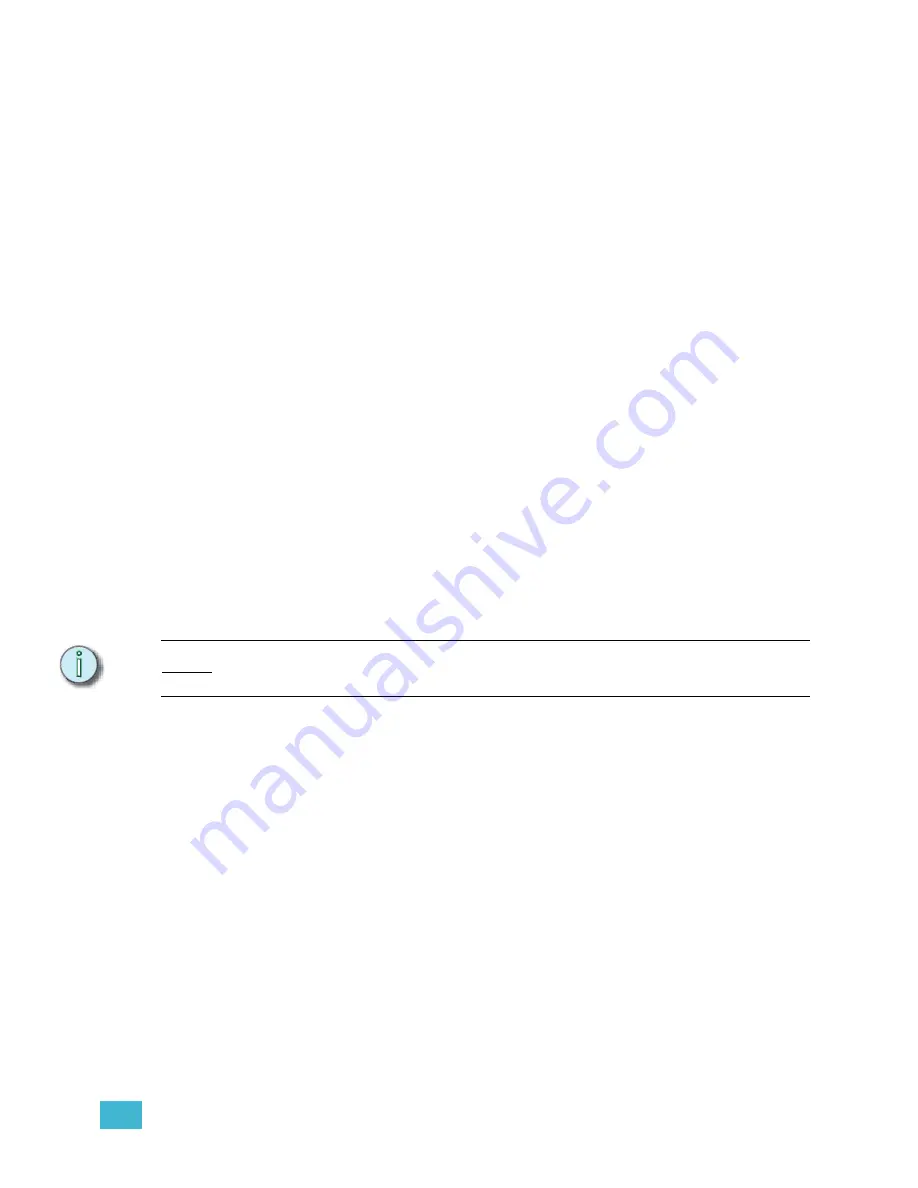
7
Macros
161
Special Macro Functions
Some commands are available to perform special functions within macros. These include
Macro Wait for inserting pauses in macros, some specific submaster functions, and
ETCLink functions.
Macro Wait
Macro Wait commands may be entered at any point in a macro, and you may have more
than one Macro Wait within a single macro. To program a pause in a macro, press
[Macro
Wait]
, type the amount of time you want to have the macro pause and press
[Enter]
. You
can then continue to enter macro commands, if necessary. Macro Waits can be
programmed from 0.1 seconds to 99:59 minutes.
Submaster Functions
Submaster functions within macros include commands to turn submaster bump buttons on
and off, as well as a special function to force-load an active submaster without having to
pull the fader down. To insert these commands in a macro in the Macro Editing display,
press:
•
[S1 - On Sub-Bump]
then type the submaster number and press
[Enter]
.
•
[S2 - Off Sub-Bump]
then type the submaster number and press
[Enter]
.
•
[S5 - Force Sub Load]
then type the submaster number and press
[Enter]
.
To include a command to start a timed submaster, or change the direction of a running fade,
simply press the actual submaster bump button while programming the macro.
ETCLink Functions
You can perform some ETCLink functions within macros, including Record Backup Look,
and Play Backup Look. These commands are only accessible from the Key List and cannot
be learned. To insert these commands in the Macro Editing display, press
[S8 - Key List]
and find the
RecdLook-
and the
PlayLook-
commands. Type their command number and
press
[Enter]
to insert them in your macro.
N o t e :
For ETCLink commands to function, you must have a Link-enabled Emphasis Control
System. To purchase an upgrade, contact your dealer.
Remote Trigger Functions
Express facepanels and Video Nodes have the ability to perform a switch closure based
upon a macro command. For information on wiring the Remote Trigger, see
. Remote Trigger commands are only accessible from the Macro Editing
display or the Key List. To insert these commands in a macro in the Macro Editing display,
press:
•
[S3 - On Trigger]
to close the switch.
•
[S4 - Off Trigger]
to open the switch.
Содержание Emphasis Lighting Control System
Страница 10: ...viii Emphasis Console v1 4 0 User Manual This page intentionally blank...
Страница 14: ...4 Emphasis Console v1 4 0 User Manual This page intentionally blank...
Страница 62: ...52 Emphasis Console v1 4 0 User Manual...
Страница 114: ...104 Emphasis Console v1 4 0 User Manual This page intentionally blank...
Страница 152: ...142 Emphasis Console v1 4 0 User Manual This page intentionally blank...
Страница 164: ...154 Emphasis Console v1 4 0 User Manual This page intentionally blank...
Страница 244: ...234 Emphasis Console v1 4 0 User Manual This page intentionally blank...
Страница 252: ...242 Emphasis Console v1 4 0 User Manual This page intentionally blank...
Страница 274: ...264 Emphasis Console v1 4 0 User Manual This page intentionally blank...
Страница 276: ...266 Emphasis Console v1 4 0 User Manual This page intentionally blank...
Страница 291: ...This page intentionally blank...






























