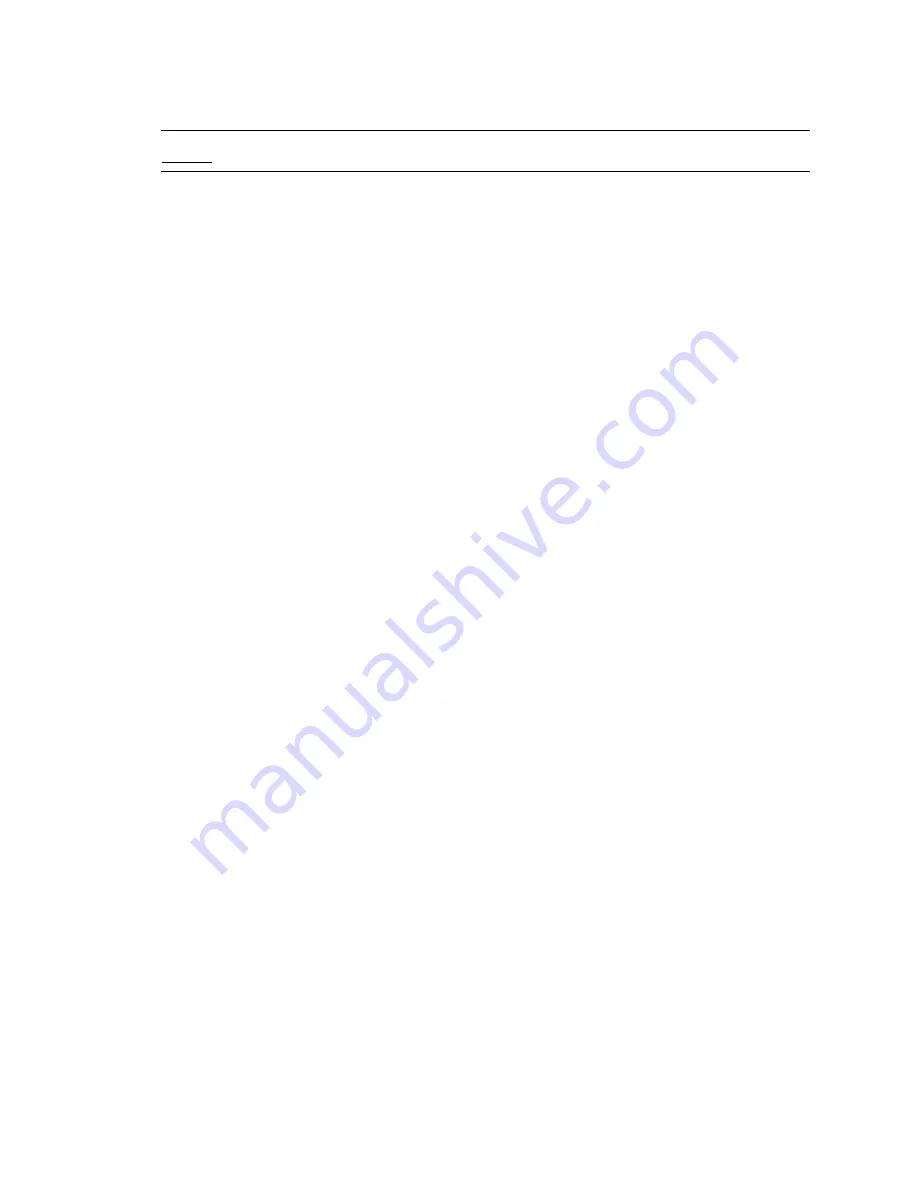
100
Emphasis Console v1.4.0 User Manual
You can create part cues from scratch, or you can convert an existing cue into a part cue.
for information on editing cues in Blind.
N o t e :
Part is found on
<S7 - More Softkeys>
[S1 - Part]
in Stage on Express facepanels.
Write a part cue:
Step 1:
Select channels using the procedure described in
Step 2:
Set levels using the procedure described in
.
Step 3:
Press
[Record]
<Cue>
[
x
]
[Part]
[
y
]
[Enter]
to record captured channels into
part [
y
] of cue [
x
] (you do not have to start with part 1, you can record parts in any
order).
Step 4:
If you want to change the fade times for the part, press
[Time]
[
x
]
[Enter]
<
y
>
[Enter]
, where [x] is the upfade time and <y> is the downfade time (if different
from the upfade time) for the part.
Step 5:
Press
[Wait]
[
x
]
[Enter]
, where [x] is the desired wait time. Wait time on a part
delays the start of the part, counting from the
[Go]
press. Do not enter wait times
if you want all parts to play with the
[Go]
press.
Step 6:
Repeat steps 1-3 until you have recorded all the parts you need in this cue. You
do not need to continue to enter the cue number, just the part number, for each
subsequent part.
Submasters
Submasters can be played back manually using the fader, or they can be played back using
the submaster bump button. The bump button defaults to a flash function, but can be used
to fade a submaster in and out using recorded timing. Timing set at the submaster level
governs the fade up, duration and fade down of the whole submaster, including static
submasters and effect submasters. Subroutines on submasters have different timing rules,
see
Subroutines on Submasters (Subs-on-Subs), page 120
.
Submasters may have an
up
time,
dwell
time and a
down
time recorded. Up timing
determines the upfade of the submaster when activated using the bump button. Down
timing determines the time it takes for the recorded channels to fade out. Dwell timing
determines how long the submaster will stay at full before fading out.
Dwell can be set to
manual
, which means the submaster will fade up in the
in
time, and stay
active as long as you are pressing the bump button. Dwell can also be set to
hold
, which
means the submaster will activate when you press and release the bump button, fade up
in the up time, and then remain active until you press the bump button again.
Apply timing to submasters:
Step 1:
Press
[Sub]
[
x
]
[Time]
, where [
x
] is the submaster number you want to select.
Step 2:
Press
<a> [Enter]
, where <a> is the up time, if required.
Step 3:
Press
<b>
[Enter]
, where <b> is the dwell time, if required. You can also press
[Clear]
instead of a time value until either
Manual
or
Hold
is displayed.
Step 4:
Press
<c>
[Enter]
, where <c> is the down time, if required.
Содержание Emphasis Lighting Control System
Страница 10: ...viii Emphasis Console v1 4 0 User Manual This page intentionally blank...
Страница 14: ...4 Emphasis Console v1 4 0 User Manual This page intentionally blank...
Страница 62: ...52 Emphasis Console v1 4 0 User Manual...
Страница 114: ...104 Emphasis Console v1 4 0 User Manual This page intentionally blank...
Страница 152: ...142 Emphasis Console v1 4 0 User Manual This page intentionally blank...
Страница 164: ...154 Emphasis Console v1 4 0 User Manual This page intentionally blank...
Страница 244: ...234 Emphasis Console v1 4 0 User Manual This page intentionally blank...
Страница 252: ...242 Emphasis Console v1 4 0 User Manual This page intentionally blank...
Страница 274: ...264 Emphasis Console v1 4 0 User Manual This page intentionally blank...
Страница 276: ...266 Emphasis Console v1 4 0 User Manual This page intentionally blank...
Страница 291: ...This page intentionally blank...






























