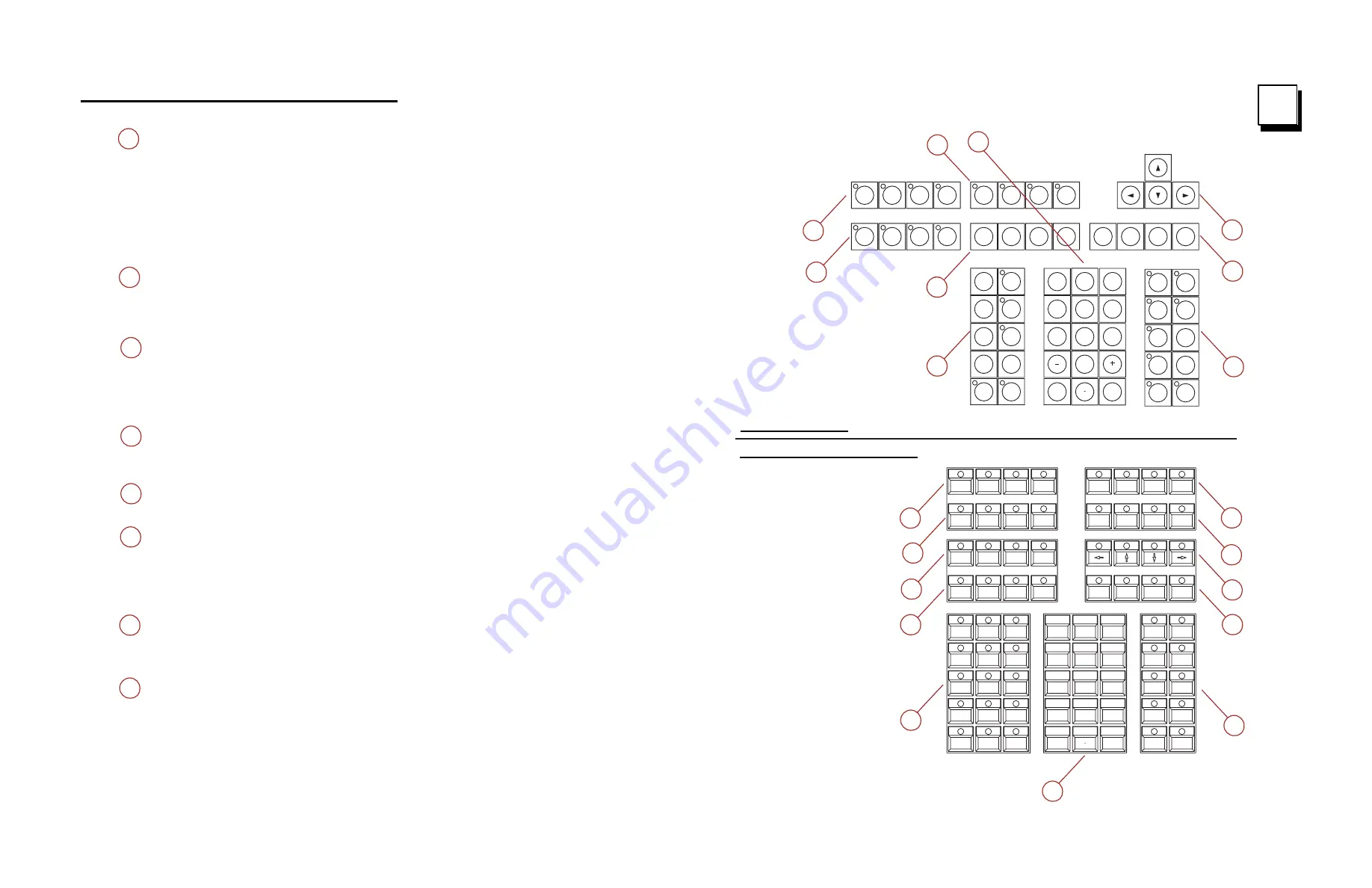
Emphasis Console v1.4.0 User Manual
Reference Fold-outs
275
I
Command Keypad Overview
3
5
6
7
8
4
2
Blind
Stage
Setup
Patch
M2
M1
M*
M3
About
Learn
Enter
Macro
Help
S1
S2
S3
S4
S5
S6
S7
S8
Time
Group
Wait
Link
Type
Page
Sub
Cue
Record
Track
Clear
Enter
1
4
7
0
2
5
8
3
6
9
Except
And
Thru
Chan
Level
Full
At
Dim
Rel
Focus
Point
1
2
3
5
6
7
4
8
4
M 3
M 4
M 5
M *
M 1
M 2
5
0
6
1
7
2
8
3
9
4
Focus
Point
Release
Channel
Dim
At
Thru
Full
And
Except
Level
Clear
Enter
Page
Type
Cue
Only
Load
Sub
Sub
Link
Part
Group
Follow
Label
Time
Wait
Track
Record
Help
Learn
About
Swap
Track
Sheet
Fader
Blind
Stage
Park
Patch
Enter
Macro
Macro
Wait
Setup
Expand
S1
S2
S3
S4
S5
S6
S7
S8
+
4
8
2
3
5
6
7
2
4
1
1
1
Expression/Insight Keypad
Express Keypad
DISPLAY KEYS
- The
[Stage]
display is where most editing of channel levels happens. In Stage, any changes you make are ‘live‘ and will take
immediate effect. The
[Blind]
display is used when you want to edit channel levels or cues but don’t need or want a ‘live‘ result. The
[Fader]
display is a “live” display that shows the contribution of the fader pairs or submasters to the stage look. You can also use it to display channel
activity in the ‘background’ (cues running, but not on the AB or CD faders). You can edit and record channel levels in the Fader display. The
[Tracksheet]
display is a “blind” display that shows the recorded cue levels for a selected channel. You can edit that channel’s level in a cue or
across a group of cues in the Tracksheet display. The
[Patch]
is used to assign dimmers to channels, and to modify dimmer attributes. The
[Park]
display shows you which dimmers or channels are ‘Parked’ and at what levels. Parked dimmers or channels are unaffected by playback
faders or the Grandmaster, and parked levels are not recorded into cues. The
[Setup]
display is where you can edit the system settings and
access other Console functions.
[Expand]
places the Stage Command display across both monitors to double the visible channels.
MACRO KEYS
are used to program macro functions and start macros. Macro keys
[M1]
–
[M5]
(
[M3]
on Express facepanels) access the first
few macros directly;
[M*]
allows you to specify any one of the 2,000 macros available and must be followed by a number.
[Macro Wait]
and
[Macro Enter]
are used when programming macros. A macro is a recorded series of keystrokes to be replayed later. Macros can execute any
console command (including softkeys and submaster bumps) and be linked to cues.
CLUSTER A
- The
[Swap]
key (Expression/Insight only) allows you to swap displays between the Command and Playback monitors. Press it
again to swap back. The
[About]
key opens a window containing information about a channel, dimmer, or the show according to which key you
press after pressing
[About]
. For example,
[About] [Channel] [3] [Enter]
will display information about channel 3. The
[Learn]
key enables
you to record keystrokes live into macros as an alternative to using editing screens. The
[Help]
key provides context-sensitive assistance
online. Press
[Help]
followed by a second key (including softkeys) to open a window explaining the function of the second key. The
[Enter
Macro]
key (found here on Express facepanels) is used in macro editing.
SOFTKEYS
are found in many console displays. They are identified for that display at the bottom of the screen. You activate a display’s
softkeys by pressing
[S1]
–
[S8]
. When softkey
[S7 - More Softkeys]
is available, there are more pages of softkeys for that display. Press
[S7 -
More Softkeys]
to access those additional pages.
NAVIGATION KEYS
- Use navigation keys to get around in console displays and move through console menus.
CLUSTER B
- In general, the keys in this cluster pinpoint the elements that make up the structure of your show. You will use these keys when
recording or editing groups, cues or submasters. Some allow you to change the properties of recorded elements, such as playback timing and
relationships with other elements. The
[Only]
key in this cluster is a selection key that allows you to pinpoint parts of elements, such as attribute
categories and individual attributes of moving light fixtures.
NUMERIC KEYPAD
- The numeric keypad is for numerical entry. This grouping also includes the
[Enter]
and
[Clear]
keys. Press
[Enter]
to
complete operations. Press
[Clear]
to cancel operations. Use
[+]
and
[-]
to increment and decrement through lists, levels and timing.
CLUSTER C
- Use these keys when editing channel levels and lists. Use the
[Thru]
,
[And]
and
[Except]
keys to work with multiple selections
and ranges. Use
[At]
when making assignments, such as when setting channel levels. Use the
[Full]
and
[Level]
keys to assign pre-defined
levels (there is no need to precede with
[At]
or follow with
[Enter]
). Use
[Rel]
to release selected, captured and independent channels.
Selected channels may be edited in any display. Channels may be captured in the Stage or Fader displays and cannot be controlled by cues or
submasters. Independent channels are unaffected by Grandmaster, Flash, Solo and Blackout controls. Press
[Rel]
1–3 times to release
channels in the following order: first selected channels, then captured channels, then independent channels. Use the
[Focus Point]
key to set
levels by reference.
Содержание Emphasis Lighting Control System
Страница 10: ...viii Emphasis Console v1 4 0 User Manual This page intentionally blank...
Страница 14: ...4 Emphasis Console v1 4 0 User Manual This page intentionally blank...
Страница 62: ...52 Emphasis Console v1 4 0 User Manual...
Страница 114: ...104 Emphasis Console v1 4 0 User Manual This page intentionally blank...
Страница 152: ...142 Emphasis Console v1 4 0 User Manual This page intentionally blank...
Страница 164: ...154 Emphasis Console v1 4 0 User Manual This page intentionally blank...
Страница 244: ...234 Emphasis Console v1 4 0 User Manual This page intentionally blank...
Страница 252: ...242 Emphasis Console v1 4 0 User Manual This page intentionally blank...
Страница 274: ...264 Emphasis Console v1 4 0 User Manual This page intentionally blank...
Страница 276: ...266 Emphasis Console v1 4 0 User Manual This page intentionally blank...
Страница 291: ...This page intentionally blank...








































