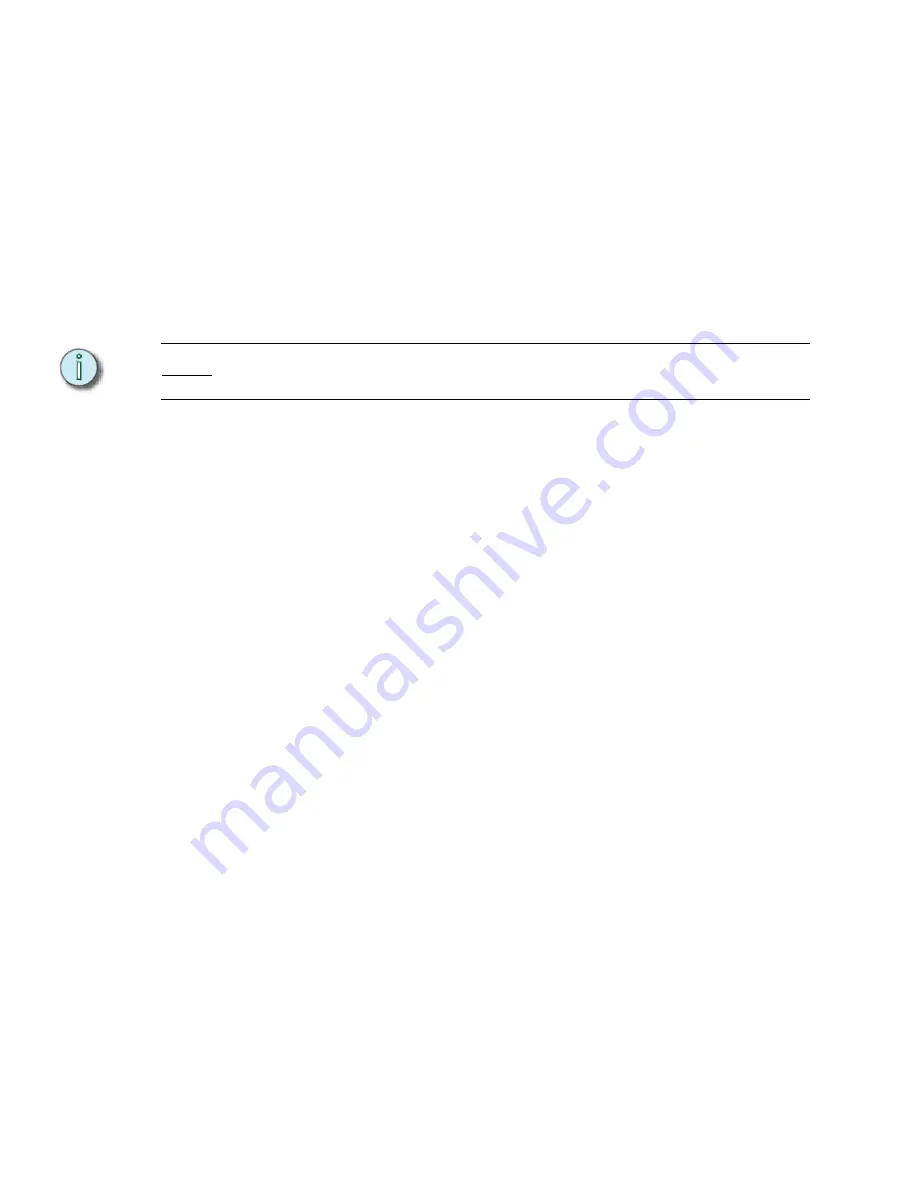
196
Emphasis Console v1.4.0 User Manual
Move time code events:
Step 1:
Press
[Setup] [7] [Enter]
to view the Time Code Events display.
Step 2:
Press
<S7 - More Softkeys>
[S3 - Move Event]
.
Step 3:
Press
[
x
]
[Enter]
to select event [x]. Use the
[And]
and
[Thru]
keys to select
multiple events.
Step 4:
Using the Facepanel numeric keypad, enter the new time for the event in
hours:minutes:seconds:frames. You do not have to enter leading zeros. For
example, to enter a time of 00:03:45:00, press
[3] [4] [5] [0] [0]
. The keypad
corner displays your entry as you type. Make sure the correct time is displayed
in the keypad corner before pressing
[Enter]
. The event is moved to the new
time. If multiple events are selected, the first selected event moves to the new
time, and other selected events are moved, maintaining their original relationship
to the first event in time.
N o t e :
To move a single event, you can also use the arrow keys to highlight the code time for
the event you want to move, then press
[+]
or
[-]
to adjust the timing.
Copy time code events:
Step 1:
Press
[Setup] [7] [Enter]
to view the Time Code Events display.
Step 2:
Press
<S7 - More Softkeys>
[S2 - Copy Event]
.
Step 3:
Press
[
x
]
[Enter]
to select event [x]. Use the
[And]
and
[Thru]
keys to select
multiple events.
Step 4:
Using the Facepanel numeric keypad, enter the new time for the event in
hours:minutes:seconds:frames. You do not have to enter leading zeros. For
example, to enter a time of 00:03:45:00, press
[3] [4] [5] [0] [0]
. The keypad
corner displays your entry as you type. Make sure the correct time is displayed
in the keypad corner before pressing
[Enter]
. The event is copied to the new
time. If multiple events are selected, the first selected event copies to the new
time, and other selected events are copied, maintaining their original relationship
to the first event in time.
Insert time code events:
Step 1:
Press
[Setup] [7] [Enter]
to view the Time Code Events display.
Step 2:
Press
<S7 - More Softkeys>
[S1 - Insert Event]
.
Step 3:
Press
[
x
]
[Enter]
to insert event [x].
Step 4:
Press
[
y
]
[Enter]
, where [y] is the number of events you want to insert.
Subsequent events are renumbered following the inserted event(s).
Delete time code events:
Step 1:
Press
[Setup] [7] [Enter]
to view the Time Code Events display.
Step 2:
Press
<S7 - More Softkeys>
[S6 - Delete Event]
.
Step 3:
Press
[
x
]
[Enter]
to select event [x]. Use the
[And]
and
[Thru]
keys to select
multiple events.
Step 4:
Press
[Enter]
to confirm that you want to delete the event(s).
Содержание Emphasis Lighting Control System
Страница 10: ...viii Emphasis Console v1 4 0 User Manual This page intentionally blank...
Страница 14: ...4 Emphasis Console v1 4 0 User Manual This page intentionally blank...
Страница 62: ...52 Emphasis Console v1 4 0 User Manual...
Страница 114: ...104 Emphasis Console v1 4 0 User Manual This page intentionally blank...
Страница 152: ...142 Emphasis Console v1 4 0 User Manual This page intentionally blank...
Страница 164: ...154 Emphasis Console v1 4 0 User Manual This page intentionally blank...
Страница 244: ...234 Emphasis Console v1 4 0 User Manual This page intentionally blank...
Страница 252: ...242 Emphasis Console v1 4 0 User Manual This page intentionally blank...
Страница 274: ...264 Emphasis Console v1 4 0 User Manual This page intentionally blank...
Страница 276: ...266 Emphasis Console v1 4 0 User Manual This page intentionally blank...
Страница 291: ...This page intentionally blank...






























