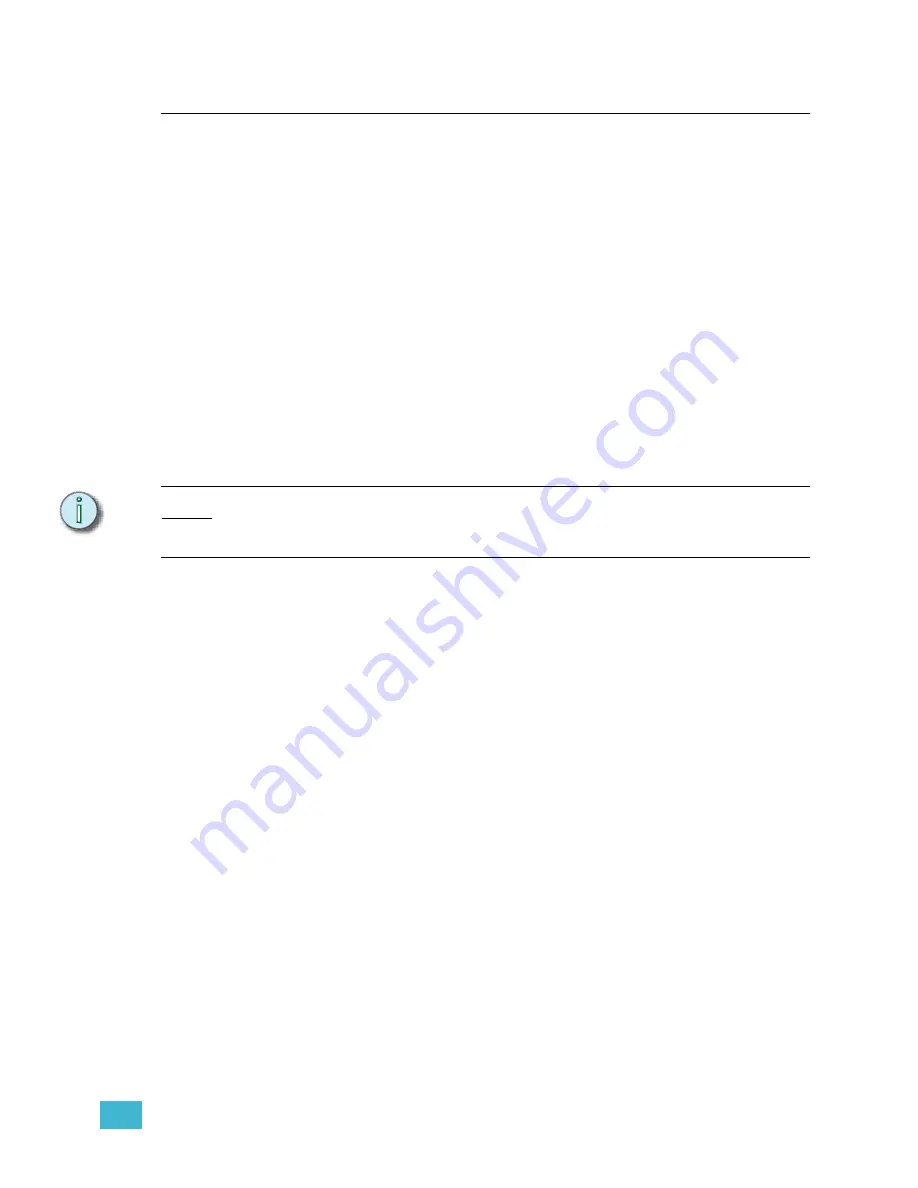
5
Blind Editing
123
Effects
Instead of simply fading from one stage look to another, an effect runs a dynamic series of
steps at a given rate. Each step contains channels, groups or focus points at levels. An
example of a simple effect is a chase, where lights turn on and off in sequence. Complex
effects can be made as well, to emulate lightning or fire or reflections off water, for example.
Effects can also be used with moving lights.
You can record effect steps in the Stage and Fader displays (see
or in Blind. When you work in Blind, you cannot see the stage look of each step as you
create them, but you can edit more information about each step and the effect as a whole.
Effects can be recorded in cues, or directly into submasters. You can also load a submaster
with an effect cue. Other than playback method, there is no difference between cue effects
and submaster effects.
Blind Effects
Effects displayed in Blind show you the contents of each step, and any timing applied to the
steps, and the low and high levels the step will fade between. Each step can have a
step
time,
which
indicates how quickly the steps will fire. The default step time is 0.2 second,
indicating that a step will fire every 2/10 of a second.
N o t e :
Effects created in Stage will assume the default timing values for effect steps: 0.2 second
step time, In/Dwell/Out timing at 0/0/0, and low/high levels of 0/FL. You must display the
effect in Blind to edit step timing and low/high levels.
Steps can also have In/Dwell/Out timing applied. This timing defaults to 0/0/0, which means
each step will pop from the low level to the high level and back again in rapid succession.
If you prefer to have a step linger after it fires, add some dwell time. To have a step fade in
and out, rather than pop, set In timing for the fade up and Out timing for the fade out.
In/Dwell/Out timing is often used to create wave effects, where one step is fading out as
another fades in. To create a wave, make sure the step time is shorter than the total In/
Dwell/Out timing.
You can also apply timing to the overall effect by adding Up/Dwell/Out timing to the effect
cue or submaster. Up timing determines the upfade of the running effect. Down timing
determines the time it takes for the running effect to fade out. Dwell timing determines how
long the effect will run before fading out. Dwell timing at the cue or submaster level is the
time between the upfade of the first step and the downfade of the last step of the effect. A
dwell time of
hold
means the effect will run until another cue is played in the fader, or until
you press the submaster bump button to start the downfade.
If the timing you have entered at the step level and at the cue or submaster level need to
be adjusted, you can also add a rate value to the effect. The rate value will cause the step
rate to slow down or speed up proportionally to the recorded times. It will not affect the
overall Up/Dwell/Down timing of the effect. This is an easy way to adjust effect timing
without having to change each step individually. You can also apply
random rate
to an
effect. When you adjust the random rate settings, you apply minimum and maximum rate
limits. The effect will play back at random rates between the minimum and maximum you
set.
Содержание Emphasis Lighting Control System
Страница 10: ...viii Emphasis Console v1 4 0 User Manual This page intentionally blank...
Страница 14: ...4 Emphasis Console v1 4 0 User Manual This page intentionally blank...
Страница 62: ...52 Emphasis Console v1 4 0 User Manual...
Страница 114: ...104 Emphasis Console v1 4 0 User Manual This page intentionally blank...
Страница 152: ...142 Emphasis Console v1 4 0 User Manual This page intentionally blank...
Страница 164: ...154 Emphasis Console v1 4 0 User Manual This page intentionally blank...
Страница 244: ...234 Emphasis Console v1 4 0 User Manual This page intentionally blank...
Страница 252: ...242 Emphasis Console v1 4 0 User Manual This page intentionally blank...
Страница 274: ...264 Emphasis Console v1 4 0 User Manual This page intentionally blank...
Страница 276: ...266 Emphasis Console v1 4 0 User Manual This page intentionally blank...
Страница 291: ...This page intentionally blank...
















































