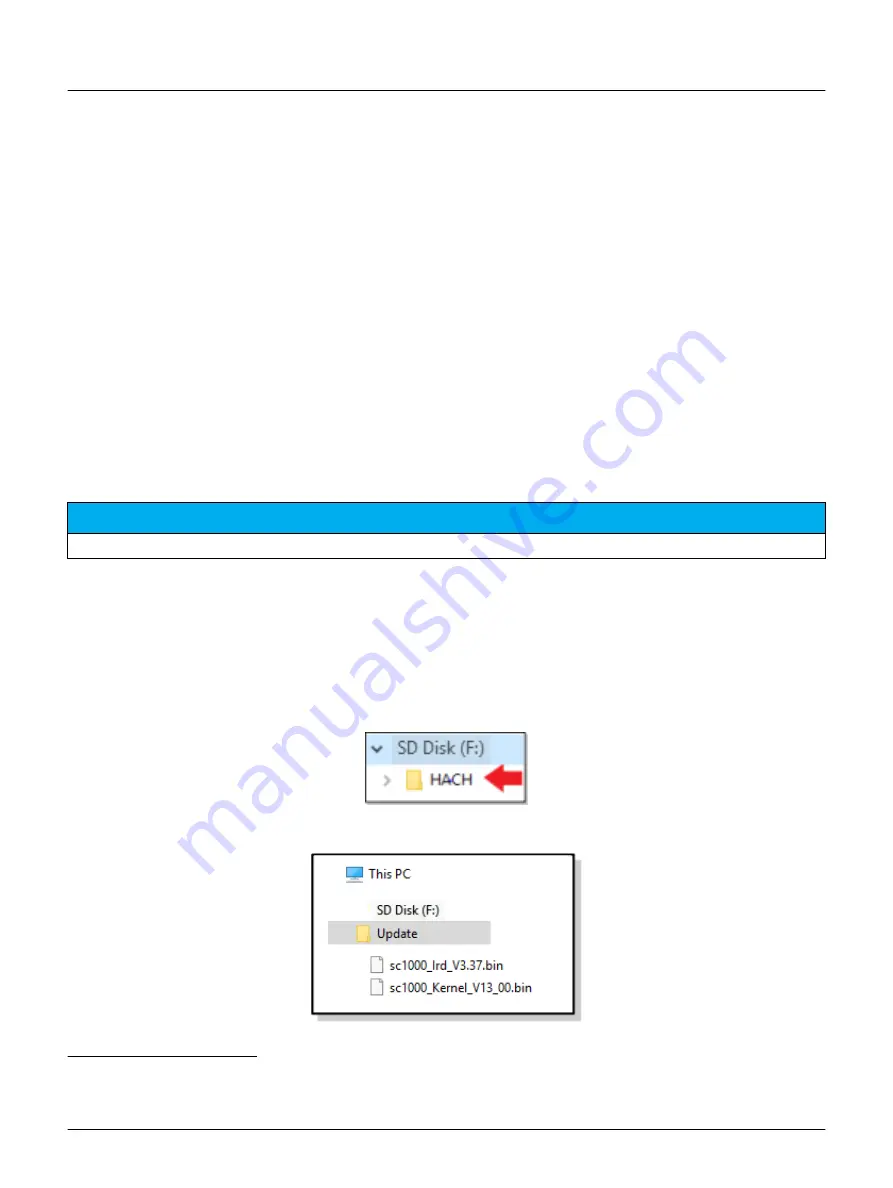
DOC273.53.80530
SC200/SC1000 Controller
Software update
Install the latest software version on the controller before a new sensor is connected to the controller.
Note: Install the latest controller software before sensor software updates are installed.
Items to collect:
•
SD card
1
•
MMC adapter (SC1000 Controllers purchased before July 2007)
•
A device that has an SD card reader and internet access
Identify the software version installed
1.
Push
home
.
2.
Push
menu
.
3.
For the SC200 Controller, select sc200 SETUP>sc200 INFORMATION.
The software version that is installed shows.
4.
For the SC1000 Controller, select TEST/MAINT>DISPLAY INFO.
The software version that is installed shows.
Install the latest software version
N O T I C E
Do not remove power to the controller during a software update or damage to the controller will occur.
If the latest software version is not installed, install the latest software version.
1.
Save the software update files to the SD card as follows:
a.
Put the SD card in the SD card reader of a device with internet access (e.g., a PC).
b.
Click the link for the software update on the manufacturer's website.
c.
Save the software download (the zip file) to the device.
d.
Extract file(s) from the zip folder and save them to a folder on the device.
e.
For the SC200 Controller, save the contents of the folder to the root directory of the SD card.
f.
For the SC1000 Controller, save the contents of the Software Update folder to the Update folder on the
SD card.
1
The manufacturer recommends that a different SD card is used for each controller. Use an SD card that is
8 GB or less. For the SC1000 Controller, prepare the SD card before initial use. Refer to the
SC1000 Controller user manual.
1


