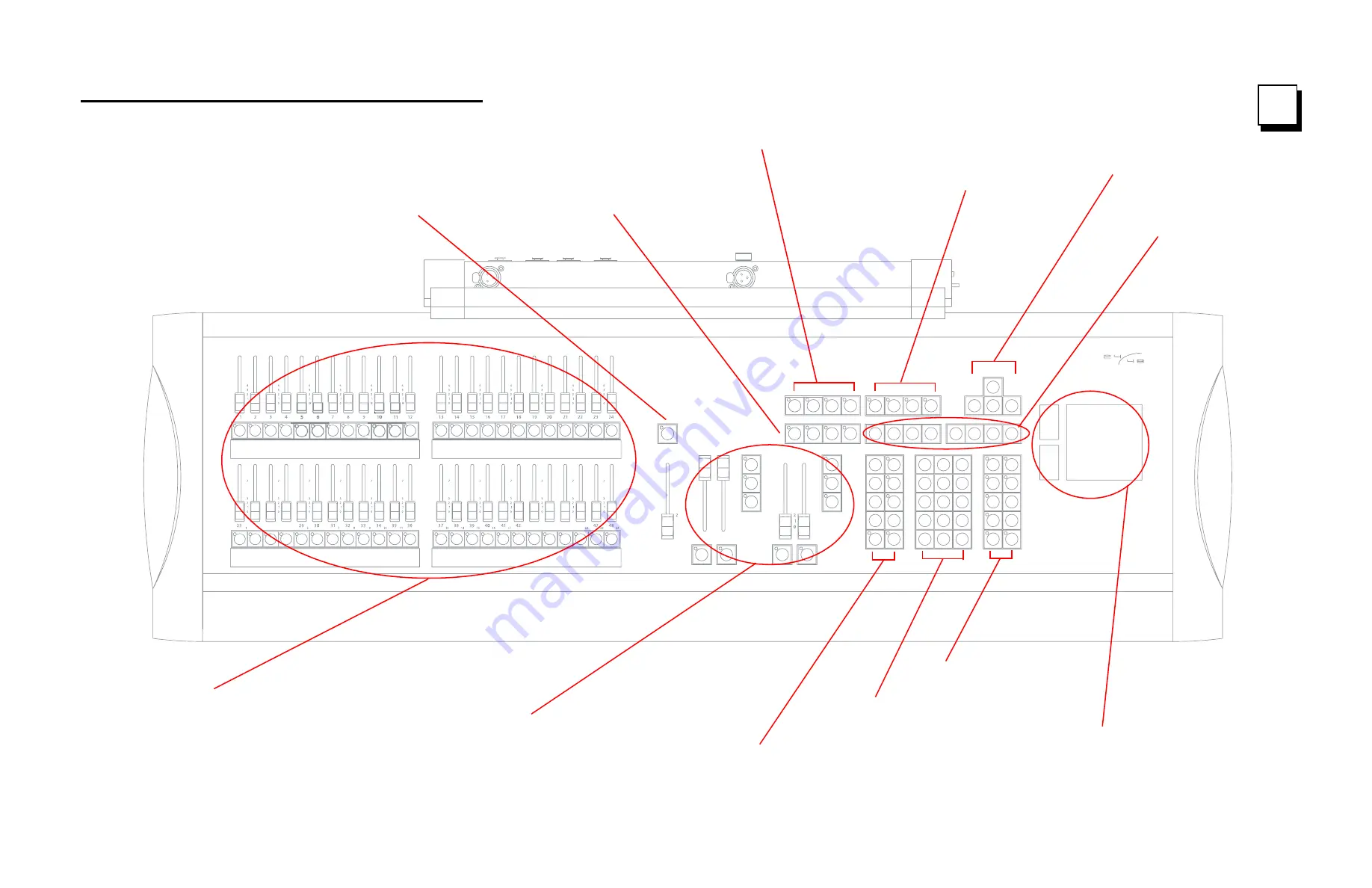
Emphasis Console v1.4.0 User Manual
Reference Fold-outs
272
F
Express 24/48 Facepanel Overview
4
5
6
8
9
10
6
5
4
6
5
4
10
9
8
10
9
8
6
5
4
6
5
4
10
9
8
10
9
8
6
5
4
10
9
8
4
5
6
8
9
10
4
6
5
9
8
10
4
6
5
9
8
10
4
6
5
9
8
10
4
6
5
9
8
10
4
6
5
9
8
10
10
9
8
7
6
5
5
6
8
9
10
7
5
6
8
9
10
7
5
6
8
9
10
7
5
6
8
9
10
7
5
6
8
9
10
7
9
8
7
6
5
10
9
5
6
8
7
10
9
5
6
8
7
10
9
5
6
8
7
10
9
5
6
8
7
10
9
5
6
8
7
10
PUS
H
PUS
H
3
4
5
6
7
8
9
10
0
1
2
3
4
8
5
6
7
9
10
0
4
3
1
8
7
6
5
10
9
43
44
45
46
27
26
28
2
3
4
6
12
18
19
20
21
D
C
B
A
Master
Channels
Softkeys
- Use the softkeys to
activate commands displayed at
the bottom of various console
displays.
Touchpad
- Acts as a level controller for
selected channels/parameters. Also acts
as a controller for pan/tilt parameters on
the X- and Y-axes. Use the coarse and
file buttons to the left of the touchpad to
change the resolution of control.
Numeric Keypad
- The numeric keypad is
for numerical entry. This grouping also
includes the
[Enter]
and
[Clear]
keys.
Cluster B
- In general, the keys in this
cluster pinpoint the elements that make
up the structure of your show, such as
groups, cues and submasters.
AB-
and
CD-Fader Pairs
- Use the fader pairs
to crossfade from one recorded cue to another.
The faders can be used to take manual control
of a crossfade.
Channel Faders and Submasters
- Use channel faders to control
the first 24 channels in Two-Scene mode, or the first 48 channels in
Single-Scene mode. You can also setup the channel faders to
control the first 24 channels on the top bank, and 24 submasters on
the bottom bank. Use submasters to manually control assigned
channels, or for additional playback faders using the Subroutines-on-
Submasters feature.
Cluster C
- Use these keys when
editing channel levels and lists.
Grandmaster and Blackout
- The
Grandmaster fader masters the output of
dependent channels patched to the system. The
Blackout key toggles the output of the system.
Independent channels are not affected.
Cluster A
-
[About]
tells you specific
information about your show;
[Learn]
and
[Enter Macro]
are used in editing
macros;
[Help]
provides information
about console commands.
Display Keys
- Use the display
keys to choose from the available
console displays.
Macro Keys
- Use the macro keys to
store and playback macros. Macros are
stored series of console commands.
Navigation Keys
- Use navigation keys to
get around in displays, move through
menus, move through fields in the Fixture
Patch display, or move through different
attributes in the Fixture Box.
Содержание Emphasis Lighting Control System
Страница 10: ...viii Emphasis Console v1 4 0 User Manual This page intentionally blank...
Страница 14: ...4 Emphasis Console v1 4 0 User Manual This page intentionally blank...
Страница 62: ...52 Emphasis Console v1 4 0 User Manual...
Страница 114: ...104 Emphasis Console v1 4 0 User Manual This page intentionally blank...
Страница 152: ...142 Emphasis Console v1 4 0 User Manual This page intentionally blank...
Страница 164: ...154 Emphasis Console v1 4 0 User Manual This page intentionally blank...
Страница 244: ...234 Emphasis Console v1 4 0 User Manual This page intentionally blank...
Страница 252: ...242 Emphasis Console v1 4 0 User Manual This page intentionally blank...
Страница 274: ...264 Emphasis Console v1 4 0 User Manual This page intentionally blank...
Страница 276: ...266 Emphasis Console v1 4 0 User Manual This page intentionally blank...
Страница 291: ...This page intentionally blank...











































