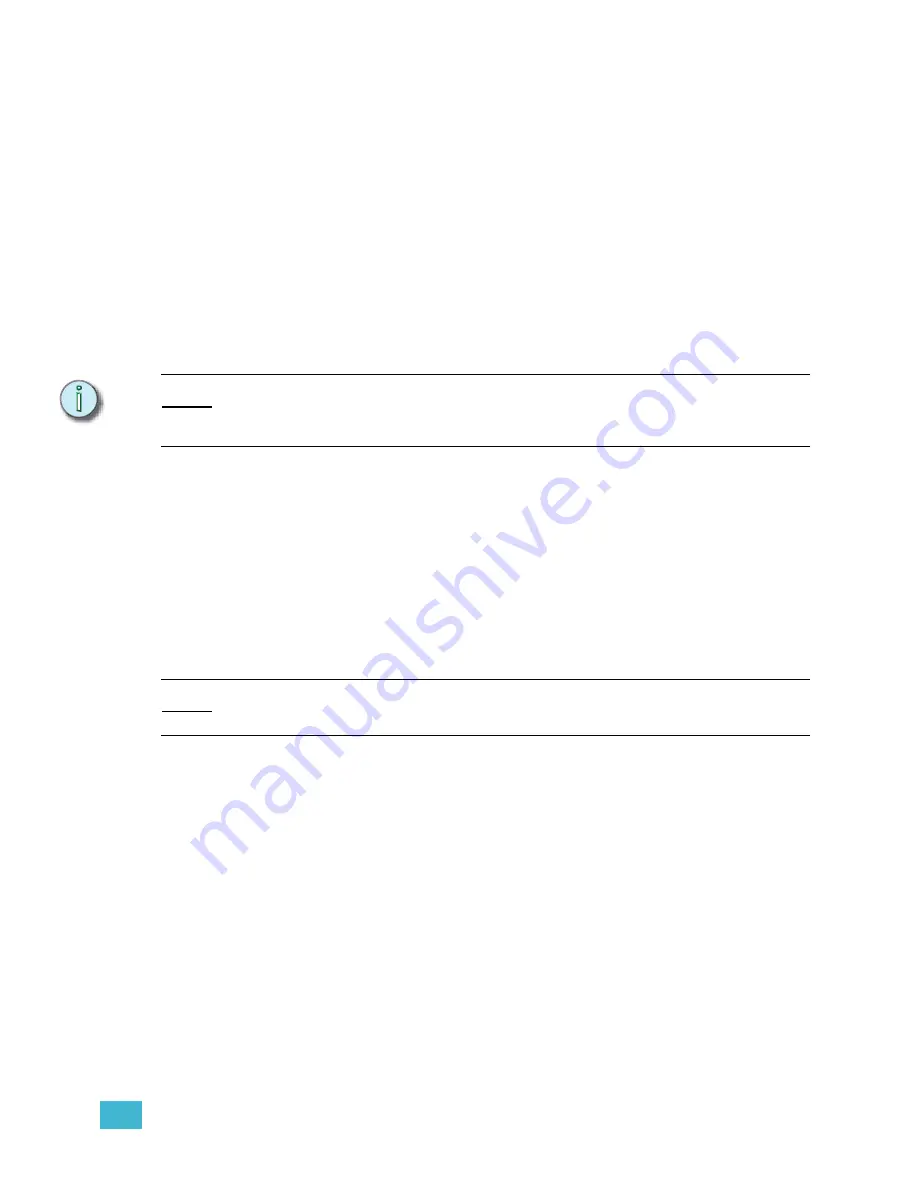
6
Playback
147
Cue Playback
Playing back cues is as simple as pressing the
[Go]
key on a fader pair. With each
[Go]
press, the selected cue (or
next
cue) will play back in that fader pair. If you have cues
recorded and you have just turned on your system or loaded a new show, the cue with the
lowest cue number automatically becomes the
next
cue, and you are ready to play back
your show. If, however, you need to start with a different cue number, you can easily select
the cue to play back next at any time.
To play back cues using the recorded fade times, make sure that the A/B and C/D faders
are at the top of their travel (level 10, furthest away from you).
In sequence
To play back cues in numerical sequence, or in the sequence determined by
[Link]
commands on cues, simply press
[Go]
on the fader pair of your choice. Each time you
press
[Go]
, the next cue in the cue list (or the next cue as determined by a
[Link]
command)
will play back in that fader pair.
N o t e :
If you alternate between A/B
[Go]
and C/D
[Go]
, you will see the output of both fader
pairs (two cues) on stage at the same time. In general, if you want to crossfade from one
cue in the cue list, use only one
[Go]
key for playback.
Out of sequence
To play cues out of sequence, or start sequential playback somewhere other than the
lowest cue number in your cue list, you will need to select the cue manually and then press
[Go]
.
Select the cue to play back:
Step 1:
Press
[Stage]
. You must be in the stage display to select a cue for playback.
Step 2:
Press
[Cue]
[
x
]
, where [x] is the number of the cue you want to play back.
Step 3:
Press
[Go]
on the fader pair of your choice.
N o t e :
You may select a cue to play back out of sequence at any time. Use this procedure to
jump to a required cue, or to exit a link loop (see
Manual control
You can override the recorded fade times manually by “grabbing” the crossfade with the
faders. You can choose to start the cue and then grab the fade in progress, or you can start
with the faders at zero and use manual control for the entire crossfade. Remember that the
left fader in the pair controls upfade time, and the right fader controls downfade time. By
moving the faders individually, you can manually control the upfade separate from the
downfade, creating a manual split-fade.
Grab a crossfade for manual control:
Step 1:
Press
[Stage]
. You must be in the stage display to select a cue for playback.
Step 2:
If required, press
[Cue]
[
x
]
, where [x] is the number of the cue you want to play
back.
Step 3:
Press
[Go]
on the fader pair of your choice.
Содержание Emphasis Lighting Control System
Страница 10: ...viii Emphasis Console v1 4 0 User Manual This page intentionally blank...
Страница 14: ...4 Emphasis Console v1 4 0 User Manual This page intentionally blank...
Страница 62: ...52 Emphasis Console v1 4 0 User Manual...
Страница 114: ...104 Emphasis Console v1 4 0 User Manual This page intentionally blank...
Страница 152: ...142 Emphasis Console v1 4 0 User Manual This page intentionally blank...
Страница 164: ...154 Emphasis Console v1 4 0 User Manual This page intentionally blank...
Страница 244: ...234 Emphasis Console v1 4 0 User Manual This page intentionally blank...
Страница 252: ...242 Emphasis Console v1 4 0 User Manual This page intentionally blank...
Страница 274: ...264 Emphasis Console v1 4 0 User Manual This page intentionally blank...
Страница 276: ...266 Emphasis Console v1 4 0 User Manual This page intentionally blank...
Страница 291: ...This page intentionally blank...
















































