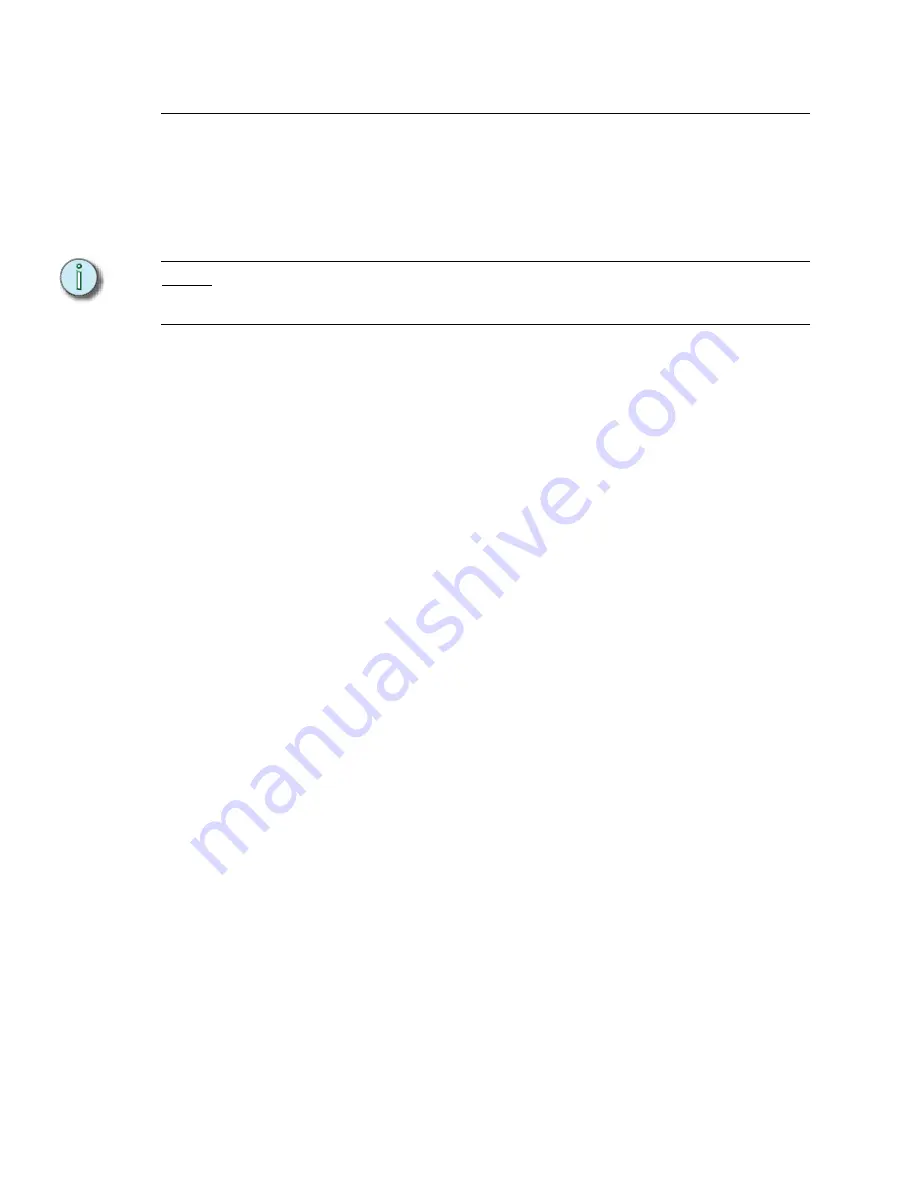
18
Emphasis Console v1.4.0 User Manual
Troubleshooting
The Emphasis Facepanel type defaults to the Expression 3 console. This affects the video
output of your Facepanel and the virtual facepanel in Emphasis Visualization. If you have
an Insight or Express console as your Emphasis Facepanel, or if you swap Facepanels
from an Expression-style to an Insight or Express, you will need to change the default
settings to reflect this in the Emphasis Visualization, Emphasis mode
Setup
menu. See
Setting the Facepanel Type on the Server, page 22
for more information.
N o t e :
If you have a show open and only the Emphasis mode is available, you are operating in
Show Mode. See the Emphasis Visualization User Manual: Load Show for information on
leaving Show Mode.
The Emphasis Server is provided fully configured from the factory. It should not be treated
as a regular desktop computer. The following modifications to the factory setup are known
to cause problems of varying severity:
•
Screen savers. Do not enable screen savers on the Emphasis server. They can cause
unexpected behavior in your system.
•
Power settings are set to never turn off the monitor(s) or the hard disk. The system is
also set to never go into standby mode on its own. The “Sleep” button on the keyboard
is also disabled. Do not put your Emphasis Server into standby or sleep mode while
running Emphasis software.
•
Microsoft Windows XP appearance. Windows XP appearance settings are graphics
heavy and will impact the performance speed of your system. The appearance settings
are set to minimize the impact of the operating system on performance.
•
View contents while dragging windows. This setting is also graphics-heavy and will
impair the performance speed of your system.
•
Wallpaper on the desktop. Wallpapers are graphics heavy and will impact the
performance speed of your system. The wallpaper is set to “None” as a default.
•
Additional software applications (games, internet browsers, word processors, etc.). It is
not advisable to load additional applications onto your Emphasis Server. Conflicts may
occur between applications that could severely impact your system’s performance. The
Emphasis Server should not be connected to the Internet.
•
On a 3D Server with dual monitors, you may experience problems with shaded views,
especially on the second monitor. If your shaded views appear to refresh incorrectly
(especially after shaded view windows have been overlapped), you may want to
change the OpenGL options to “Safe Rendering”.
To change the OpenGL settings:
Step 1:
In the Emphasis Visualization
Options
menu, click
Application Options
.
Step 2:
Click the OpenGL tab.
Step 3:
Click the button for the following settings:
•
Fast Rendering
: This is the ideal setting.
•
Fast Rendering for Primary Display Only
: (Default) This sets the primary
monitor to Fast Rendering and the second monitor to Safe Rendering and
will solve the incorrect refresh problem on the second monitor.
•
Safe Rendering
: This sets both monitors to “Safe Rendering”.
Содержание Emphasis Lighting Control System
Страница 10: ...viii Emphasis Console v1 4 0 User Manual This page intentionally blank...
Страница 14: ...4 Emphasis Console v1 4 0 User Manual This page intentionally blank...
Страница 62: ...52 Emphasis Console v1 4 0 User Manual...
Страница 114: ...104 Emphasis Console v1 4 0 User Manual This page intentionally blank...
Страница 152: ...142 Emphasis Console v1 4 0 User Manual This page intentionally blank...
Страница 164: ...154 Emphasis Console v1 4 0 User Manual This page intentionally blank...
Страница 244: ...234 Emphasis Console v1 4 0 User Manual This page intentionally blank...
Страница 252: ...242 Emphasis Console v1 4 0 User Manual This page intentionally blank...
Страница 274: ...264 Emphasis Console v1 4 0 User Manual This page intentionally blank...
Страница 276: ...266 Emphasis Console v1 4 0 User Manual This page intentionally blank...
Страница 291: ...This page intentionally blank...






























