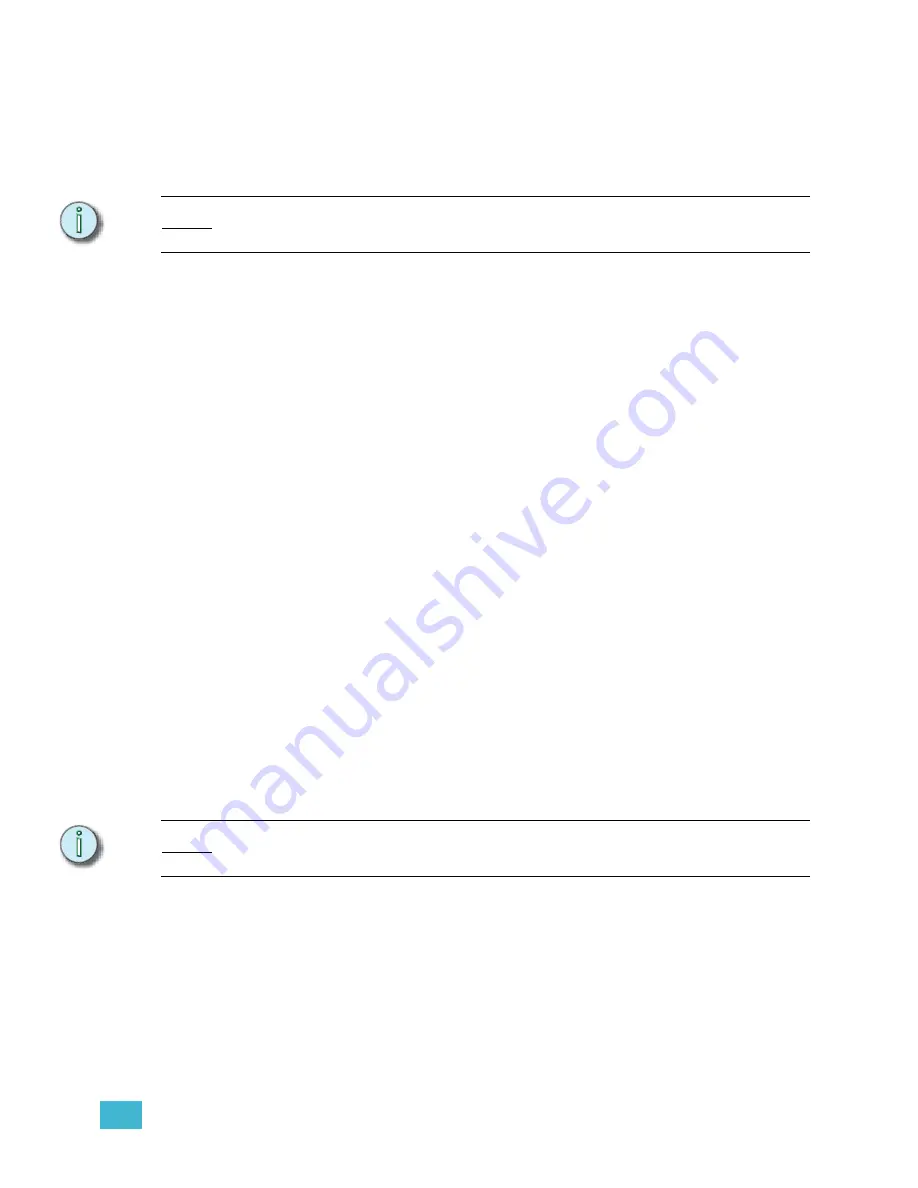
9
Control Interfaces
195
Step 12: If required, using the alphanumeric keyboard, enter the label for this event and
press
[Enter]
.
Step 13: Press the down-arrow key
[
v
]
to advance to the next event number. If no event
exists below this one, a new event will be created.
Step 14: Repeat steps 4 through 12 to create more events.
N o t e :
You can also use the right- and left-arrow (
[
t
]
and
[
s
]
)
keys to move from column to
column, and the down- and up-arrow (
[
v
]
and
[
u
]
) keys to select other events to edit.
Create a time code program using Learn Mode:
Step 1:
Press
[Setup] [7] [Enter]
to view the Time Code Events display. The display
defaults to event #1.
Step 2:
Press
[S6 - Learn Mode]
to enable Learn Mode. “TimeCd Learn” flashes in red
in the upper left corner of the screen.
Step 3:
If you are using the internal clock, press
[S2 - Clock Enable]
to start the clock
running.
Step 4:
Press
[Stage]
to return to the stage display.
Step 5:
If you are using external time code, start the clock running. Make sure you have
enabled Time Code Input in the Options Settings menu (see
Step 6:
Play back the cues, submaster bump buttons and macros you need to record as
events as you want them to be played back by the time code program. Press
[Record]
to record an empty event.
Step 7:
When you are done, press Press
[Setup] [7] [Enter]
to view the Time Code
Events display. The display should contain events for each cue, submaster bump
and macro you played back.
Step 8:
Press
[S6 - Learn Mode]
to disable Learn Mode. Use the direct entry method to
edit your recorded events.
Recording and editing the Time Code Program
As you initially create or edit a time code program, events are not automatically recorded
until you sort or exit the Time Code Events display. If time code is enabled and being
received, or the internal clock is running, Emphasis can run events as you edit them. Edits
are held in a buffer until you sort or exit the Time Code Events display, so the event that
runs may not perform your changes. To force the changes to take effect without leaving the
Time Code Events display, press
<S7 - More Softkeys>
[S8 - Sort]
.
N o t e :
You can also press
[S6 - Learn Mode] [S6 - Learn Mode]
to quickly reset the event
pointer and record your changes.
To edit an existing event, use the direct entry method described above. You can edit events
in ranges using the
[And]
and
[Thru]
keys when selecting events.
Содержание Emphasis Lighting Control System
Страница 10: ...viii Emphasis Console v1 4 0 User Manual This page intentionally blank...
Страница 14: ...4 Emphasis Console v1 4 0 User Manual This page intentionally blank...
Страница 62: ...52 Emphasis Console v1 4 0 User Manual...
Страница 114: ...104 Emphasis Console v1 4 0 User Manual This page intentionally blank...
Страница 152: ...142 Emphasis Console v1 4 0 User Manual This page intentionally blank...
Страница 164: ...154 Emphasis Console v1 4 0 User Manual This page intentionally blank...
Страница 244: ...234 Emphasis Console v1 4 0 User Manual This page intentionally blank...
Страница 252: ...242 Emphasis Console v1 4 0 User Manual This page intentionally blank...
Страница 274: ...264 Emphasis Console v1 4 0 User Manual This page intentionally blank...
Страница 276: ...266 Emphasis Console v1 4 0 User Manual This page intentionally blank...
Страница 291: ...This page intentionally blank...






























