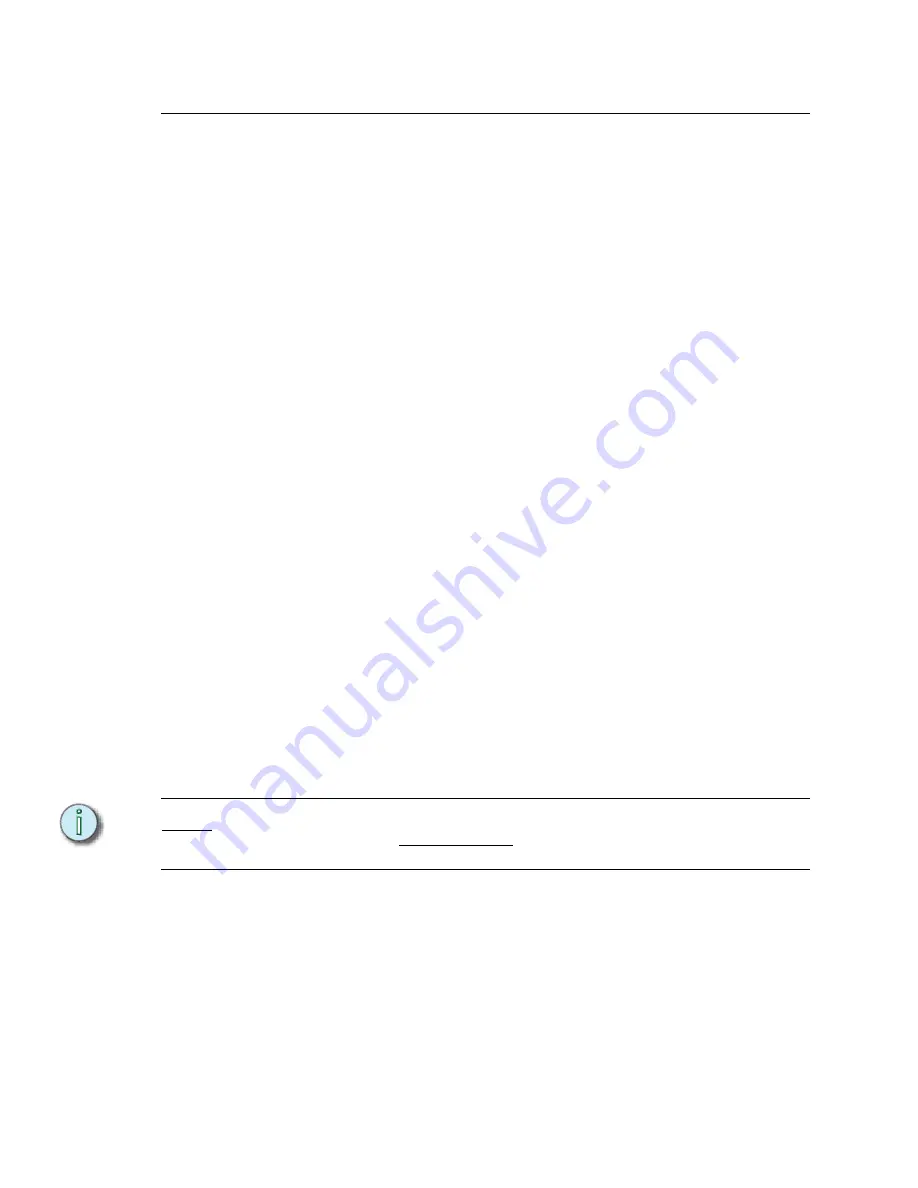
184
Emphasis Console v1.4.0 User Manual
MIDI Basics
ETC MIDI, MIDI Show Control, and MIDI Time Code may be input on a node (currently the
Facepanel is the only input/output option) for transmission to the Emphasis Server over
ETCNet2.
The MIDI Input Port EMIDI ID (Facepanel) setting maps to the EMIDI Receive (Emphasis
Visualization) setting. You cannot have multiple Facepanels with identical MIDI Input Port
EMIDI ID settings, but you may have multiple Emphasis Servers with identical EMIDI
Receive settings. In this case, you would have a single input source broadcasting a MIDI
signal (ETC MIDI, MIDI Show Control or MIDI Time Code) to multiple Emphasis Servers.
The EMIDI Transmit (Emphasis Visualization) setting maps to the MIDI Output Port EMIDI
ID (Facepanel) setting. You cannot have multiple Emphasis Servers with identical EMIDI
Transmit settings, but you may have multiple Facepanels with identical MIDI Output Port
EMIDI ID settings. In this case, you would have a single transmit source broadcasting the
same information (ETC MIDI, MIDI Show Control or MIDI Time Code) to multiple output
ports.
ETC assumes that MIDI users have a working knowledge of MIDI
.
This section provides
ETC MIDI interface information, message formats and message definitions
.
For information
Set the EMIDI ID values on the Facepanel:
Step 1:
Power up or reboot the Facepanel.
Step 2:
When the prompt appears at startup, press
[1][2][3]
to enter the configuration
menu.
Step 3:
Using the down-arrow
[
v
]
key, scroll to MIDI and press
[Enter]
.
Step 4:
With “MIDI Input Port EMIDI ID” highlighted, press
[Enter]
.
Step 5:
Using the facepanel numeric keypad, enter the ID number. This may be any
value between 0-255 (“0” will disable MIDI Input). The default value is “1”.
Step 6:
Press
[Enter]
.
Step 7:
Using the down-arrow
[
v
]
key, scroll to “MIDI Output Port EMIDI ID” and press
enter.
Step 8:
Using the facepanel numeric keypad, enter the ID number. This may be any
value between 0-255 (“0” will disable MIDI Output). The default value is “2”.
Step 9:
Press
[Enter]
.
N o t e :
If you make an error while changing any of these settings, and you want to return to the
previously stored values, do not press
[S8]
. Simply turn the facepanel power off and on
again. The previous settings will be restored.
Step 10: Press
[S8]
to save your settings and exit the MIDI configuration screen.
Step 11: Press
[S8]
to save your settings and exit the main configuration screen.
Содержание Emphasis Lighting Control System
Страница 10: ...viii Emphasis Console v1 4 0 User Manual This page intentionally blank...
Страница 14: ...4 Emphasis Console v1 4 0 User Manual This page intentionally blank...
Страница 62: ...52 Emphasis Console v1 4 0 User Manual...
Страница 114: ...104 Emphasis Console v1 4 0 User Manual This page intentionally blank...
Страница 152: ...142 Emphasis Console v1 4 0 User Manual This page intentionally blank...
Страница 164: ...154 Emphasis Console v1 4 0 User Manual This page intentionally blank...
Страница 244: ...234 Emphasis Console v1 4 0 User Manual This page intentionally blank...
Страница 252: ...242 Emphasis Console v1 4 0 User Manual This page intentionally blank...
Страница 274: ...264 Emphasis Console v1 4 0 User Manual This page intentionally blank...
Страница 276: ...266 Emphasis Console v1 4 0 User Manual This page intentionally blank...
Страница 291: ...This page intentionally blank...






























