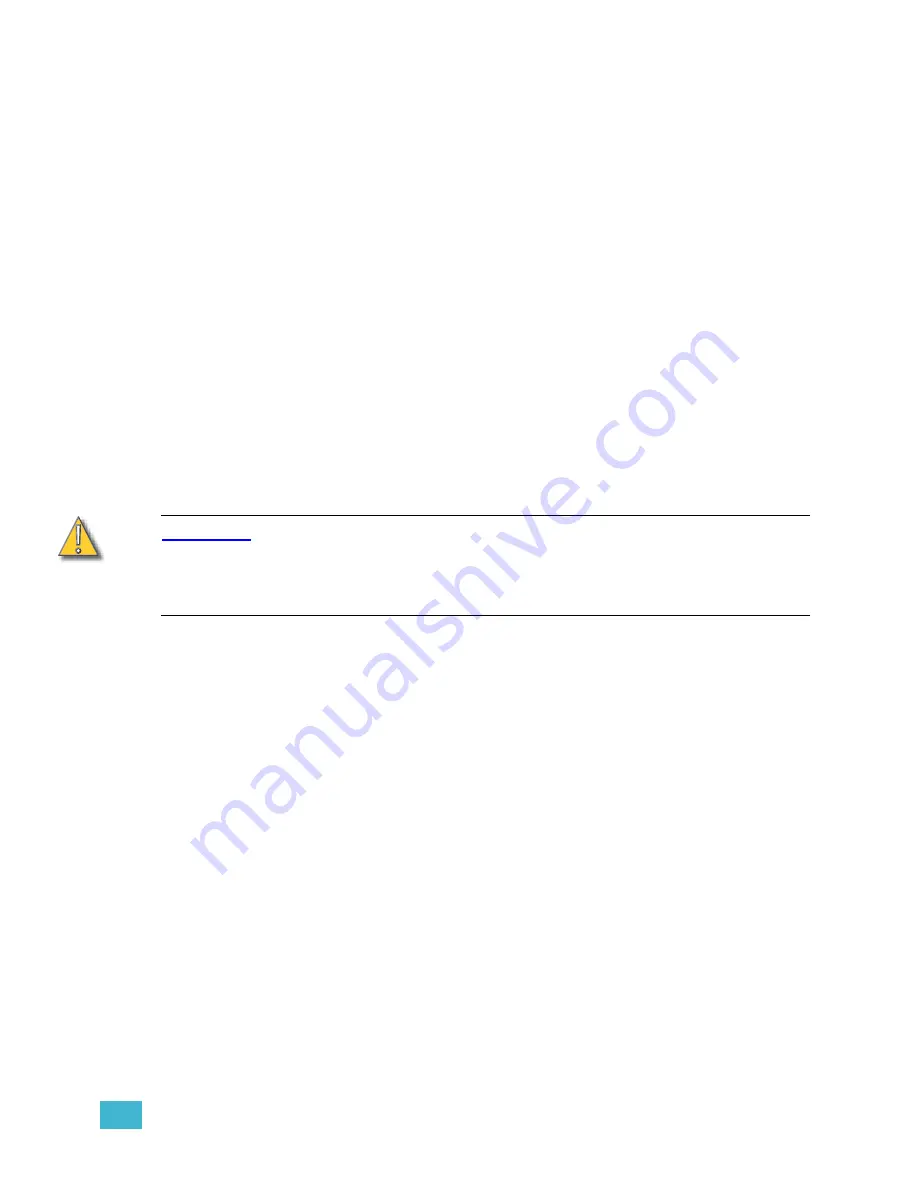
1
System Overview
11
Software Installation
Your Emphasis Server will arrive with all software fully installed. If you have purchased a
complete Emphasis Control System, including an Emphasis Server and a Facepanel, the
Facepanel Software should also be loaded and ready to use.
If you have purchased Emphasis as an upgrade to an existing Express or Expression-style
console, you will need to upgrade the software in your console.
Installing Facepanel Software
If you have purchased Emphasis as an upgrade to an existing console, or if you install a
new version of software on your Emphasis Server, you will also need to update the software
version in your Facepanel. If Facepanel Software disks are not provided or are lost, you can
create your own Facepanel Software disk. The Facepanel Software Disk must be a 3.5” HD
floppy disk.
You may also create v3.1 software disks for Express and Expression-style consoles. This
provides a way to return a Facepanel to v3.1 operation as a backup. It is recommended to
keep separate disks for v3.1 and Emphasis Facepanel software on hand.
To create and install a Facepanel Software Disk:
Step 1:
Exit Emphasis.
Step 2:
Insert a 3.5” HD floppy disk into the floppy drive on the Emphasis Server.
Step 3:
Login as System Manager (See
Login as a Different User, page 17
C A U T I O N :
Modification to hardware or software components or settings may affect the
stability of the Emphasis Control System. Consult ETC Technical Services before
making any changes. Non-authorized changes resulting in instability may require
loading the operating system, which will restore defaults, remove any changes, and
may result in a loss of existing show files.
Step 4:
Click OK to clear the warning screen.
Step 5:
Open the Facepanel Software folder located on the desktop.
Step 6:
Double-click the appropriate Facepanel Software file.
•
EmphExpression.exe - for Expression and Insight facepanels used with an
Emphasis Control System.
•
EmphExpress.exe - for Express facepanels used with the Emphasis Control
System.
Step 7:
Click Unzip to extract the software onto the floppy disk.
Step 8:
Click OK when completed.
Step 9:
Close the WinZip window and the Facepanel Software window.
Step 10: In the Windows
Start
menu, click
Log Off
. Click the Log Off button in the dialog
that opens. This will return you to the Emphasis Login screen.
Step 11: Click Emphasis to login as the Emphasis User.
Step 12: Eject the floppy disk from the Emphasis Server. Insert the floppy disk into the disk
drive on the Facepanel.
Step 13: Power up the Facepanel. The software will load automatically.
Step 14: When completed, eject the floppy disk from the disk drive and restart the
Facepanel.
Step 15: Press
[
u
] or [
v
]
to select the Emphasis Server (processor) to connect to. You will
need to arrow-down to select the processor, even if only one processor is listed.
Содержание Emphasis Lighting Control System
Страница 10: ...viii Emphasis Console v1 4 0 User Manual This page intentionally blank...
Страница 14: ...4 Emphasis Console v1 4 0 User Manual This page intentionally blank...
Страница 62: ...52 Emphasis Console v1 4 0 User Manual...
Страница 114: ...104 Emphasis Console v1 4 0 User Manual This page intentionally blank...
Страница 152: ...142 Emphasis Console v1 4 0 User Manual This page intentionally blank...
Страница 164: ...154 Emphasis Console v1 4 0 User Manual This page intentionally blank...
Страница 244: ...234 Emphasis Console v1 4 0 User Manual This page intentionally blank...
Страница 252: ...242 Emphasis Console v1 4 0 User Manual This page intentionally blank...
Страница 274: ...264 Emphasis Console v1 4 0 User Manual This page intentionally blank...
Страница 276: ...266 Emphasis Console v1 4 0 User Manual This page intentionally blank...
Страница 291: ...This page intentionally blank...






























