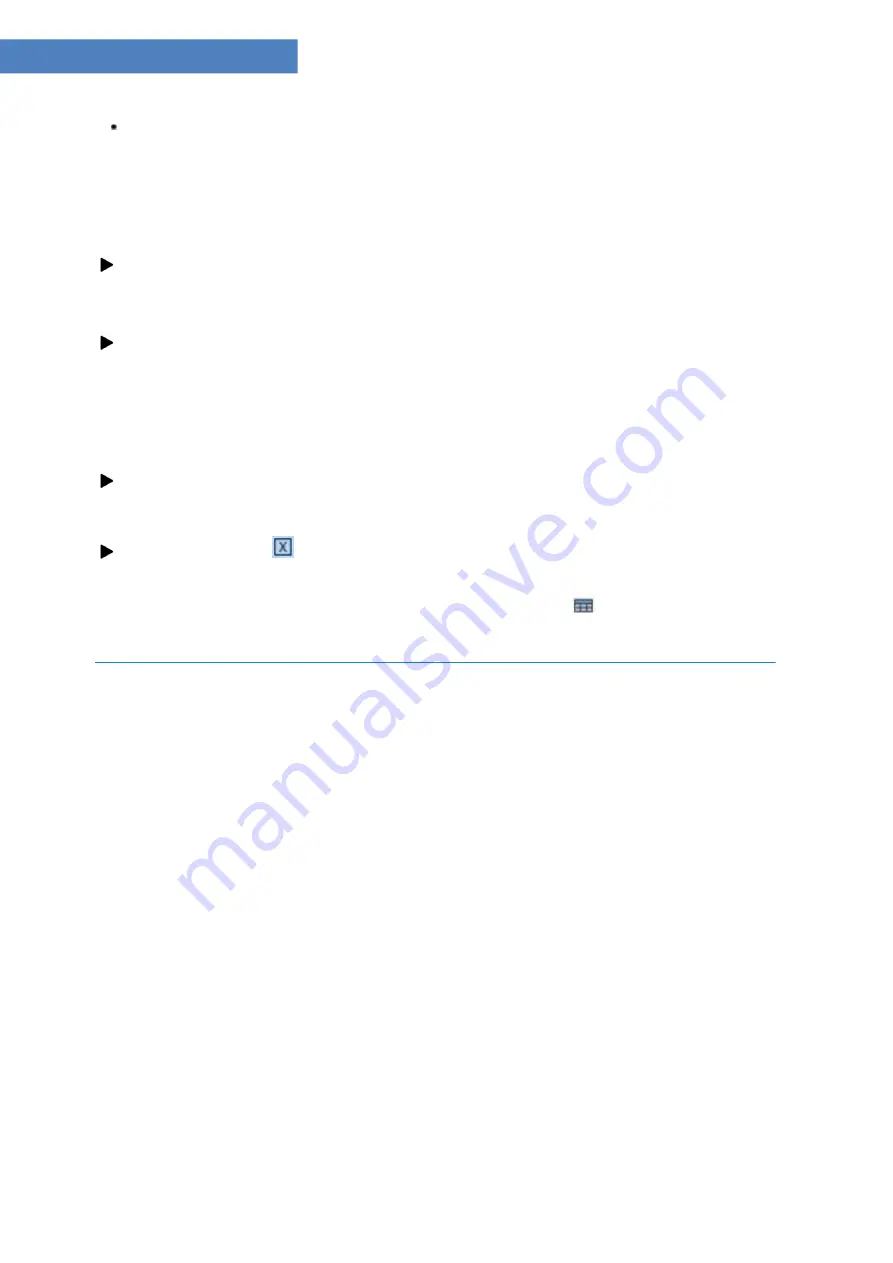
22
Gentier Real-Time PCR System
Click
< Instrument Management >
and the application software will automatically pop up
the instrument management interface; user can manage all instruments within the local
area network (LAN). For operation details, please refer to
D-3.1 Menu Bar - Tool (T)
submenu- InstrumentManagement
.
Recent Files
tab: display the recent experiment or data files and user can directly click the
file name to open the file.
Details
: the details of the default instrument are displayed at the bottom part of quick start
bar, including
IP Address, On-line, Loading Platform
and
Status
informations; when user
open the application software again after setting the default instrument, the application
software will automatically connect the default instrument and display its status.
User can check the
Display at Startup
check box to decide whether to open the quick start
bar automatically when starting the application software.
User can click the
icon on the upper left corner of quick start bar to close the quick
start bar. To open the quick start bar again, please click
View
>
Quick Start
[Ctrl + G]
in the
menu bar of application software's main interface or click
<
Quick Start >
icon in the
toolbar to open the quick start bar.
3. Main Interface
After closing the quick start bar, the application software will automatically enter the main
interface, which consists of menu bar, tool bar and operational area, as shown in figure D 3.






























