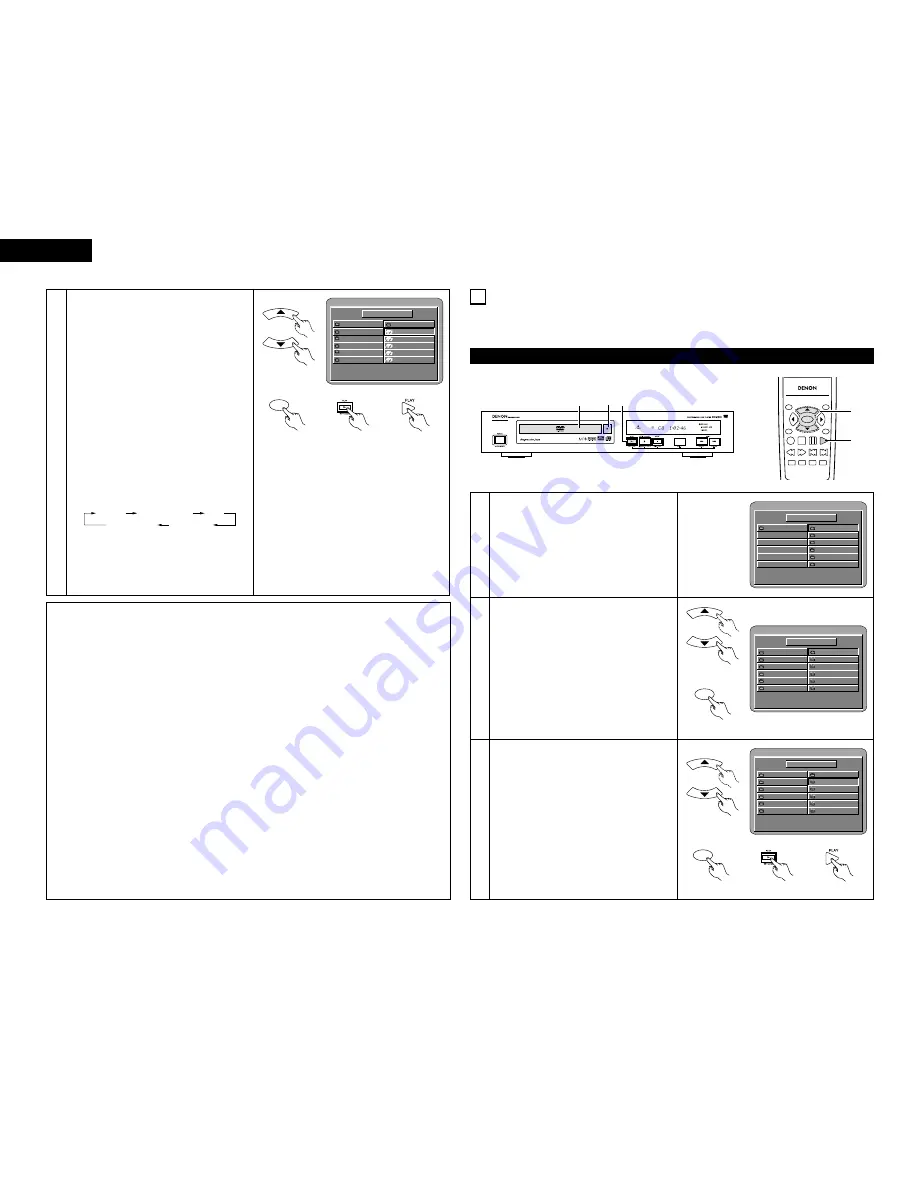
26
ENGLISH
ENGLISH
3
Use the
•
and
ª
cursor buttons to select the
MP3 file you want to play, then press the PLAY
button or ENTER button.
• Playback starts.
✽
The display can be switched between the
single elapsed time and the single remaining
time by pressing the DISPLAY button.
✽
Programmed playback is not possible with
MP3 discs.
✽
To change the MP3 file
Press the STOP button, then use the
•
and
ª
cursor buttons to reselect the desired MP3
file.
✽
To set the random play mode
(Also refer to “Special play modes for MP3
and JPEG files” on page 27.)
In the stop mode, press the RANDOM button.
Then press the PLAY button or ENTER button.
✽
To set the repeat mode
(Also refer to “Special play modes for MP3
and JPEG files” on page 27.)
The repeat mode changes each time the
REPEAT button is pressed.
✽
To return to the initial disc information
screen
Press the STOP button, use the
•
cursor
button to select “ROOT” at the upper right of
the screen, then press the ENTER button.
The screen in step
1
reappears.
FOLDER
DISC REPEAT
TRACK REPEAT
FOLDER REPEAT
DISC
SINGLE ELAPSED
FOLDER
-- : --
ROOT
--
MP3_01
MP3_02
MP3_03
MP3_04
MP3_05
F OL DER 1
F OL DER 2
F OL DER 3
F OL DER 4
F OL DER 5
0
1
2
3
4
5
PLAY MODE:
Remote control unit
Main unit
Remote control unit
Remote control unit
ENTER
NOTES:
• The DN-V200/DN-V300 is compatible with the “MPEG-1 Audio Layer 3” standards (sampling frequency of
32, 44.1 or 48 kHz). It is not compatible with such other standards as “MPEG-2 Audio Layer 3”, “MPEG-
2.5 Audio Layer 3”, MP1, MP2, etc.
• It may not be possible to play some CD-R/RW discs due to disc properties, dirt, warping, etc.
• The digital signals output when playing MP3 files are MP3 signals converted into PCM, regardless of
whether the audio output presetting is set to “normal” or “PCM”. The signals are output with the same
sampling frequency as that of the music source.
• In general, the higher an MP3 file’s bit rate, the better the sound quality. On the DN-V200/DN-V300, we
recommend using MP3 files recorded with bit rates of 128 kbps or greater.
• MP3 files may not be played in the expected order, since the writing software may change the position of
the folders and the order of the files when writing them on the CD-R/RW.
• Programmed playback is not possible with MP3 discs.
• When writing MP3 files on CD-R/RW discs, select “ISO9660 level 1” as the writing software format. This
may not be possible with some types of writing software. For details, refer to the writing software’s
usage instructions.
• With the DN-V200/DN-V300 it is possible to display folder names and file names on the screen like titles.
The DN-V200/DN-V300 can display up to 8 characters, consisting of numbers, capital letters, and the “_”
(underscore) mark.
• If recorded in a format other than “ISO9660 level 1”, normal display and playback may not be possible. In
addition, folder and file names including other symbols will not be displayed properly.
• Be sure to add the extension “.MP3” to MP3 files. Files cannot be played if they have any extension other
than “.MP3” or if they have no extension. (with Macintosh computers, MP3 files can be played by adding
the extension “.MP3” after the file name consisting of up to 8 capital or numbers and recording the files
on the CD-R/RW.)
• Do not apply stickers, tape, etc., to either the label side or the signal side of CD-R/RW discs. If adhesive
gets on the surface of a disc, the disc may get stuck inside the DN-V200/DN-V300 and be impossible to
eject.
• The DN-V200/DN-V300 is not compatible with packet write software.
• The DN-V200/DN-V300 is not compatible with ID3-Tag.
• The DN-V200/DN-V300 is not compatible with play lists.
• Do not play CD-R/RW discs containing any files other than music CD files (in CDA format), MP3 and JPEG
files. Doing so may result in malfunction or damage, depending on the type of file.
2
Use the
•
and
ª
cursor buttons to select the
folder containing the file(s) you want to play,
then press the ENTER button.
✽
To change the folder
Use the
•
cursor button to select “ROOT” at
the upper right of the screen, then press the
ENTER button. The screen in step
1
reappears. Select the desired folder.
SINGLE ELAPSED
FOLDER
-- : --
ROOT
JPEG1
JPEG2
JPEG3
JPEG4
. .
A
B
C
D
0
1
2
3
4
JPEG5
E
5
PLAY MODE:
Remote control unit
3
Use the
•
and
ª
cursor buttons on the remote
control unit to select the still picture file from
which you want to start the slide show, then
press the PLAY button or ENTER button on the
remote control unit.
• The slide show starts.
• Only the still picture files in the selected
folder are played.
✽
Once all the still picture files in the folder have
been played, the disc information screen
reappears.
SINGLE ELAPSED
FOLDER
-- : --
ROOT
JPEG1
JPEG2
JPEG3
JPEG4
. .
JPEG1
JPEG2
JPEG3
JPEG4
0
1
2
3
4
JPEG5
JPEG5
5
PLAY MODE:
Remote control unit
ENTER
Remote control unit
18
PLAYING STILL PICTURE FILES (JPEG FORMAT)
2
Uses of recordings you have made other than for your personal enjoyment are not permitted under
the copyright law without permission of the copyright holder.
Playing still pictures stored on CD-Rs/RWs
1
Load the CD-R/RW on which the still pictures
have been written into the DN-V200/DN-V300.
• When the disc is loaded in the DN-V200/DN-
V300, the disc information screen appears.
• If there are multiple folders proceed to step
2
.
• If there are no folders on the disc, proceed to
step
3
.
1
3
1
SINGLE ELAPSED
FOLDER
-- : --
ROOT
ROOT
JPEG1
JPEG2
JPEG3
JPEG4
0
1
2
3
4
JPEG5
5
PLAY MODE:
TOP MENU
/PBC
MENU
RETURN
ANGLE
DISPLAY STOP STILL /PAUSE
PLAY
RC-963
ENTER
SETUP NTSC/PAL ZOOM SLIDE SHOW
SLOW/SEARCH
SKIP
3
2,3
Main unit
Remote control unit
Remote control unit
ENTER






























