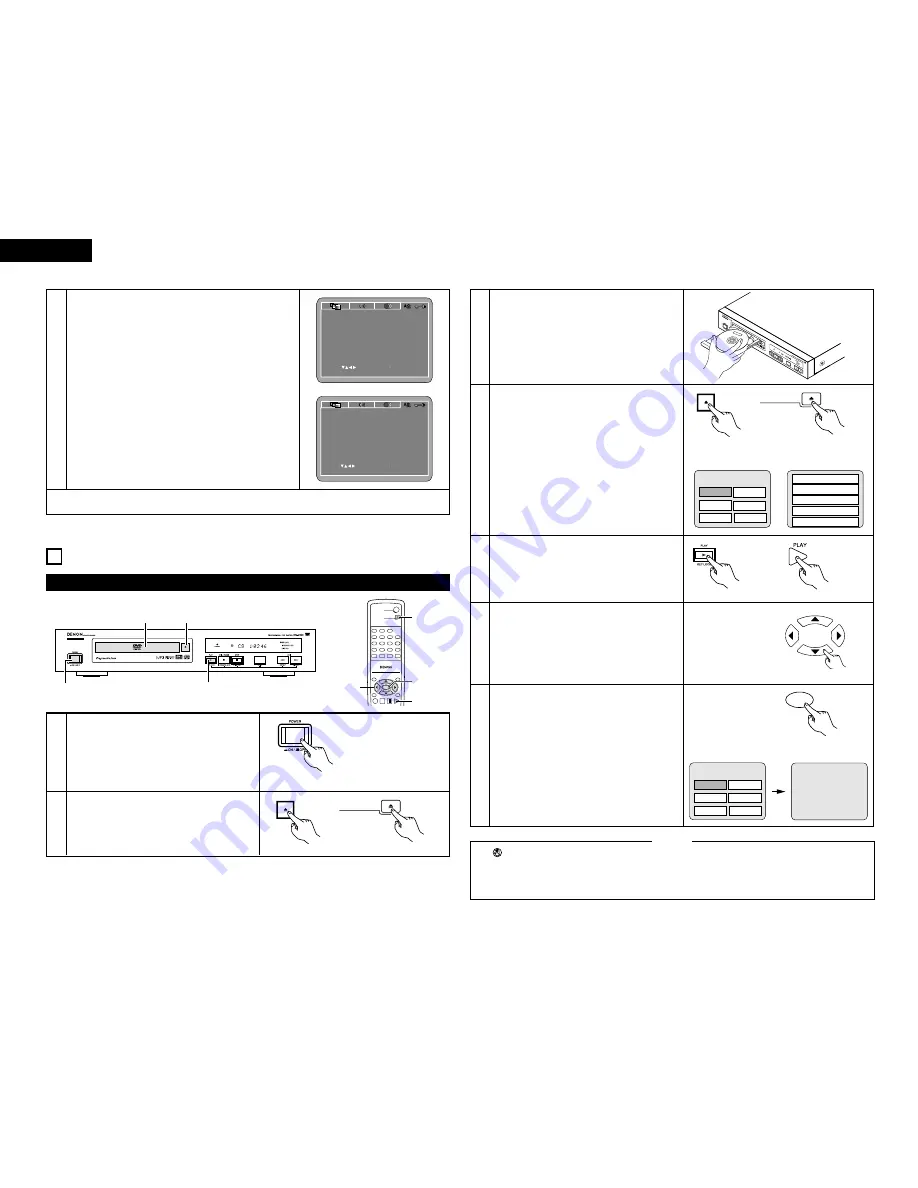
18
ENGLISH
ENGLISH
9
PLAYBACK
(1) Playback
1
2
3
4
Press the OPEN/CLOSE button to open the disc
tray.
Set the disc in the disc tray.
Press the OPEN/CLOSE button.
• For many interactive DVDs and video CDs with
playback control, a menu screen appears. In this
case use the procedure in step 6 to select the
desired item.
✽
Interactive DVDs are DVDs including multiple
angles, stories, etc.
Example: For DVDs with menu
screens
Example: For video CDs with
playback control
1. Opening
2. 1st movement
3. 2nd movement
4. 3rd movement
Apple
Banana
Orange
Strawberry
TOP MENU
5
Press the PLAY button.
6
Use the cursor buttons (
•
,
ª
,
0
and
1
) to select
the desired item.
• For some discs there is a second menu screen.
If so, press the
9
button to display the next
menu screen. (See the disc’s jacket.)
✽
The cursor buttons (
•
,
ª
,
0
and
1
) do not work
for video CDs. Use the number buttons to
select the desired item.
Apple
7
Press the ENTER button.
• The desired item is selected and playback
starts.
• You can return to the menu screen by pressing
the TOP MENU button while the DVD is
playing, though this depends on the disc.
• Press the RETURN button during playback of a
video CD to return to the menu screen.
5. Ending
Peach
Pineapple
Main unit
Example: When “Apple” is
selected
Apple
Banana
Orange
Strawberry
TOP MENU
Peach
Pineapple
• If
appears on the TV screen while buttons are
being operated, that operation is not possible on
the DN-V200/DN-V300 or with that disc.
• Set the disc in the disc guide.
• Do not place more than one disc in the disc tray.
NOTES:
• The disc keeps turning while the menu screen is
displayed on the TV screen.
• When the auto play mode is turned on, playback
of the main program begins. The menu screen is
not displayed.
Turn on the power.
• Press the power button, the power indicator
lights and the power turn on.
• When standby mode, press the DVD POWER
button of remote control unit.
1
2, 4
5
3
1
TOP MENU
/PBC
MENU
RETURN
ANGLE
DISPLAY STOP STILL /PAUSE
PLAY
RC-963
DVD POWER
1
2
3
4
5
6
7
8
9
0
+10
OPEN/CLOSE
A-B REPEAT
REPEAT
AUDIO
SUBTITLE
ENTER
SLOW/SEARCH
SKIP
CALL
RANDOM
CLEAR
PROG /
DIRECT
2, 4
5
6
7
Main unit
Remote control unit
OPEN/CLOSE
3
y
When “DEFAULTS” is selected:
1.Press the ENTER button.
2.Use the number buttons to input the password, then
press the ENTER button. The settings that have been
changed at “INITIAL SETTINGS” are restored to their
initial (default) values.
u
When “SETUP MENU MODE” is selected:
Press the ENTER button several times and select “SET
UP”.
BASIC (Factory default)
EXPERT
The number of setting items for the various settings can
be increased.
✽
To exit the setup mode
Press the RETURN or SETUP button.
SET ENT E R BUTTON
SELECT
SYSTEM SETUP
OSD LANGUAGE
RATING LEVEL
WALL PAPER
DEFAULTS
SETUP MENU MODE
PASSWORD
RESET
CHANGE
AUTO PLAY
OFF
ENGLISH
BLACK
8
BASIC
LOAD FACTORY SETTING
SET ENT E R BUTTON
SELECT
SYSTEM SETUP
OSD LANGUAGE
RATING LEVEL
WALL PAPER
DEFAULTS
SETUP MENU MODE
PASSWORD
RESET
CHANGE
AUTO PLAY
OFF
ENGLISH
BLACK
8
BASIC
SETUP MENU MODE
Main unit
Remote control unit
Remote control unit
ENTER
Remote control unit
Main unit
Remote control unit
OPEN/CLOSE






























