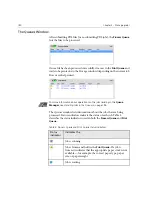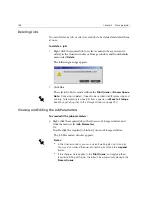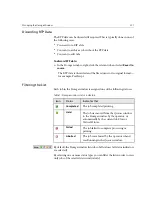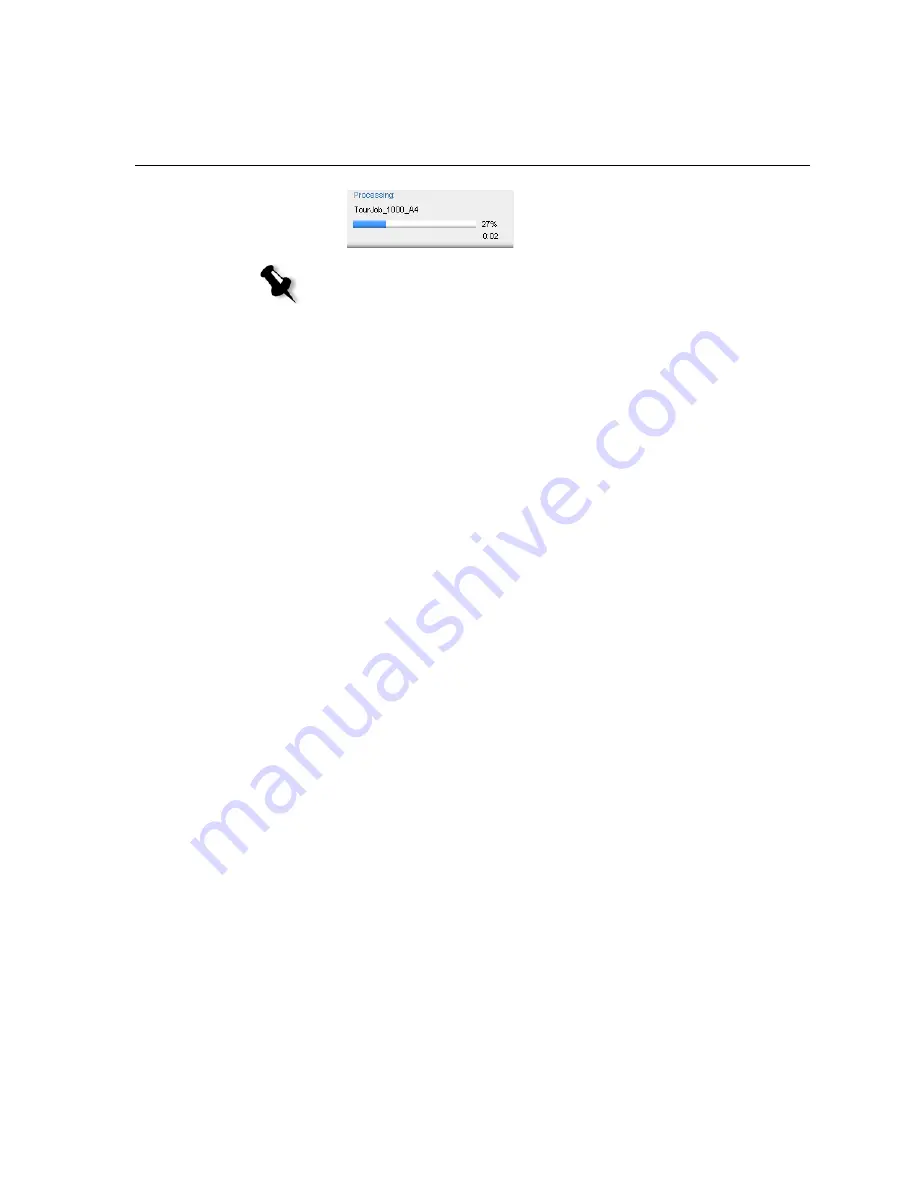
Managing the Job Queues
193
Job Batching Workflow
The job batching workflow streams several jobs into a single batch to
prevent the printer from cycling down between jobs. Every job that enters
the
Queue
is checked whether it can be streamed to the previous job.
•
If a job can be streamed to the previous job, the job’s icon is changed to
a running state and it prints without a cycle down.
•
A job that cannot be streamed to the previous job prints after the print
engine cycles down. Jobs that follow this type of job can be streamed to
it. The job batching operation can be enabled or disabled in the
Queue Manager
utility in the
Preferences
parameter, in the Settings
window. This feature saves printing time, especially for a large number
of short/small jobs.
The following job types cannot be combined to one batch:
•
Collated and uncollated jobs
•
Jobs with different output trays
•
Jobs with different staple positions
How job batching is set in the Spire CXP6000 Color Server
1.
The files arrive to the
Queue
.
2.
The job is validated by the Spire CXP6000 color server. If it is fit for
streaming to the current batch, the job is added to the batched list and
runs as a batched job (without cycle down). If it is not fit for the
current batch, it remains on the waiting list and is not run as a
batched job (its icon remains the waiting icon).
3.
Merged files are automatically batched with the upper jobs on the
queue.
Note:
In the
Processing
status area, the total number of pages is indicated
for PDF jobs. If the DTP application supported it, the number of pages is
indicated for other PDL jobs.
Содержание CXP6000 Color Server
Страница 2: ...This page is intentionally left blank...
Страница 3: ...Spire CXP6000 color server version 4 0 User Guide...
Страница 4: ...This page is intentionally left blank...
Страница 8: ...This page is intentionally left blank...
Страница 28: ...This page is intentionally left blank...
Страница 99: ...Spire Web Center 85 Links The Links page enables you to link to related vendors or products...
Страница 169: ...Basic Workflows Importing and Printing Jobs 156 Reprinting Jobs 158 Basic Settings 159...
Страница 174: ...160 Chapter 4 Basic Workflows No of Copies Enter the Number of Copies to be printed Print Range...
Страница 177: ...Basic Settings 163 Print Order Set the print order to From 1 to N front to back or From N to 1 back to front...
Страница 182: ...168 Chapter 4 Basic Workflows Rotate 180 To rotate your job by 180 select Yes Gallop...
Страница 190: ...176 Chapter 4 Basic Workflows Coating Select Coated to print on coated paper...
Страница 244: ...This page is intentionally left blank...
Страница 326: ...This page is intentionally left blank...
Страница 327: ...Color Workflow Calibration 314 Default Color Flow 340 Color Tools 358...
Страница 391: ...Graphic Arts Workflow Printing PrePress Files GAP Files 378 Preflight Check 380 Export as Creo Synapse InSite Job 385...
Страница 416: ...This page is intentionally left blank...
Страница 473: ...Reinstalling the System 459 10 Click Next in Step 2 Recovery window The View Configuration window appears 11 Click Close...
Страница 476: ...462 Chapter 10 System Administration Setting the Language Select the required interface language and click Next...
Страница 494: ...This page is intentionally left blank...
Страница 506: ...This page is intentionally left blank...
Страница 514: ...This page is intentionally left blank...