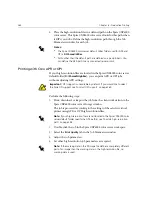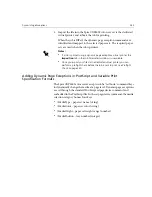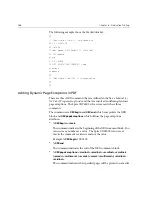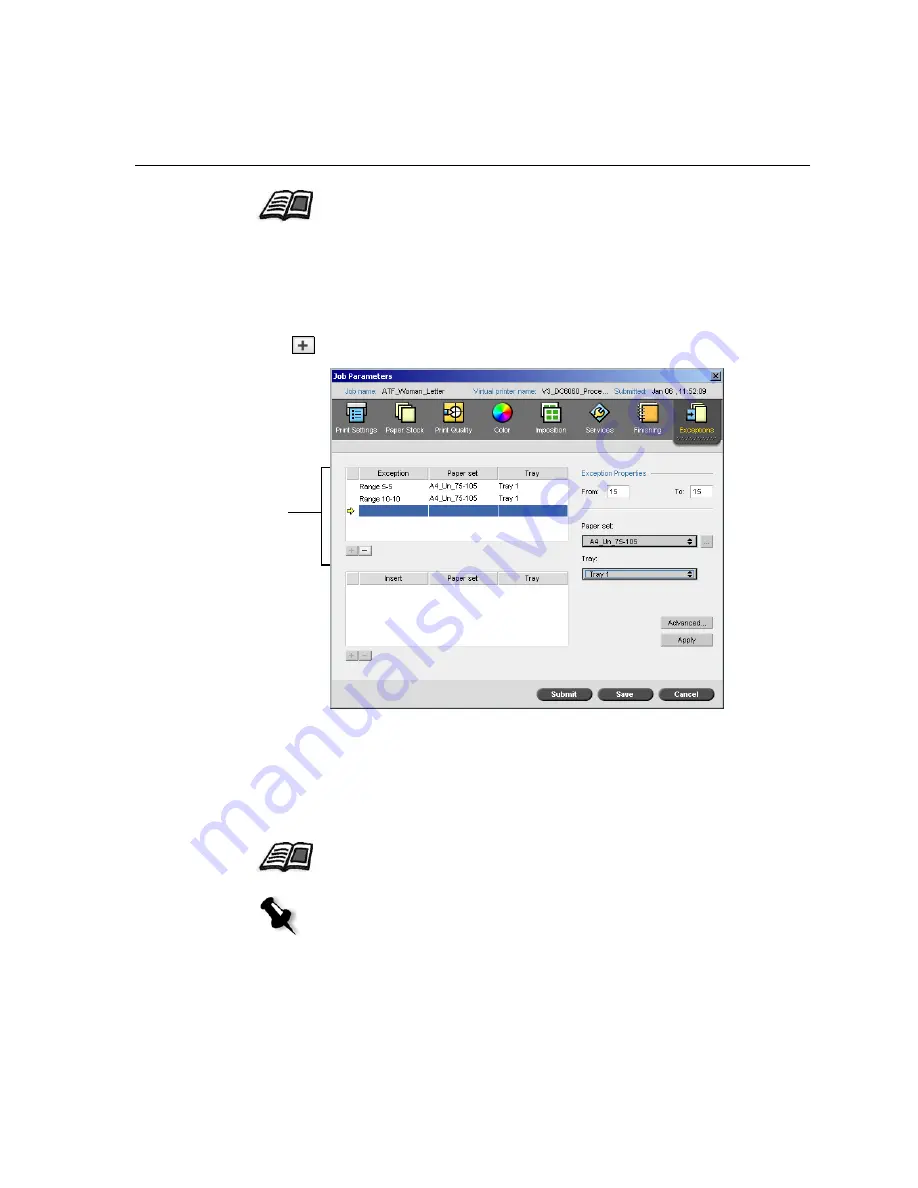
Page Exceptions
271
Managing Exceptions
You can add and delete exceptions in the
Exceptions
tab.
To add exceptions to a job:
1.
In the
Exception
area, click the
Add
button.
2.
In the
From
and
To
boxes, type the required page range for the
exception. For example, if you want to print a page divider on heavy
paper, in the
From
box, type
15
and in the
To
box, type
15
.
3.
In the
Paper set
list, select the required paper set. If you need to add a
new paper set, click the
browse
button.
Fo
For more information about the dynamic page exceptions workflow, see
Dynamic Page Exceptions
on page 284.
Exception
area
For information about adding a paper set, see
Managing Paper Sets
on
page 170.
Note:
The default paper stock properties are those specified for the job.
Содержание CXP6000 Color Server
Страница 2: ...This page is intentionally left blank...
Страница 3: ...Spire CXP6000 color server version 4 0 User Guide...
Страница 4: ...This page is intentionally left blank...
Страница 8: ...This page is intentionally left blank...
Страница 28: ...This page is intentionally left blank...
Страница 99: ...Spire Web Center 85 Links The Links page enables you to link to related vendors or products...
Страница 169: ...Basic Workflows Importing and Printing Jobs 156 Reprinting Jobs 158 Basic Settings 159...
Страница 174: ...160 Chapter 4 Basic Workflows No of Copies Enter the Number of Copies to be printed Print Range...
Страница 177: ...Basic Settings 163 Print Order Set the print order to From 1 to N front to back or From N to 1 back to front...
Страница 182: ...168 Chapter 4 Basic Workflows Rotate 180 To rotate your job by 180 select Yes Gallop...
Страница 190: ...176 Chapter 4 Basic Workflows Coating Select Coated to print on coated paper...
Страница 244: ...This page is intentionally left blank...
Страница 326: ...This page is intentionally left blank...
Страница 327: ...Color Workflow Calibration 314 Default Color Flow 340 Color Tools 358...
Страница 391: ...Graphic Arts Workflow Printing PrePress Files GAP Files 378 Preflight Check 380 Export as Creo Synapse InSite Job 385...
Страница 416: ...This page is intentionally left blank...
Страница 473: ...Reinstalling the System 459 10 Click Next in Step 2 Recovery window The View Configuration window appears 11 Click Close...
Страница 476: ...462 Chapter 10 System Administration Setting the Language Select the required interface language and click Next...
Страница 494: ...This page is intentionally left blank...
Страница 506: ...This page is intentionally left blank...
Страница 514: ...This page is intentionally left blank...