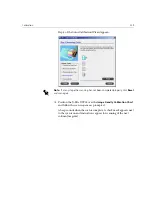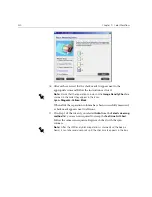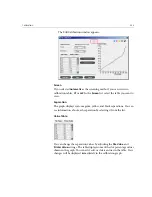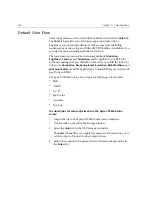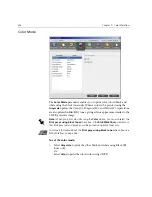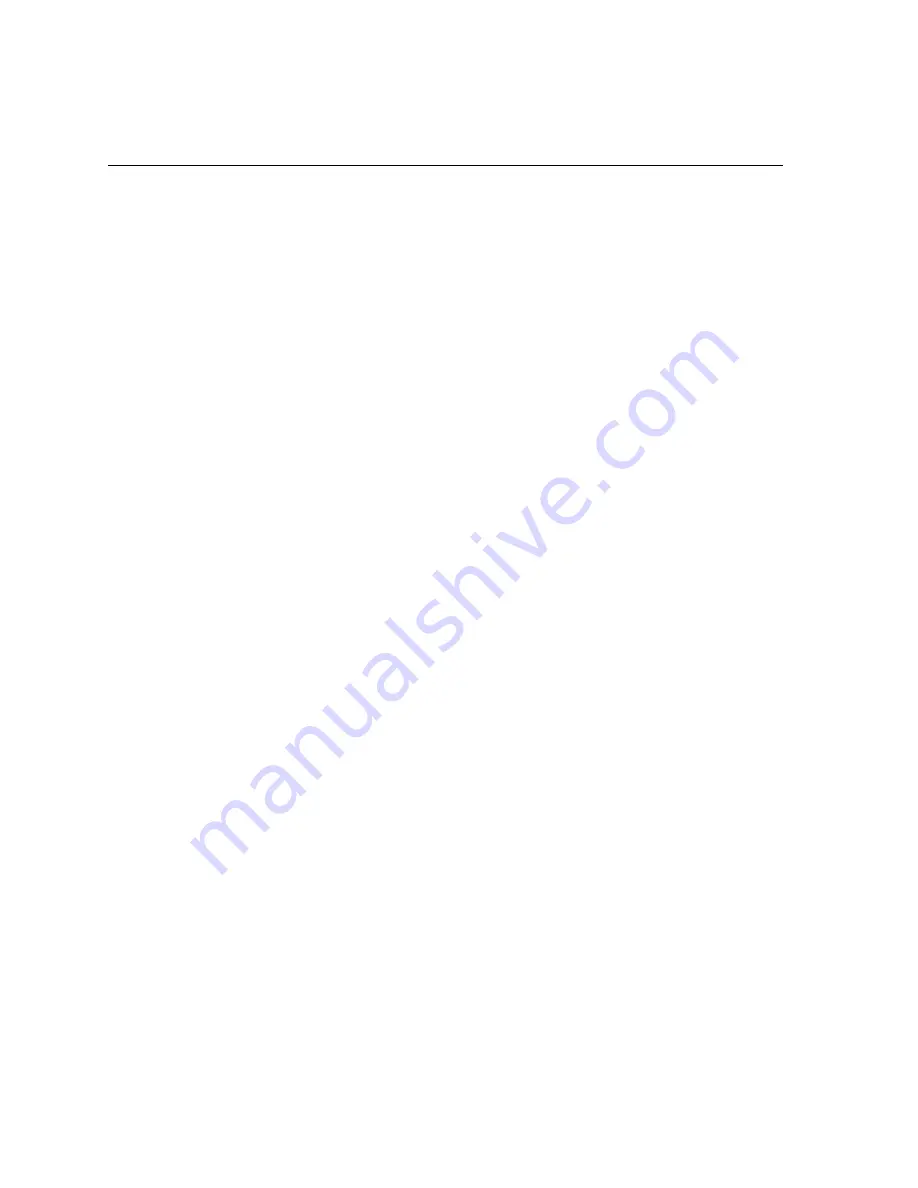
332
Chapter 7 – Color Workflow
18.
Select
Save as
and select
the required name for the calibration table.
Type your own or select one from the list.
Or:
Select
As default table
to save the calibration table as
Normal
.
If you choose the
As default table
option, the Spire CXP6000 color
server automatically overwrites the existing
Normal
and
Saturated
calibration tables.
19.
Click
Finish
.
Regardless of the option you choose, two calibration tables are saved:
•
Normal:
A table that maintains the gray balance throughout the
range of colors in the print job file
•
Saturated:
A table that is the same as the normal table for 80% of
the color range but from that point on, each color has a greater
density. You can use this table when you need dark colors that are
more intense than in the normal table.
For example, if you name your
Normal
calibration table Tuesday23, the
Saturated
table is automatically named Tuesday23.sat.
Editing Calibration Tables
You can review a calibration table to make sure that the curves are relatively
smooth and continuous. If you are not satisfied with the results, the
Edit
option enables you to adjust the values of the image in the value table.
To edit a calibration table:
1.
From the Tools menu, select
Calibration
.
2.
In the
Calibration Name
box, select a calibration table, and then click
Edit
.
Содержание CXP6000 Color Server
Страница 2: ...This page is intentionally left blank...
Страница 3: ...Spire CXP6000 color server version 4 0 User Guide...
Страница 4: ...This page is intentionally left blank...
Страница 8: ...This page is intentionally left blank...
Страница 28: ...This page is intentionally left blank...
Страница 99: ...Spire Web Center 85 Links The Links page enables you to link to related vendors or products...
Страница 169: ...Basic Workflows Importing and Printing Jobs 156 Reprinting Jobs 158 Basic Settings 159...
Страница 174: ...160 Chapter 4 Basic Workflows No of Copies Enter the Number of Copies to be printed Print Range...
Страница 177: ...Basic Settings 163 Print Order Set the print order to From 1 to N front to back or From N to 1 back to front...
Страница 182: ...168 Chapter 4 Basic Workflows Rotate 180 To rotate your job by 180 select Yes Gallop...
Страница 190: ...176 Chapter 4 Basic Workflows Coating Select Coated to print on coated paper...
Страница 244: ...This page is intentionally left blank...
Страница 326: ...This page is intentionally left blank...
Страница 327: ...Color Workflow Calibration 314 Default Color Flow 340 Color Tools 358...
Страница 391: ...Graphic Arts Workflow Printing PrePress Files GAP Files 378 Preflight Check 380 Export as Creo Synapse InSite Job 385...
Страница 416: ...This page is intentionally left blank...
Страница 473: ...Reinstalling the System 459 10 Click Next in Step 2 Recovery window The View Configuration window appears 11 Click Close...
Страница 476: ...462 Chapter 10 System Administration Setting the Language Select the required interface language and click Next...
Страница 494: ...This page is intentionally left blank...
Страница 506: ...This page is intentionally left blank...
Страница 514: ...This page is intentionally left blank...